Record to kaltura cms, About recording to kaltura cms – Epiphan Pearl Mini Live Video Production System User Manual
Page 325
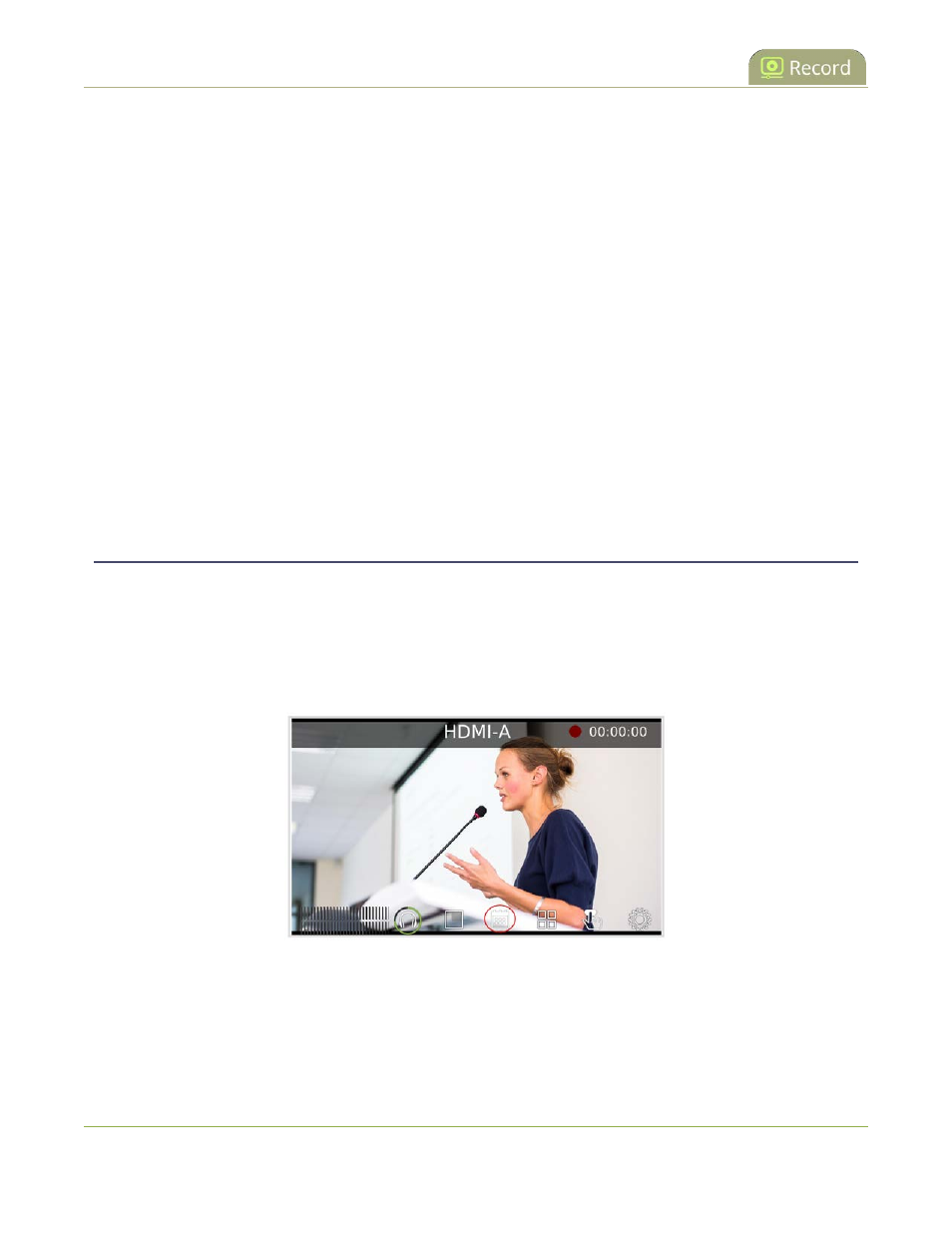
Pearl Mini User Guide
Record to Kaltura CMS
Record to Kaltura CMS
You can register Pearl Mini as a resource on the Kaltura Content Management System (CMS) and use Pearl
Mini to automatically record scheduled VOD events. You can also manually start and stop recording ad hoc
events with a simple tap of the touch screen on Pearl Mini.
Pearl Mini makes it easy to live stream or record multiple sources to an event. You can connect multiple audio
and video sources to Pearl Mini, like HD cameras, document cameras, and even digital microscope cameras.
When the event ends, your VODs are automatically uploaded to Kaltura and appear in your Kaltura media list.
Topics include:
l
About recording to Kaltura CMS
l
Select channels for VOD event views
l
Manually start/stop scheduled VOD events
l
Manually start/stop an ad hoc event
About recording to Kaltura CMS
Pearl Mini can be used to record scheduled VOD events with multiple audio and video sources, as well as for
manual (ad hoc) events. Once you've registered Pearl Mini with Kaltura, you can simply assign Pearl Mini as a
resource when you set up the event in Kaltura using MediaSpace.
When Kaltura CMS is enabled on Pearl Mini, a new icon appears on the touch screen. Tap this icon to see the
scheduled events screen.
Each channel you configure on Pearl Mini is treated as a separate video source for your Kaltura event. Using
multiple channels is how you record multiple views for a Kaltura event. You can have up to three separate
channels for a multi-view event.
314
