Selecting an audio source – Epiphan Pearl Mini Live Video Production System User Manual
Page 27
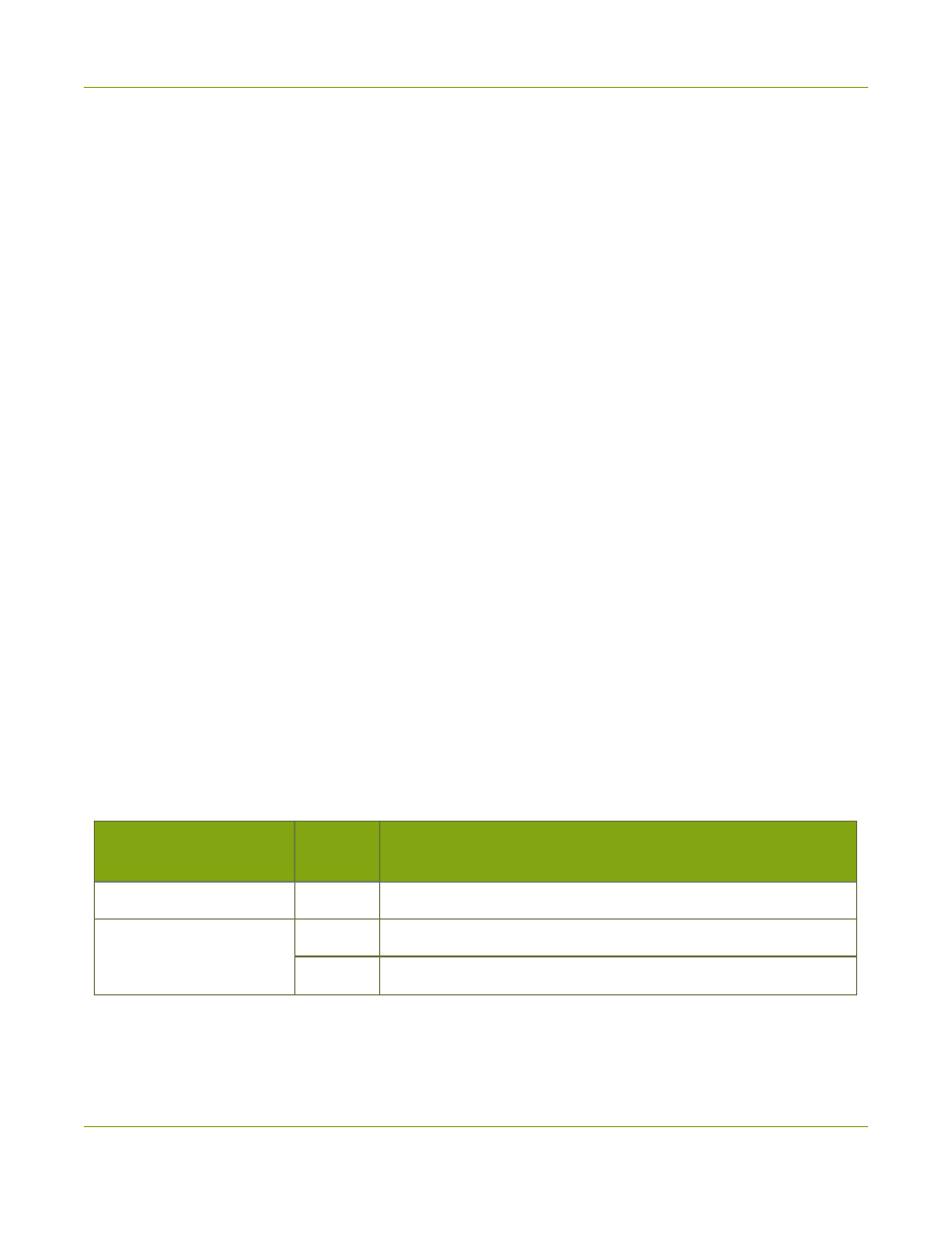
Pearl Mini User Guide
Selecting an audio source
l
Admin Panel
: On the audio input source's configuration page when you select the input source from
the Inputs menu. You can also add the VU meter to appear on the video output ports, see
enable audio and output port volume
.
l
Epiphan Live
Monitor video and audio input sources
Selecting an audio source
The audio that's coming from the connected HDMI video sources (HDMI-A and HDMI-B) is automatically used
as the default audio source for the HDMI-A and HDMI-B channels on Pearl Mini. You can choose different
audio sources for a channel using the Admin panel and do things like adjust the input gain, see
.
There are:
l
Two XLR/TRS combo jacks.
l
XLR mic-level input (balanced), supports 48 V phantom power
l
TRS ¼" professional line-level input, + 4.0 dBu up to 12.3 V RMS, (+24 dBu)
(balanced/unbalanced)
l
One 3.5 mm stereo mic level input for electret microphones (unbalanced)
l
One stereo pair RCA consumer line-level input (-10 dBV)
The XLR and TRS combo jacks are configured as a left/right stereo pair by default, see
. The 3.5 mm audio ports and the RCA audio ports are linked. You can configure Pearl Mini
to use both or just one of the audio sources using the Admin panel, see
Assign audio sources to an input
This table offers some guidelines for adjusting the gain of the audio input ports for common types of audio
devices. You should add the suggested gain to the audio input to get an average signal to register at a nominal
level in the VU meter (i.e. where the green bars change to yellow). The actual amount of gain needed depends
on the strength of the original audio signal.
Table 4
Audio gain guidelines for different audio devices
Audio source
Input
port
Gain
Dynamic microphone
XLR
Add +50 to +60 dB gain to the audio input port.
Electret microphone
XLR
Add +18 to +40 dB gain to the audio input port.
3.5 mm
Add +6 to +12 dB gain to the audio input port.
16
