Add or edit a custom layout – Epiphan Pearl Mini Live Video Production System User Manual
Page 235
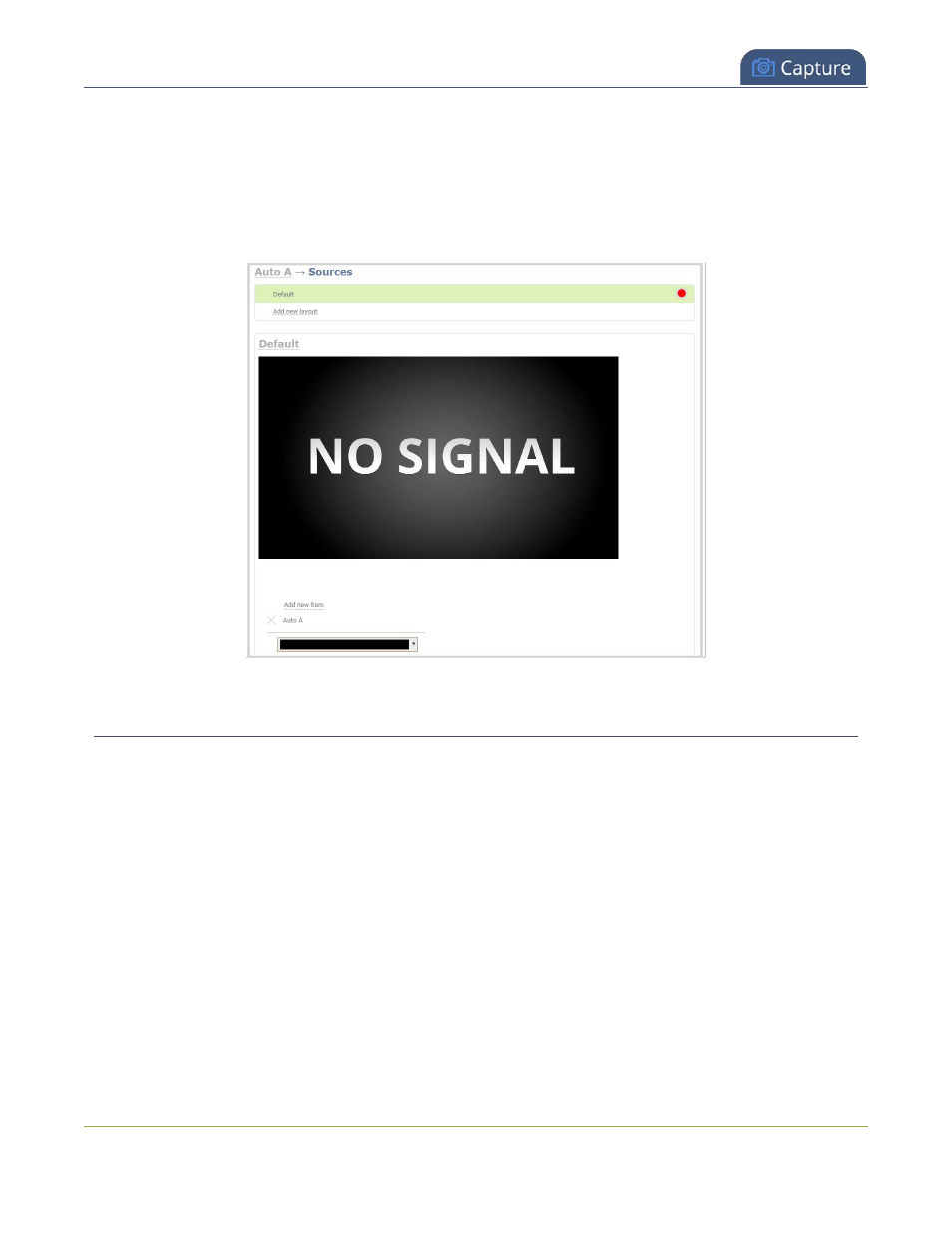
Pearl Mini User Guide
Add or edit a custom layout
2. From the Channels menu, select a channel and click
Layouts
. The custom layout editor opens.
3. From the Layouts list, select the layout you want to edit. The layout editor updates to display the
selected layout and the row for the selected layout is highlighted in green.
If this is a new or an unformatted layout, the layout area is empty and a black background matte
appears.
Add or edit a custom layout
If you want to do live switching on your channel for a more dynamic video presentation, then you need to add
different layouts that you can switch between. We recommend that you rename your channel and layouts to
something more intuitive rather than using the default names, see
.
Creating layouts gives you full control over what's presented to your viewers. You can do things like change
the size and position of images, add custom backgrounds, up scale and downscale your video sources, add
multiple audio source and text overlays to mention just a few.
Important considerations:
If you're live switching your channel, we recommend that you set the frame size to a fixed size instead of using
the default automatic detection of source frame size. Setting the frame size to a fixed value ensures you don't
experience any stream interruptions if the source frame size changes due to layouts that contain a single
video source that has a different frame size than those in other layouts, see
To add or edit a custom layout for a channel:
224
