Remove black bars (matte), From the video, Remove black bars (matte) from the video – Epiphan Pearl Mini Live Video Production System User Manual
Page 419
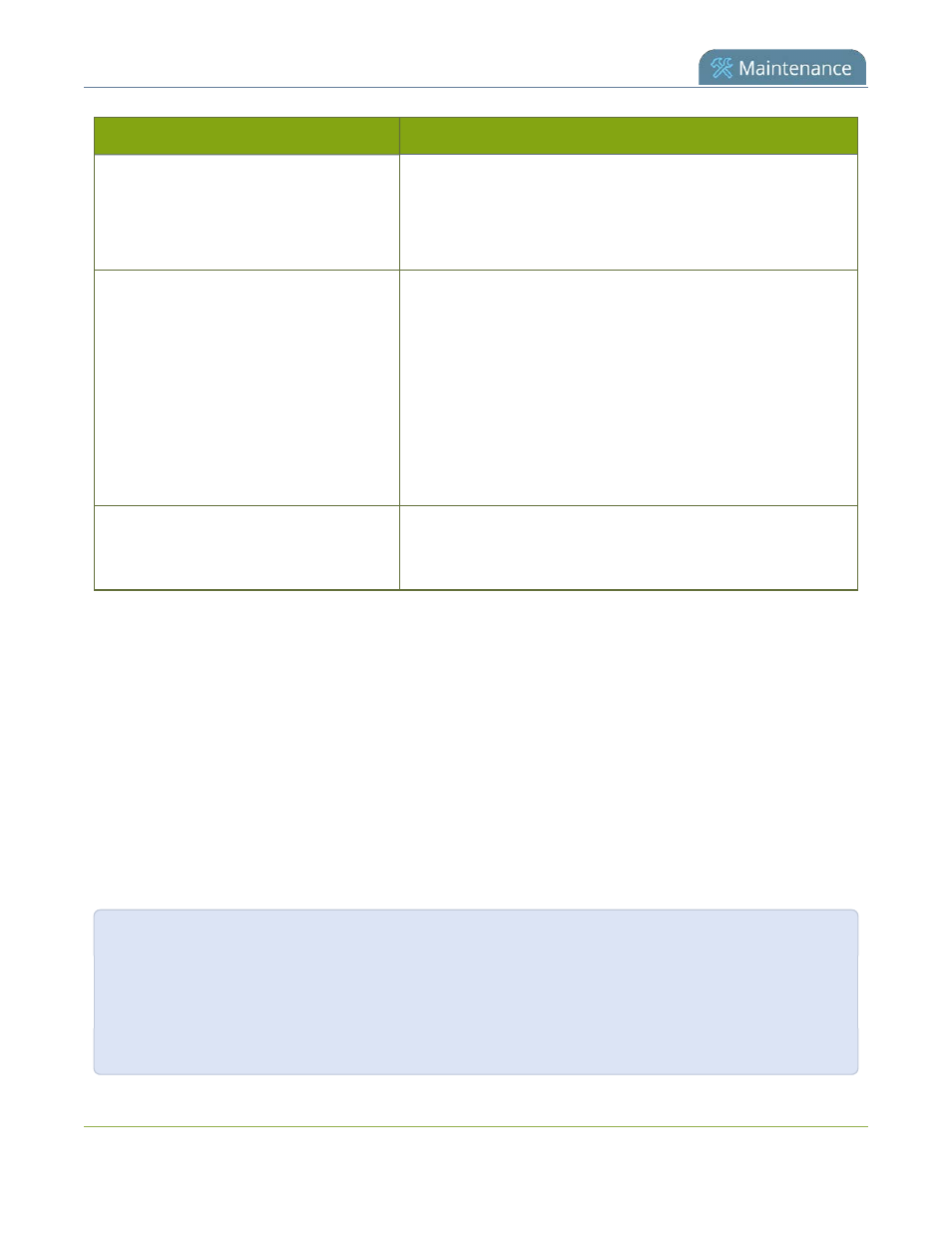
Pearl Mini User Guide
Problem
Action(s) to Resolve
2. VLC doesn't play MP4-fragmented files normally.
3. Streams and recordings at very low frame rates (e.g. 1
fps) are not playable in VLC media player, use Windows
Media Player and Quicktime Player instead.
Certain Media players won't play MOV
videos.
Some media players won't play MOV videos that are recorded
with MP3 audio encoding, including:
1. VLC 2.2.4 (Microsoft Windows) if MP3 audio encoding is
at 48 kbps.
2. Movies & TV 10.16122.1029 on Windows 10.
3. Windows Media Player 12.
Choose a different audio encoding when recording MOV files or
use a different media player to playback the recording.
System is not starting up correctly
Ensure there are no USB sticks inserted into the USB ports
during power up. They may be conflicting with the internal hard
drive, causing unexpected behavior.
Remove black bars (matte) from the video
Channels with only one layout and only one source by default use the aspect ratio of input signals when the
output is streamed. If an input video signal doesn't match the encoded frame aspect ratio, bars are added to
the sides or top and bottom of the encoded stream when the output is streamed and recorded.
If you see bars on your output but would rather have the image fill the whole screen, you have to options:
1. Change the output frame size to match the aspect ratio of the input, see
.
2. Stretch the image to fit the output frame size aspect ratio, see
The color of the bars (matte) is defined by the Background color that is selected using the custom layout
editor for the channel, see
For example:
l
Input signal resolution is 720×480 (a 3:2 aspect ratio)
l
encoded resolution is 640×480 (a 4:3 aspect ratio that is narrower than the input resolution)
Borders are added to the top and bottom of the image to preserve the wider ratio of the input.
408
