Delete a channel – Epiphan Pearl Mini Live Video Production System User Manual
Page 209
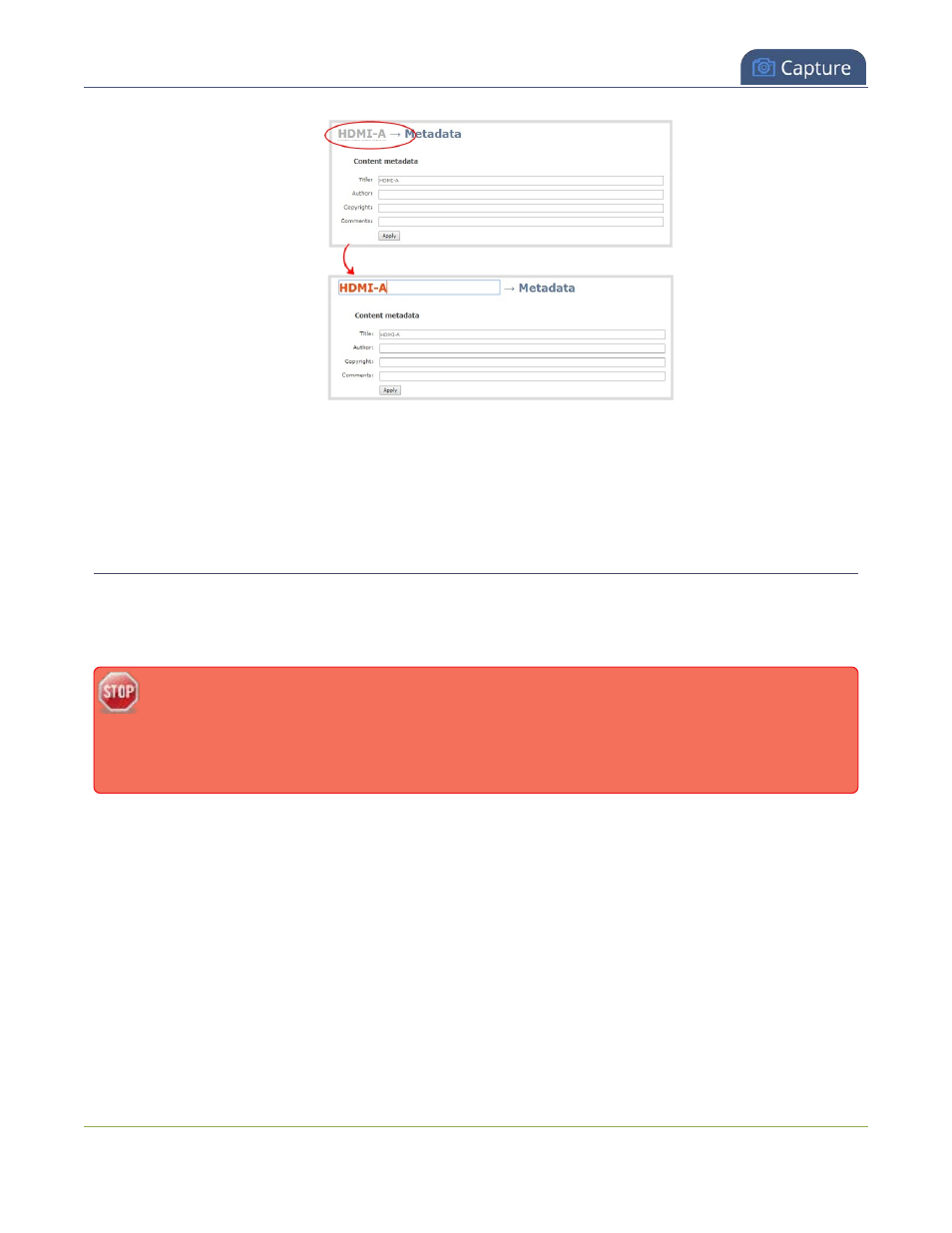
Pearl Mini User Guide
Delete a channel
4. Enter the new name using alphanumeric characters. We recommend using underscores to separate
words rather than using spaces.
5. Press
Enter
using your keyboard to save the new name.
Delete a channel
You can delete a channel using the Admin panel. Deleting a channel removes all recorded files that are
associated with that channel. You cannot recover recordings for a channel after the channel is deleted. We
recommend that you stop recording or streaming for the channel before deleting the channel.
If you have multiple configuration presets, deleting a channel removes all recorded files that are
related to that channel across all presets. For important information about how channels are
indexed in Pearl Mini and how that affects deleting channels when configuration presets are used,
see
Configuration preset considerations
To delete a channel, follow the steps below.
1. Login to the Admin panel as
admin
.
2. From the Channel menu, select a channel and click
Status
. The Status page for the channel opens.
198
