Unstretch the output video – Epiphan Pearl Mini Live Video Production System User Manual
Page 424
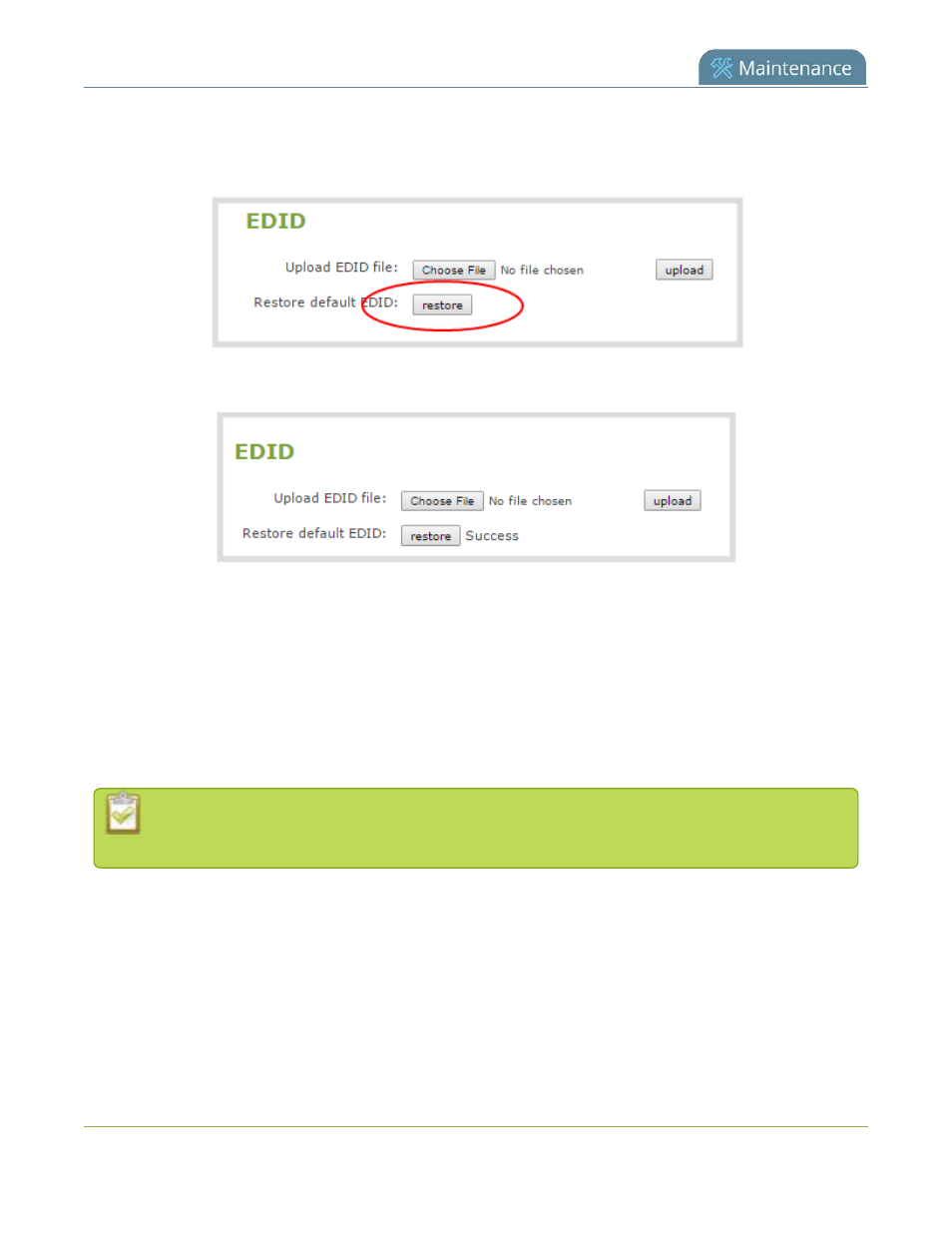
Pearl Mini User Guide
2. From the Inputs menu, select the source you want to restore. The source configuration page opens.
3. Scroll to the
EDID
section and click
restore
.
4. When the default EDID is applied, the page updates to reflect success or failure.
Unstretch the output video
Pearl Mini preserves the aspect ratio of your input video signal by default when you add the source to a layout
using the custom layout editor. If you've changed the default setting, the image is stretched to match the
output frame size.
To prevent the image from looking stretched, you can use the custom layout editor to preserve the video
source's aspect ratio.
Unstretching the image causes a matte (black bars) to appear on the sides or top and bottom of
the output. To remove these see
Remove black bars (matte) from the video
To preserve the video source's aspect ratio:
1. Connect to the Admin panel and login as
admin
.
2. From the Channels menu, select a channel and click
Layouts
. The custom layout editor page opens.
3. In the layouts list, select the row for the layout you want.
4. In the items list below the layout editing area, select the video source. The video source settings appear.
5. Check
Keep aspect ratio when scaling
and click
Save
.
413
