Disable or deregister the device from kaltura – Epiphan Pearl Mini Live Video Production System User Manual
Page 143
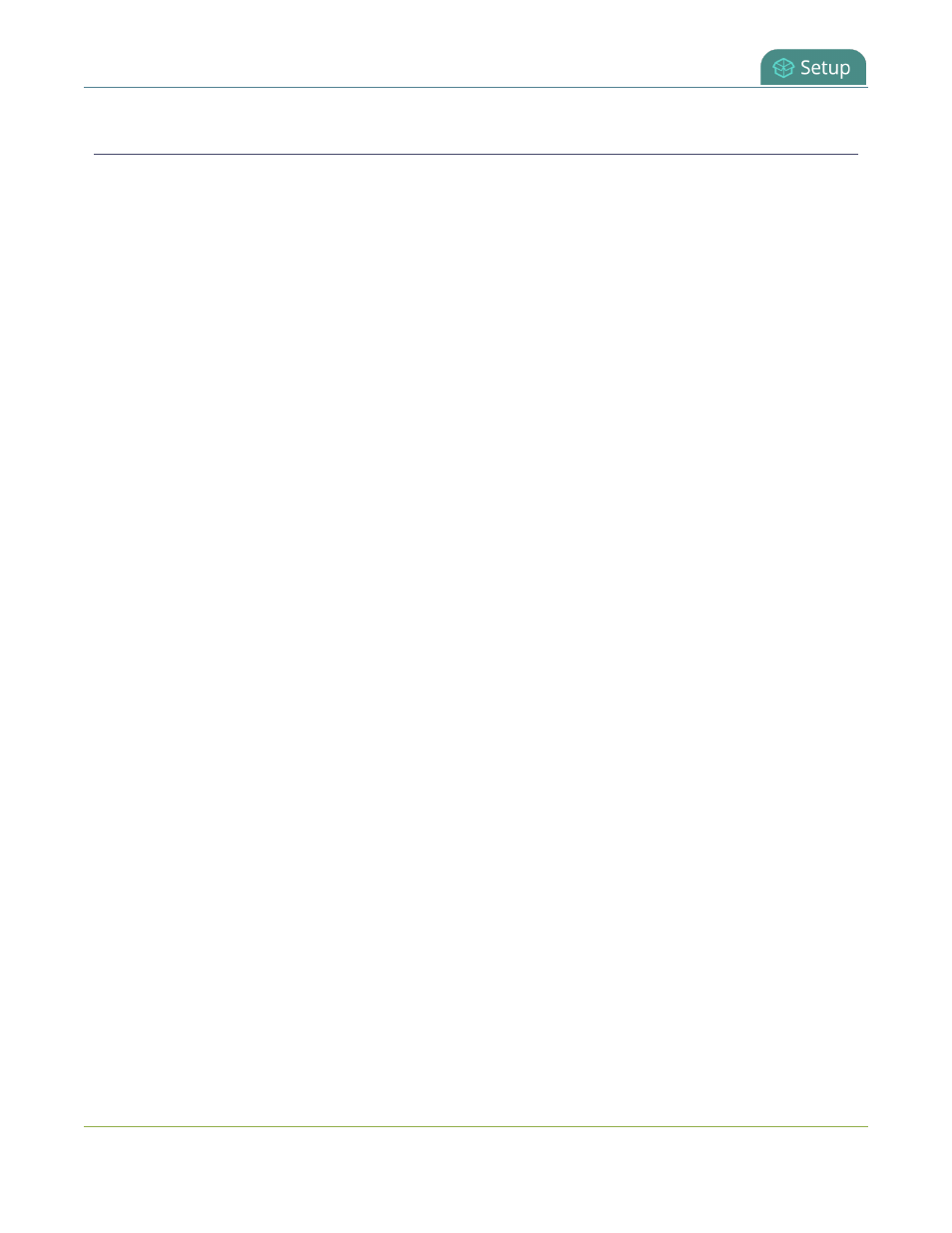
Pearl Mini User Guide
Disable or deregister the device from Kaltura
Disable or deregister the device from Kaltura
You can disable CMS for a registered Pearl Mini using the Admin panel and still select Pearl Mini as a resource
using Kaltura MediaSpace. However, the events schedule won't synchronize on Pearl Mini and any events that
are scheduled to start while CMS is disable do not start on Pearl Mini. If CMS is re-enabled on Pearl Mini before
the event is scheduled to end, that event will start automatically after the events schedule is refreshed on
Pearl Mini, see
.
Existing events that are already associated with the device do not lose their association when CMS is disabled.
As soon as you re-enable Kaltura CMS on Pearl Mini, you can record and stream events as usual. CMS is
disabled by default.
Deregistering removes Pearl Mini from Kaltura's list of resources and any existing events that were associated
with that resource lose their association. You must select a new resource for those events using MediaSpace.
Important considerations
l
You can not start ad hoc (manual) Kaltura events when CMS is disabled or when Pearl Mini has been
deregistered.
l
When CMS is disabled or Pearl Mini is deregistered, existing scheduled events that are associated with
the device do not record or stream.
l
If Pearl Mini is deregistered, existing events associated with that device lose the association. You must
select a new resource for those events.
l
If Pearl Mini was registered using an invalid user ID, you can deregister Pearl Mini and reregister using
the correct user ID.
To disable Pearl Mini as a resource or deregister from Kaltura using the Admin panel:
1. Login to the Admin panel as
admin
.
2. From the Configuration menu, click
CMS
. The Content management system configuration menu
opens.
132
