What's next – Epiphan Pearl Mini Live Video Production System User Manual
Page 142
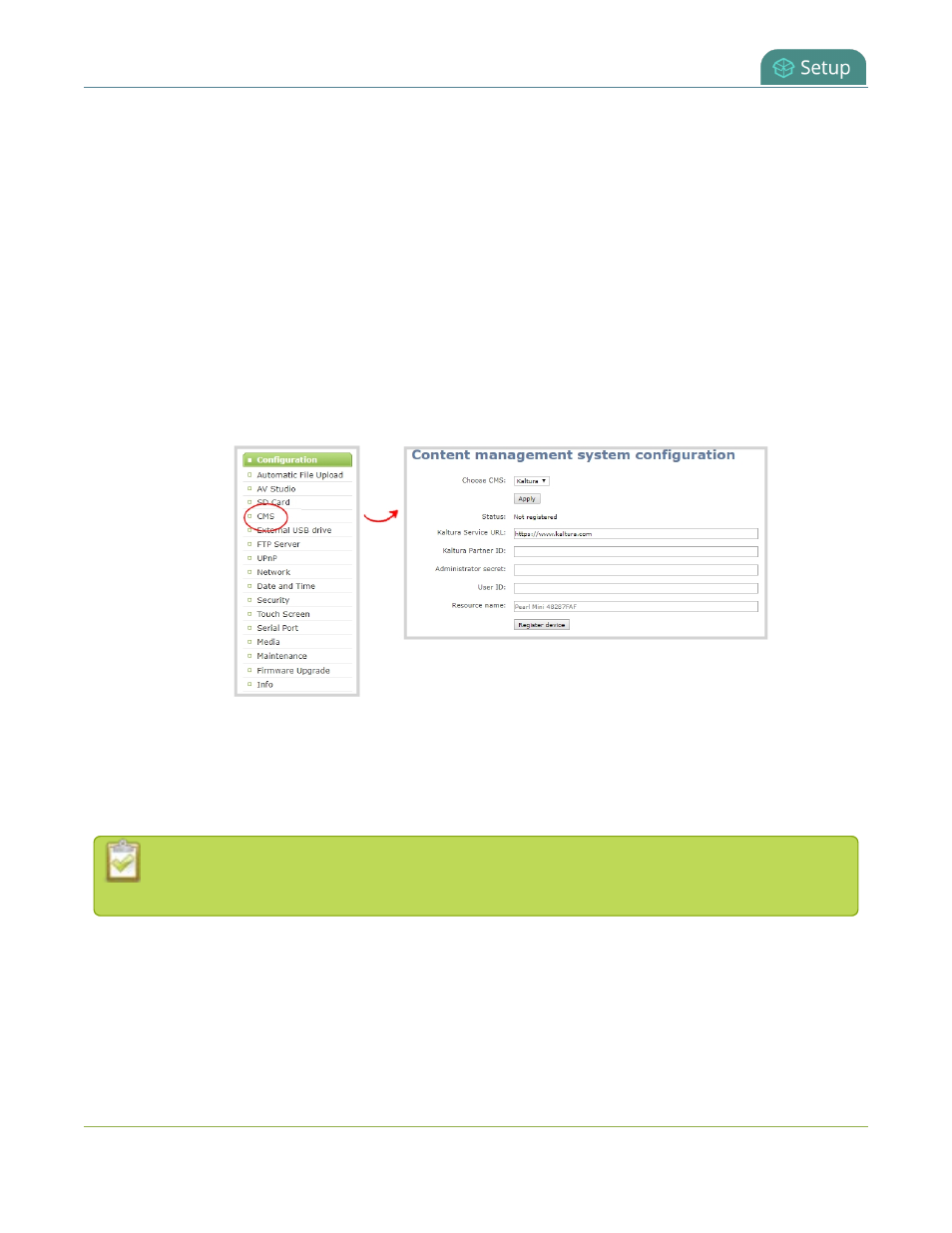
Pearl Mini User Guide
Enable CMS and register with Kaltura
l
Your Kaltura administrator secret
l
Your Kaltura user ID
Important considerations
l
It's possible to enter an invalid user ID when registering Pearl Mini. In that case, any VOD recordings
and webcasting event recordings do not appear listed in your MediaSpace. Deregister Pearl Mini and
reregister using the correct user ID, see
Disable or deregister the device from Kaltura
.
To enable Pearl Mini as a resource and register with Kaltura using the Admin panel:
1. Login to the Admin panel as
admin
.
2. From the Configuration menu, click
CMS
. The Content management system configuration menu
opens.
3. From the
Choose CMS
drop down, select
Kaltura
and then click
Apply
.
4. Enter your
Partner ID
,
Administrator secret
, and
User ID
that you got from Kaltura.
5. (Optional) Change the
Resource name
that you want to appear in Kaltura for this device. The default
resource name includes the serial number of your Pearl Mini.
6. Click
Register device
.
If you get the error "Unable to register device: Error while starting session for partner", ensure
that you've entered the correct Kaltura administrator secret and try registering Pearl Mini again.
What's next
Choose which Pearl Mini channels to record for this resource, see
Select channels for VOD event views
select the streaming channel, see
Set up a channel for a scheduled webcasting event
131
