Epiphan Pearl Mini Live Video Production System User Manual
Page 361
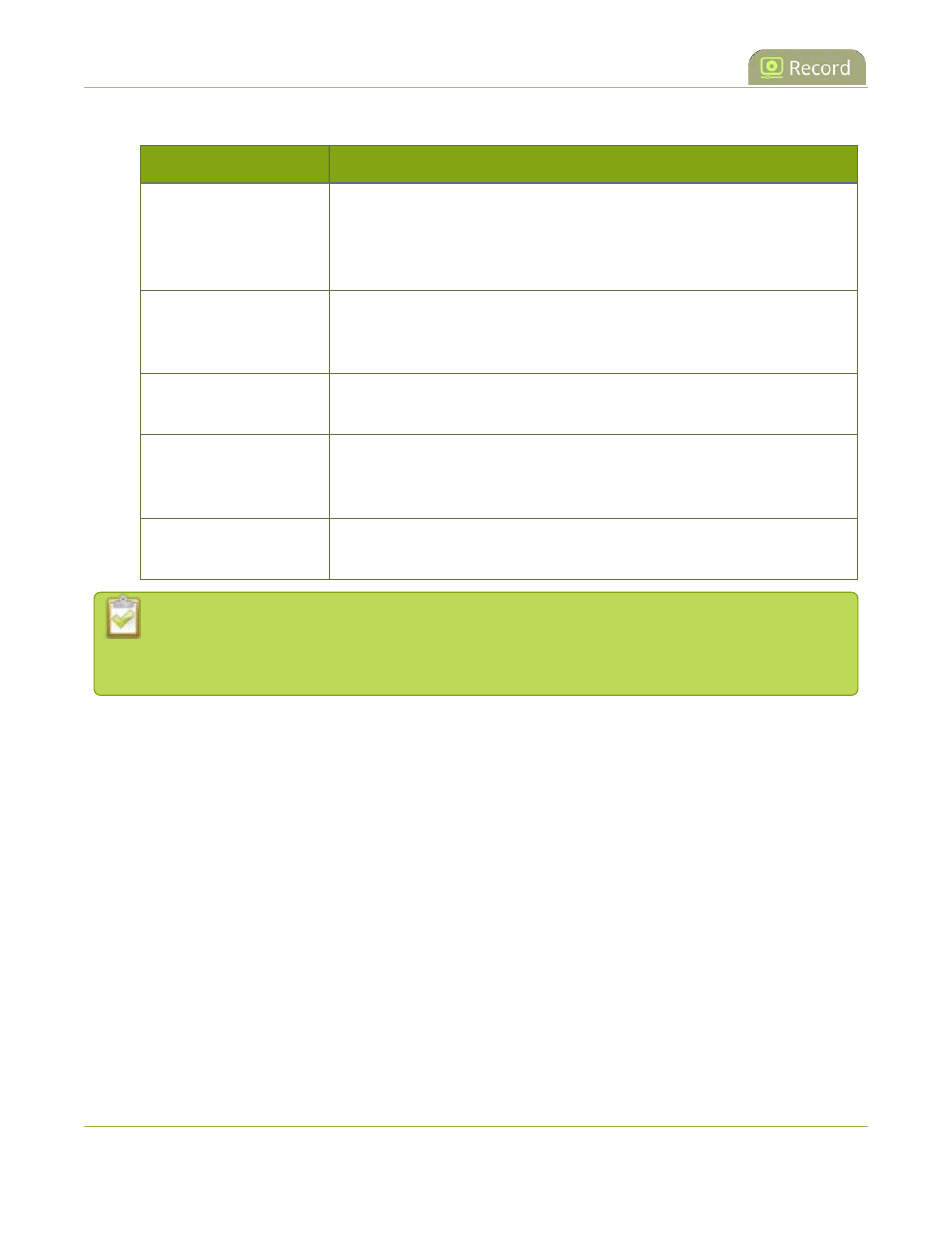
Pearl Mini User Guide
Do a one-time copy/move all recordings to USB storage
device
Table 64
One-Time Move/Copy File Transfer Options
Name
Description
create subfolder with
serial number (
If checked, the transfer process creates a sub-folder with the system’s
serial number on the USB drive. This is useful if you are using the same
drive to collect recordings from multiple systems and want to know which
system they came from.
create subfolder for
each channel
If checked, the transfer process creates a sub-folder for each channel and
recorder (within the subfolder for the serial number, if that option is also
selected). Files are copied to their respective folders.
remove after copying
If checked, the file(s) are removed after being copied to the USB drive.
Checking this box makes the transfer a move instead of a copy.
mark file as downloaded
If checked, the files that are downloaded are marked with a downloaded
icon when viewing file lists. This has no effect if remove after copying is
checked.
ignore already
downloaded files
If checked, files that were previously downloaded or marked as
downloaded are not included in subsequent downloads.
If your USB drive has no activity indicator to let you know when the transfer is complete, select
the one-time move/copy option to
remove after copying
or
mark the file as downloaded
so
that you know when the transfer has finished.
Prerequisites
l
A properly formatted USB device not connected to a USB port on Pearl Mini.
To configure a one-time copy of all recorded files to a USB storage device:
1. Login to the Admin panel as
admin
.
2. From the Configuration menu, select
External USB Drive
. The External USB Drive configuration page
opens.
350
