Disable or enable audio and output port volume, Disable or, Enable audio and output port volume – Epiphan Pearl Mini Live Video Production System User Manual
Page 137: Disable or enable audio and output port, Volume
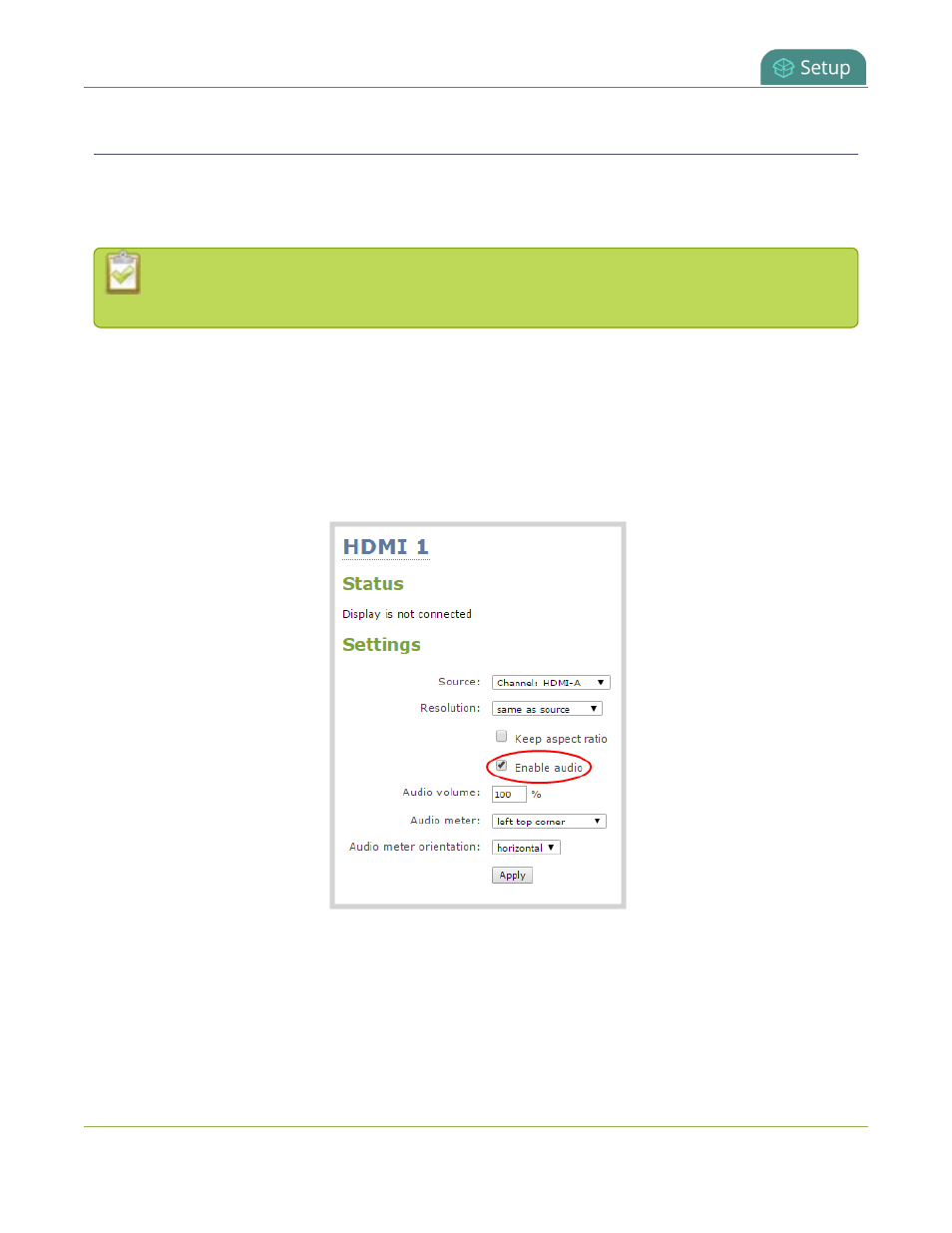
Pearl Mini User Guide
Disable or enable audio and output port volume
Disable or enable audio and output port volume
If you're displaying a channel as the source for your video output port, audio for that channel is also encoded
and sent over the port by default. You can disable the audio on the output port using the Admin panel. You
can also adjust the volume of the audio on the video output port using the Admin panel.
Audio pass-through, adjusting the volume, and displaying an audio meter are only supported
when a channel is the selected video source.
To disable the audio for a channel on the video output port and adjust the volume using the Admin panel:
1. Login to the Admin panel as
admin
.
2. From the Outputs menu, click the output port (
HDMI 1
or
HDMI 2
). The video output port
configuration page opens.
3. Check
Enable audio
if you want audio on the video output port. Uncheck
Enable audio
if you don't
want audio on the output port.
4. When audio is enabled, the
Audio volume
field appears. To adjust the volume, enter a value between
0 and 100.
5. Click
Apply
.
126
