Epiphan Pearl Mini Live Video Production System User Manual
Page 250
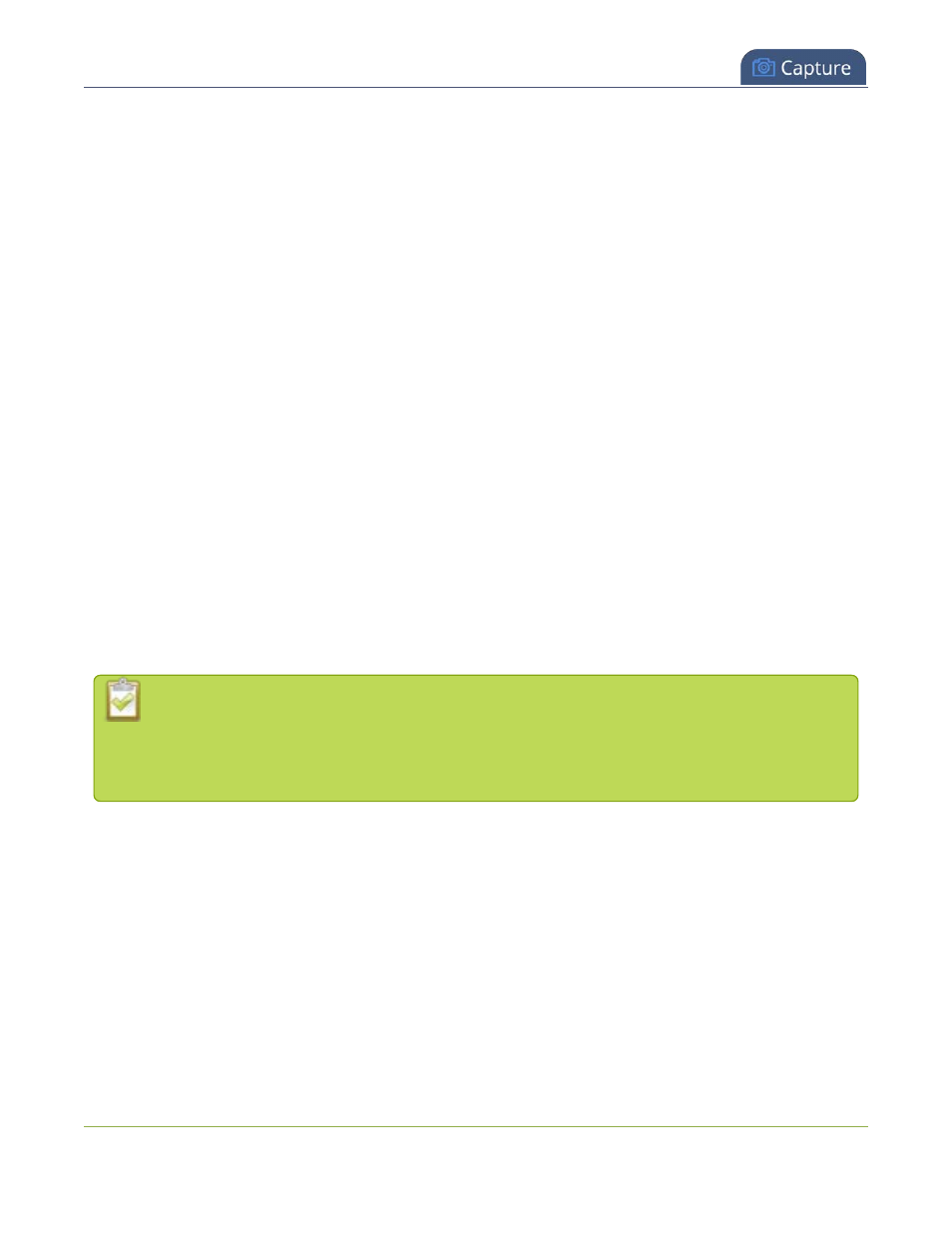
Pearl Mini User Guide
Crop a video source
5. The
Crop
window has several tools for creating the best crop possible.
l
Free form
is the default crop mode. In this mode, you can change the size, aspect ratio, and
position of the crop with minimal restrictions.
l
The red box with click-and-drag circular handles in the corners shows the cropped area that
appears in the final layout. Only the content inside the box shows in the layout. In
Free form
mode, you can click and drag the red handles to change the size and ratio of the box, and you
can click and drag the box itself to change its position. When you have selected an aspect ratio,
you can alter the size by dragging the red handles. When you have selected a size, you can
change its position by dragging the box.
l
The number boxes allow you to make precise crops. Click the text boxes and enter a number to
determine how many pixels of distance from the edge that line is drawn. You can also erase the
"px" after the number and type in "%" to manipulate the box using percentages. For more details
on how these boxes work, see
Resize and position items using percents or pixels
l
To create a crop with a specific resolution, choose a
Size
from the available list. This creates a
box with that exact resolution. Click and drag the box to move it into position. The size cannot
be changed except by selecting a different size, or by selecting
Free form
or
Aspect Ratio
.
l
Selecting an aspect ratio allows you to create a crop box of almost any size in a particular ratio.
After selecting a ratio, you can manipulate the crop area's size and position without changing its
shape.
6. Click
OK
to close the crop window.
7. Click
Save
.
You can also manipulate the crop-box using keyboard controls. You can move the crop box using
the arrow keys, and holding
Ctrl
or
Shift
while resizing the box keeps the aspect ratio of the box
constant. Hold
Shift
and use the arrow keys to move one side of the box while leaving the other
in the same location.
239
