Resize and position items using percents or pixels – Epiphan Pearl Mini Live Video Production System User Manual
Page 228
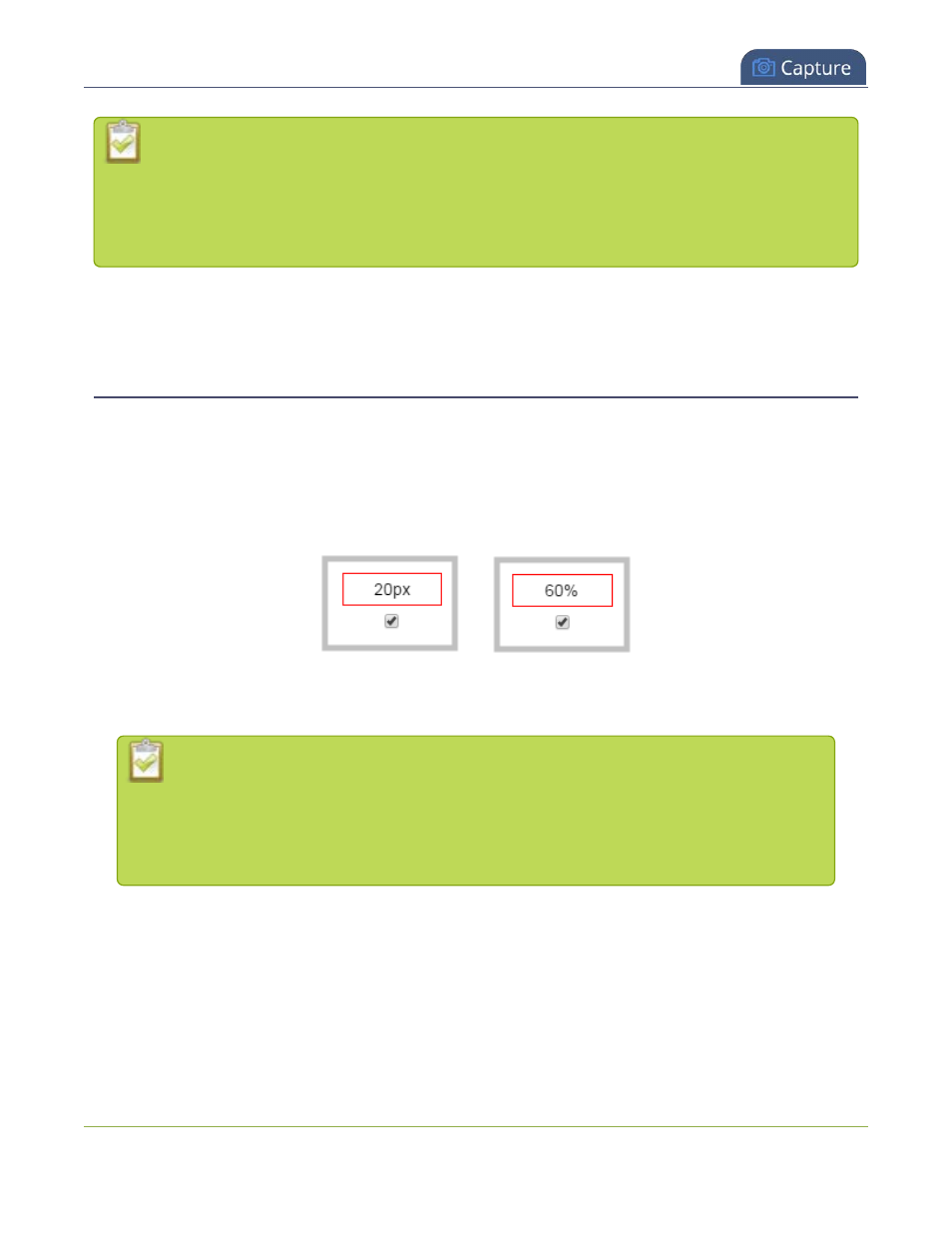
Pearl Mini User Guide
Resize and position items using percents or pixels
If multiple audio sources in a layout have common audio signals, the common signals are added
together, which amplifies the volume of the common signals in comparison to the rest of the
audio that's coming from your sources. For example, if you connect two microphones that are set
up in close proximity to each other and their signals are in phase, or if you connect stereo music
left/right signals to the mono audio ports (mic or line) on Pearl Mini.
When setting the audio gain for your channel, add all your audio sources to your layout first, then set level of
gain for your audio sources appropriately. When you're done all your changes, click
Save
.
Resize and position items using percents or pixels
You can position and resize layout items (images, overlay text, sources) using the percent/pixel adjustment
boxes in a layout using the custom layout editor. See
There are 3 adjustment boxes along your layout's horizontal axis and another 3 boxes along the vertical axis.
You can enter
percent or pixel values
into checked adjustment boxes (bordered with red) to position and
resize your item(s).
Percent values are used in adjustment boxes by default, and can be converted to pixels by simply overwriting
the percent value in a given adjustment box and replacing it with a pixel value.
When entering
percent values
, ensure the suffix "%" is added to your value (i.e. "20%").
When entering
pixel values
, ensure the suffix "px" is added to your value (i.e. "200px"). A
layout item's total pixel dimensions are a reflection of your channel's frame size, as
configured in your encoding settings (see
).
Unchecked boxes are grayed-out in color and are not directly editable but dynamically change their values to
reflect a 100% total of either the horizontal or vertical axis, depending on values entered in adjacent
adjustment boxes. See the
Adjustment boxes for item resizing and positioning
table below for more
information.
217
