Install a formatted sd card to record a channel – Epiphan Pearl Mini Live Video Production System User Manual
Page 21
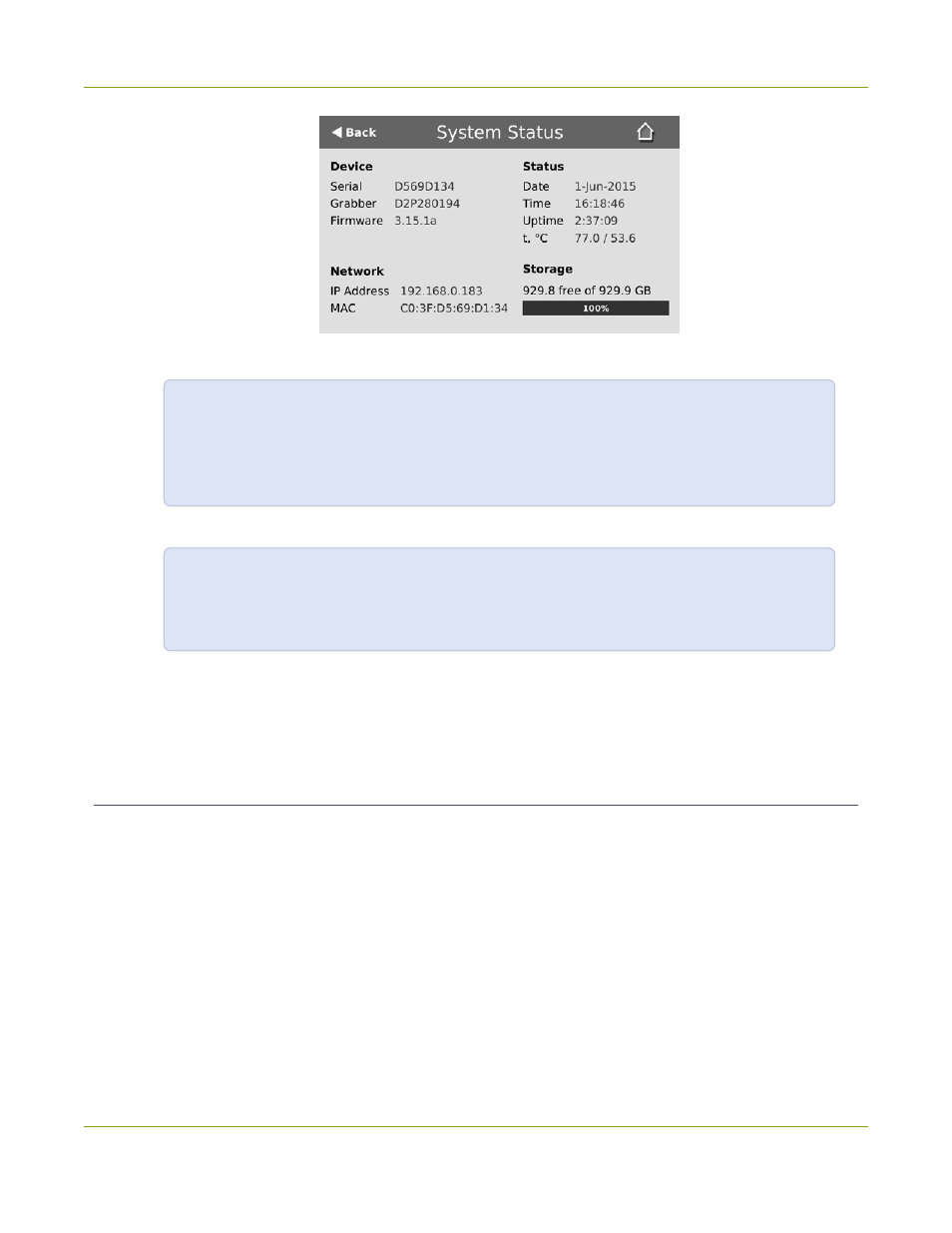
Pearl Mini User Guide
Quick start
2. Using a browser on the admin computer, go to one of the following URLs to preview the channel.
For HDMI A:
http://
/preview.cgi?channel=1
For HDMI B:
http://
/preview.cgi?channel=2
For example:
http://192.1.10.100/preview.cgi?channel=2
3. (Optional) Open a new tab in your browser and enter the URL to login to the Admin panel.
http://
/admin
For example:
http://192.1.10.100/admin
The default user name
admin
has no password set by default. If a password has been set, consult with your
system administrator for the login credentials, see
. For Admin panel login details, see
Install a formatted SD card to record a channel
An SD card must be installed and formatted before you can record video using Pearl Mini. You'll need to log in
to the Admin panel using the IP address of your Pearl Mini to format the SD card, see
.
After the SD card is installed and formatted, it's easy to start recording your channel from the Channel view
using the touch screen. Just tap the red dot that appears in the top right corner of the screen to start and stop
recording the channel. The dot flashes while recording.
10
