Delete, move, or duplicate a layout, Reorder layouts, Delete layouts – Epiphan Pearl Mini Live Video Production System User Manual
Page 238
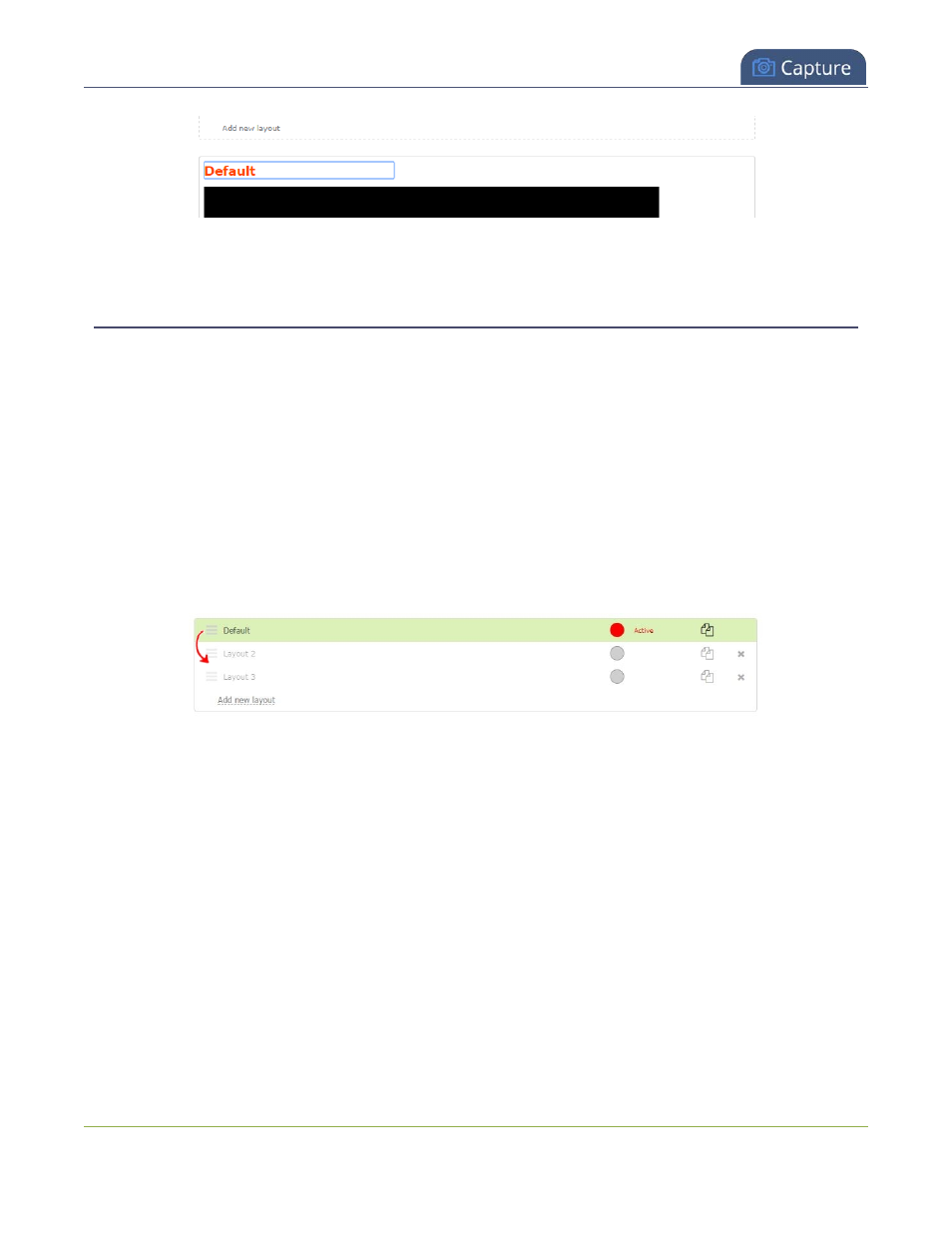
Pearl Mini User Guide
Delete, move, or duplicate a layout
5. Enter a new name and press
Enter
.
Delete, move, or duplicate a layout
Layouts appear listed in the layouts list in the same order that they are presented on the touch screen. It's
simple to re-order, remove, and duplicate layouts using the custom layout editor.
Reorder layouts
To move a layout:
1. Login to the Admin panel as
admin
.
2. From the Channels menu, select a channel and click
Layouts
. The custom layout editor opens.
3. In the layouts list, click and drag the icon with the three horizontal bars at the left side of the row to
rearrange the order of your layouts.
Delete layouts
You can delete any layout except the currently active layout.
To delete a layout:
1. Login to the Admin panel as
admin
.
2. From the Channels menu, select a channel and click
Layouts
. The custom layout editor opens.
3. Click the
X
at the right side of the row for the layout you want to delete. The system prompts you to
make sure you want to delete the layout.
227
