Specifying measurement units -17, Rosemount 5300 series – Emerson Process Management ROSEMOUNT 5300 User Manual
Page 89
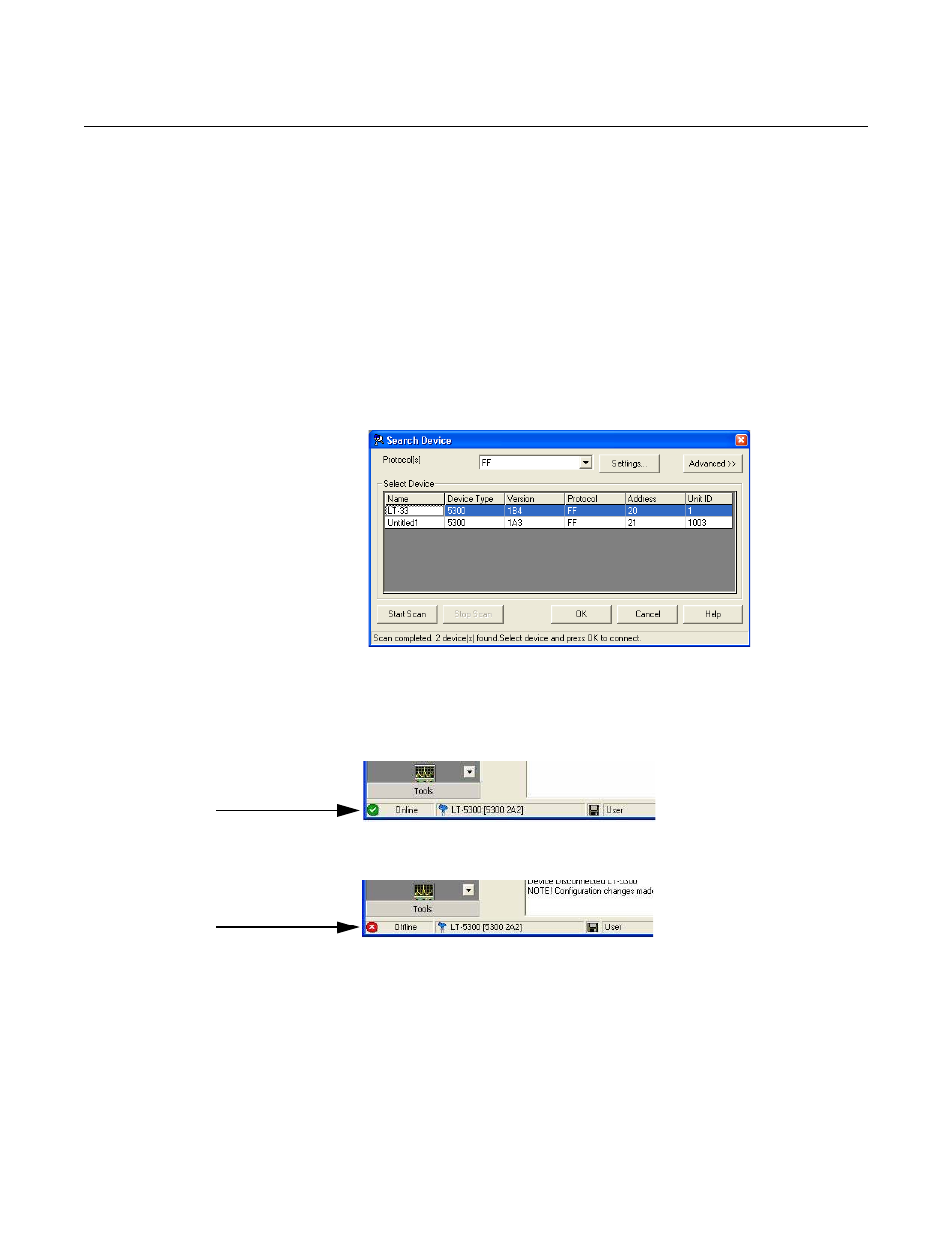
Reference Manual
00809-0100-4530, Rev BA
July 2009
5-17
Rosemount 5300 Series
2. Start Rosemount Radar Master (RRM): from the Start menu click
Programs>Rosemount>Rosemount Radar Master or click the RRM icon
in the MS Windows workspace.
3. If the National Instruments Communication Manager server is not running,
click Yes when RRM displays a request for starting the server.
4. If the Search Device window did not appear automatically choose menu
option Device>Search.
5. In the Search Device window choose communication protocol
F
OUNDATION
Fieldbus (if not already selected) and click the Start Scan
button (click the Advanced button if you want to specify start and stop
dress).
Now RRM searches for the transmitter. After a while RRM shows the
transmitters found on the bus:
6. Select the desired transmitter and click OK to connect.
In the RRM Status Bar verify that RRM communicates with the
transmitter:
Specifying Measurement
Units
Measurement units for data presentation in RRM can be specified when the
RRM program is installed. Units can also be changed as follows:
1. From the View menu, choose the Application Preferences option.
2. Select the Measurement Units tab.
3. Choose the desired units for Length, Level Rate, Volume, and
Temperature.
RRM communicates
with the transmitter
No communication
with the transmitter
