Rosemount 5300 series – Emerson Process Management ROSEMOUNT 5300 User Manual
Page 87
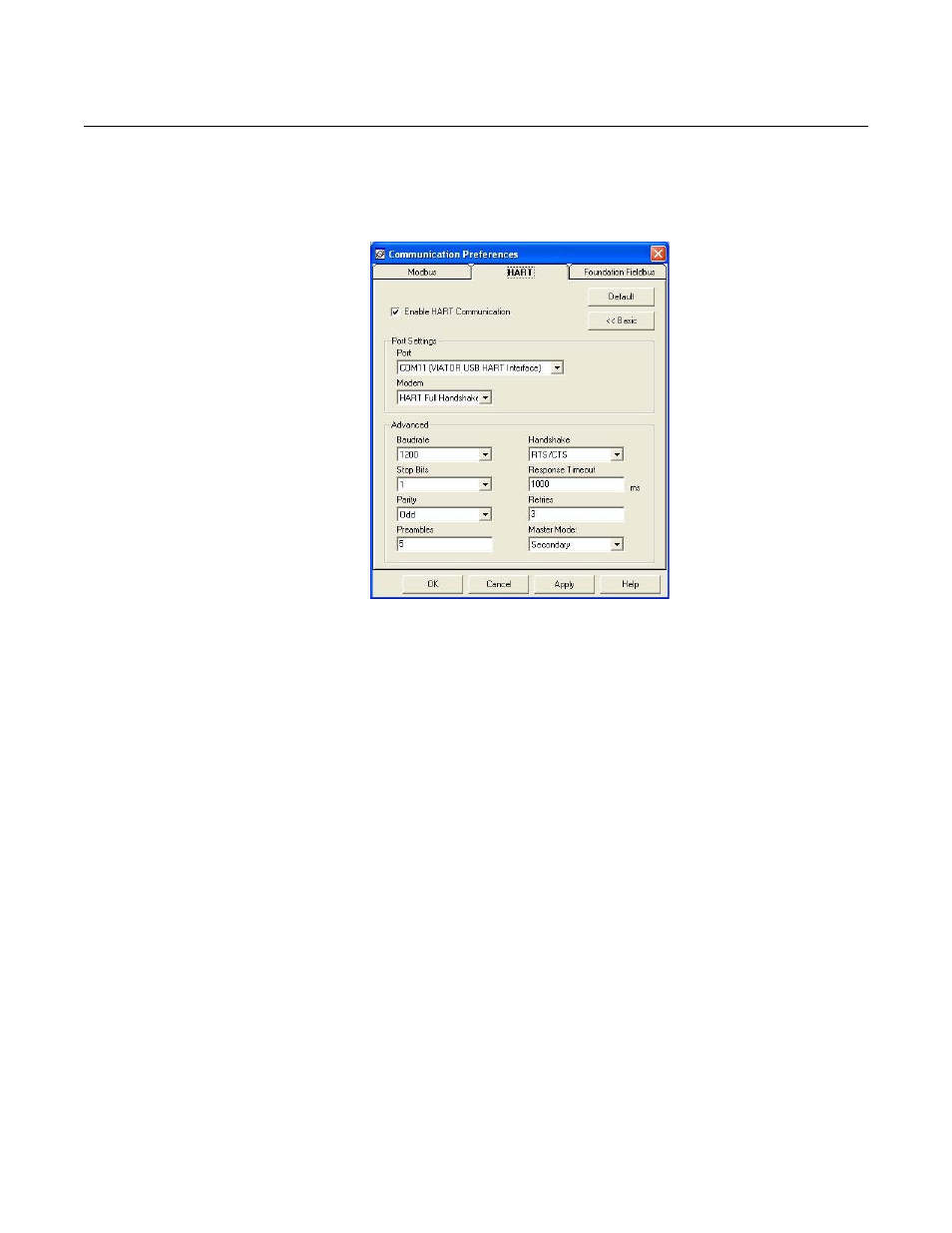
Reference Manual
00809-0100-4530, Rev BA
July 2009
5-15
Rosemount 5300 Series
Specifying the COM Port
If communication is not established, open the Communication Preferences
window and check that the correct COM Port is selected:
1. From the View menu select Communication Preferences in RRM.
Figure 5-8. Communication
Preferences.
2. Select the HART tab.
3. Make sure that HART communication is enabled.
4. Check which COM port the modem is connected to.
5. Choose the COM Port option that matches the actual COM Port on the PC
that the transmitter is connected to.
To set the COM port
buffers
For Windows 2000/XP the COM port Receive Buffer and Transmit Buffer
need to be set to 1. To set the COM port buffers:
1. In the MS Windows Control Panel open the System option.
2. Choose the Hardware tab and click the Device Manager button.
3. Expand the Ports node in the tree view.
4. Click the right mouse button on the selected COM port and choose
Properties.
5. Select the Port Settings tab and click the Advanced button.
6. Drag the Receive Buffer and Transmit Buffer slides to 1.
7. Click the OK button.
8. Restart the computer.
