Rosemount 5300 series – Emerson Process Management ROSEMOUNT 5300 User Manual
Page 86
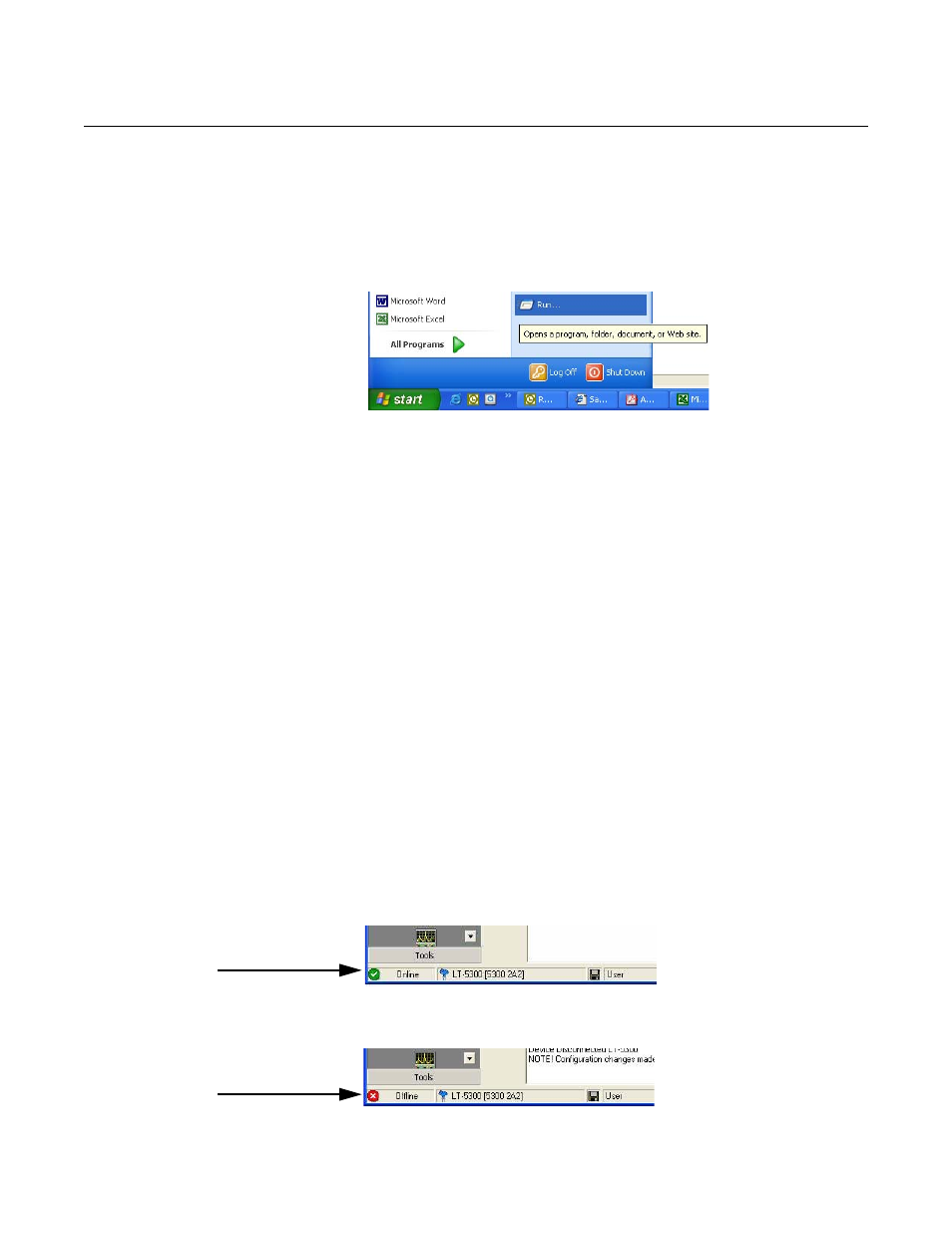
Reference Manual
00809-0100-4530, Rev BA
July 2009
Rosemount 5300 Series
5-14
Installing the RRM
software for HART
communication
To install the Rosemount Radar Master:
1. Insert the installation CD into your CD-ROM drive.
2. If the installation program is not automatically started, choose Run from
the Windows Start bar.
3. Type D:\RRM\Setup.exe, where D is the CD-ROM drive.
4. Follow the instructions on the screen.
5. Make sure that HART is chosen as default protocol.
6. For Windows 2000/XP set COM Port Buffers to 1, see page 5-15.
Getting Started
1. From the Start menu click Programs>Rosemount>Rosemount Radar
Master or click the RRM icon in the Windows workspace.
2. If the Search Device window did not appear automatically, choose menu
option Device>Search.
3. In the Search Device window, choose communication protocol HART, and
click the Start Scan button (click the Advanced button if you want to specify
start and stop address).
Now RRM searches for the transmitter.
4. After a while the Search Device window presents a list of found
transmitters.
5. Select the desired transmitter and press OK to connect. If communication
does not work, check that the correct COM port is connected to the computer
and that the COM port is properly configured, see “Specifying the COM Port”
on page 5-15. You may also check in the Communication Preferences
window that HART communication is enabled.
6. In the RRM Status Bar verify that RRM communicates with the transmitter:
RRM communicates
with the transmitter
No communication
with the transmitter
