Method 2: configuring an interzone policy group – H3C Technologies H3C SecPath F1000-E User Manual
Page 84
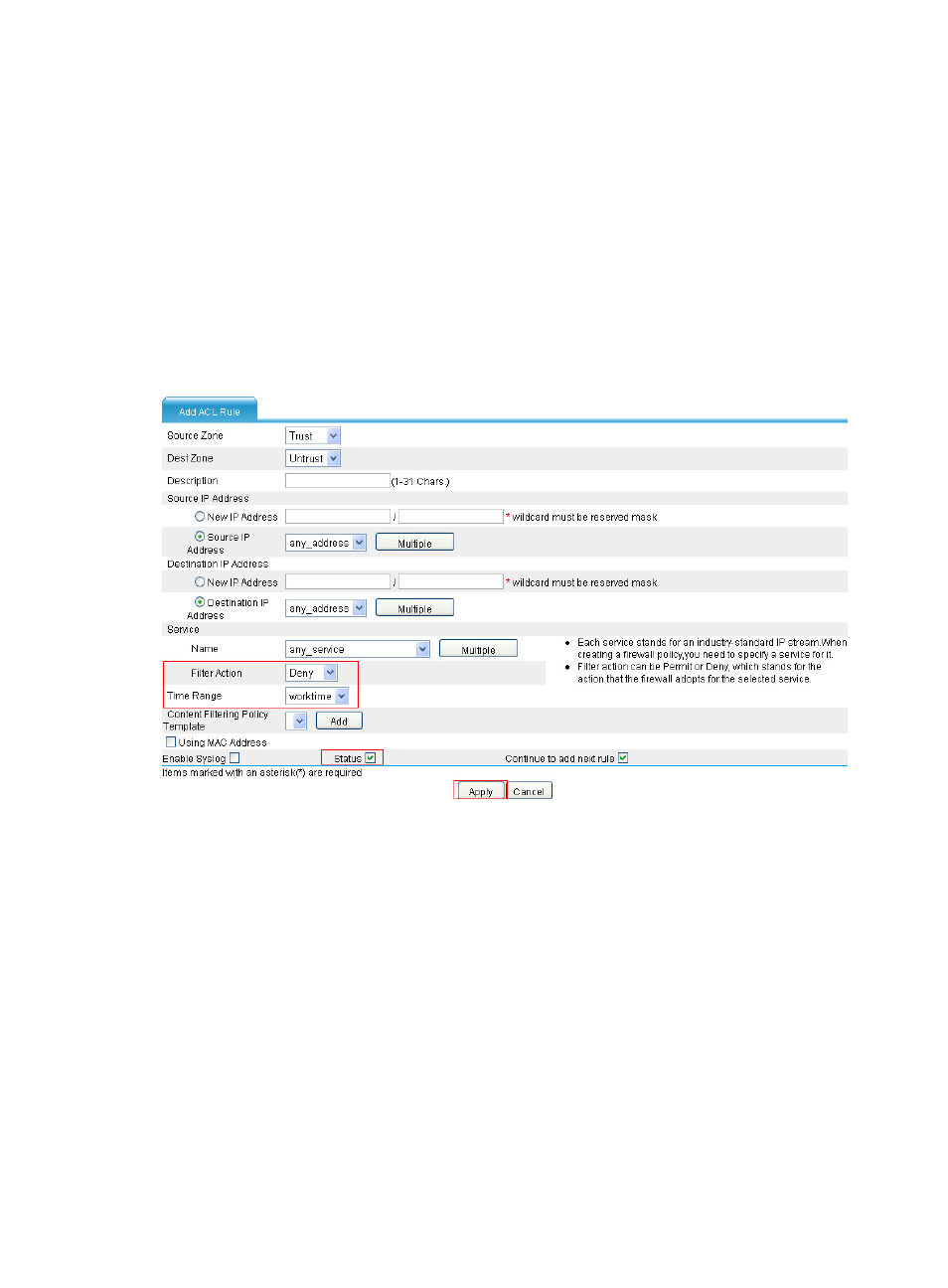
74
•
Select Trust as the source zone and Untrust as the destination zone.
•
Select public as the address.
•
Select Permit as the filter action.
•
Select the Status box.
•
Select the Continue to add next rule box.
•
Click Apply.
# Configure an access rule to deny the access of all the other hosts to the external network during
working time.
•
After the last configuration step, you will enter the interzone policy rule configuration page, with the
source and destination zone selected for the last rule.
Figure 77 Deny all the other hosts' access to the external network during working time
•
Select Deny as the filter action.
•
Select worktime as the time range.
•
Select the Status box.
•
Click Apply.
Method 2: Configuring an interzone policy group
# Create a periodic time range from 8:00 to 18:00 on working days (from Monday through Friday).
•
Select Resource > Time Range from the navigation tree, and then click Add.
- H3C SecPath F5000-A5 Firewall H3C SecPath F1000-A-EI H3C SecPath F1000-E-SI H3C SecPath F1000-S-AI H3C SecPath F5000-S Firewall H3C SecPath F5000-C Firewall H3C SecPath F100-C-SI H3C SecPath F1000-C-SI H3C SecPath F100-A-SI H3C SecBlade FW Cards H3C SecBlade FW Enhanced Cards H3C SecPath U200-A U200-M U200-S H3C SecPath U200-CA U200-CM U200-CS
