Configuring the radius server running on cams, N in, Figure 142 – H3C Technologies H3C SecPath F1000-E User Manual
Page 186
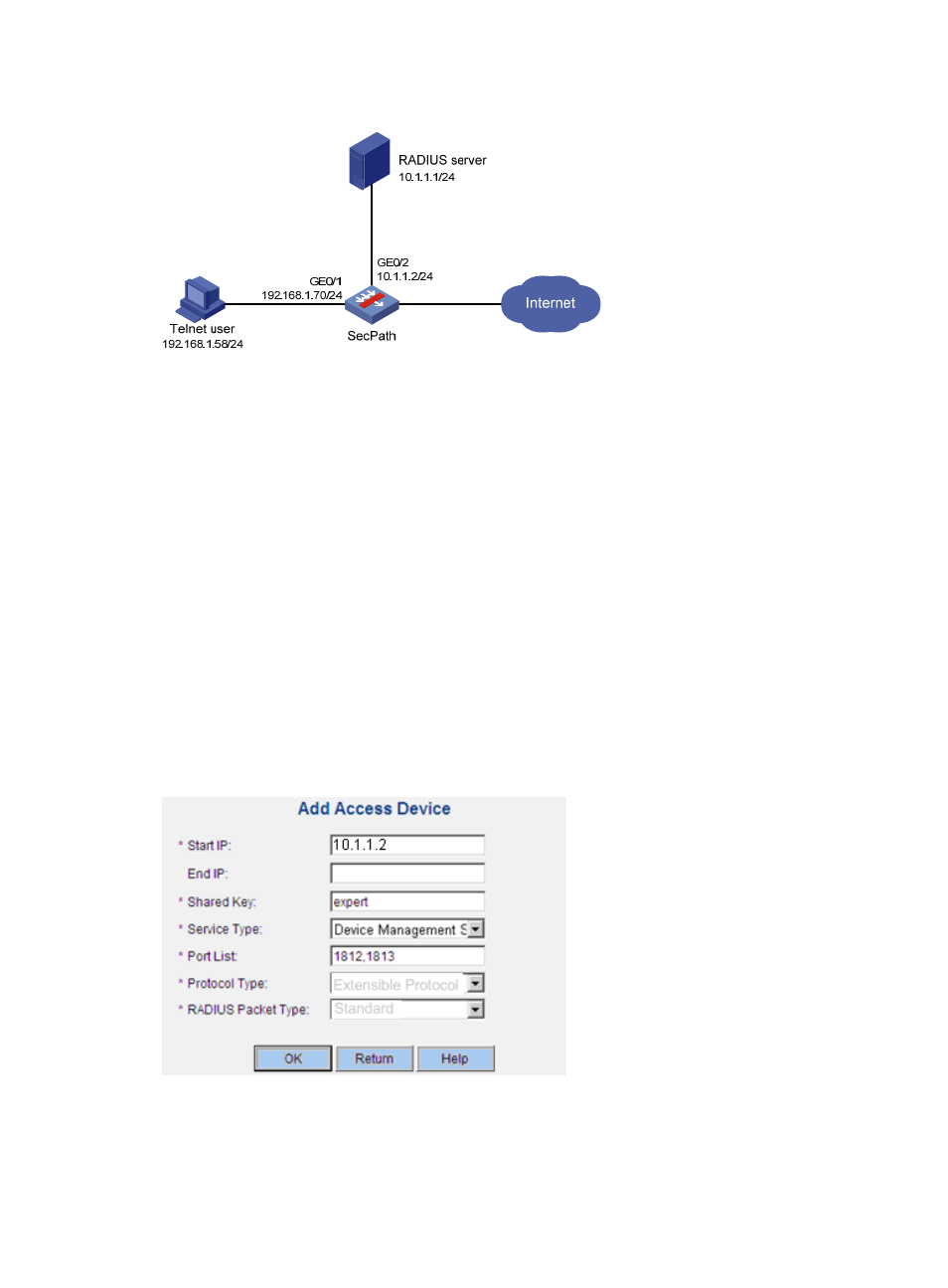
176
Figure 142 Network diagram
Configuring the RADIUS server running on CAMS
This example assumes that the RADIUS server runs on CAMS version 2.10-R0210.
1.
Add SecPath to CAMS as an access device:
a.
Log in to CAMS and then select System Management > System Configuration from the
navigation tree.
b.
In the System Configuration window, click Modify next to the Access Device field.
c.
Click Add to configure an access device as follows:
Specify the IP address of SecPath as 10.1.1.2.
Set the shared key for authentication and accounting packets to expert.
Select Device Management Service as the service type.
Specify the ports for authentication and accounting as 1812 and 1813, respectively.
Select Extensible Protocol as the protocol type.
Select Standard as the RADIUS packet type.
d.
Click OK.
Figure 143 Adding an access device
2.
Add an account for device management:
a.
Select User Management > User for Device Management from the navigation tree.
b.
Click Add to configure an account for device management as follows:
- H3C SecPath F5000-A5 Firewall H3C SecPath F1000-A-EI H3C SecPath F1000-E-SI H3C SecPath F1000-S-AI H3C SecPath F5000-S Firewall H3C SecPath F5000-C Firewall H3C SecPath F100-C-SI H3C SecPath F1000-C-SI H3C SecPath F100-A-SI H3C SecBlade FW Cards H3C SecBlade FW Enhanced Cards H3C SecPath U200-A U200-M U200-S H3C SecPath U200-CA U200-CM U200-CS
