Configuring the hwtacacs server, Configuring secpath – H3C Technologies H3C SecPath F1000-E User Manual
Page 209
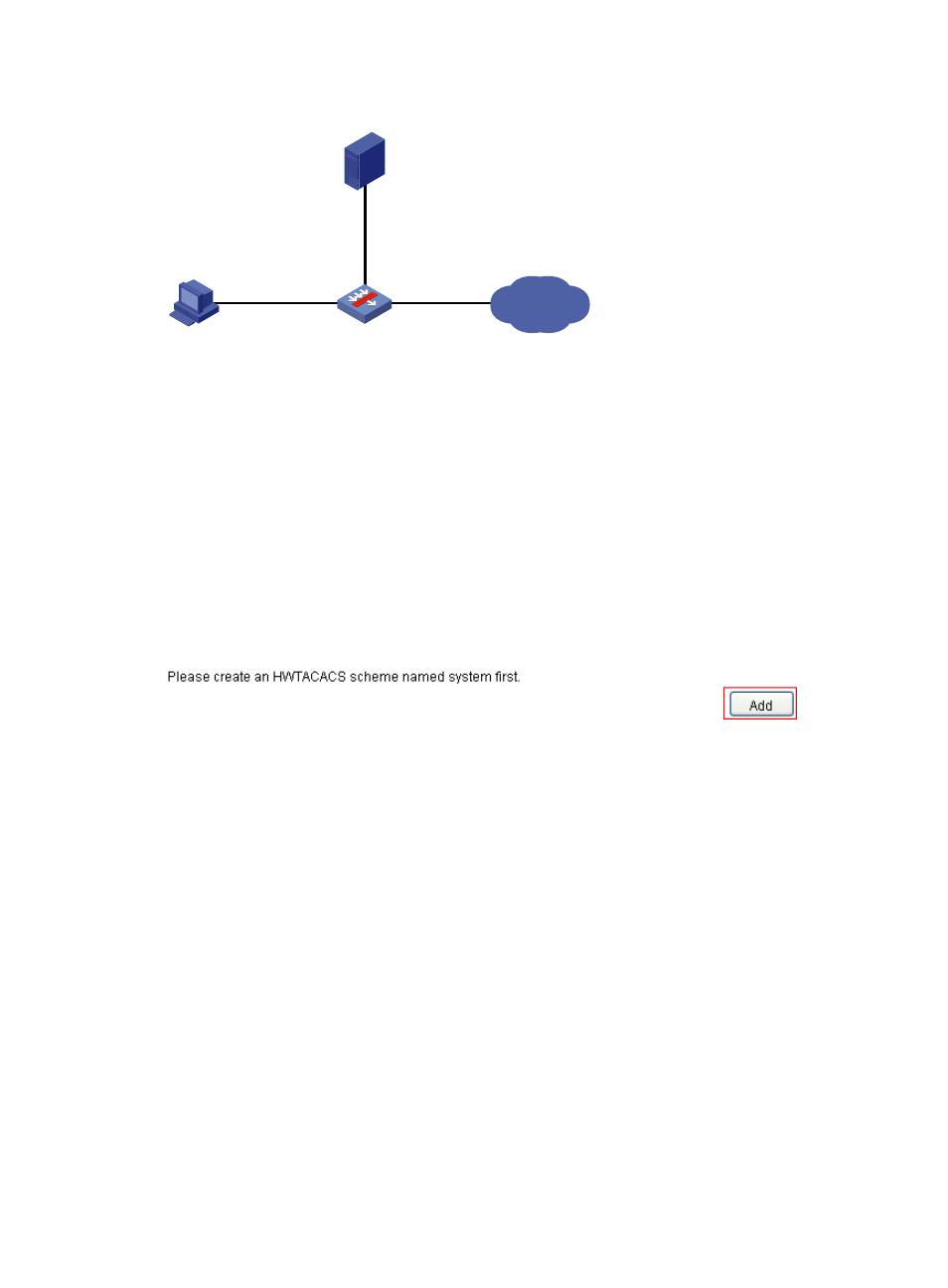
199
Figure 153 Network diagram
Configuring the HWTACACS server
# Set the shared keys to expert, add a Telnet user, and set a password for the user. (Details not shown.)
Configuring SecPath
# Configure the IP address of each interface and add them to security zones. (Details not shown.)
# Configure the HWTACACS scheme system:
1.
Select User > HWTACACS > Server Configuration from the navigation tree
2.
Click Add as shown in
The system automatically creates the HWTACACS scheme and displays the HWTACACS server
configuration page, as shown in
Figure 154 Creating an HWTACACS scheme
3.
Configure an HWTACACS authentication server for the scheme as follows:
{
Select Authentication Server as the server type.
{
Enter 10.1.1.1 as the IP address of the primary server.
{
Enter 49 as the TCP port of the primary server.
{
Select the Shared Key box, enter expert as the shared key, and then confirm it.
4.
Click Apply.
Internet
SecPath
Telnet user
HWTACACS server
10.1.1.1/24
- H3C SecPath F5000-A5 Firewall H3C SecPath F1000-A-EI H3C SecPath F1000-E-SI H3C SecPath F1000-S-AI H3C SecPath F5000-S Firewall H3C SecPath F5000-C Firewall H3C SecPath F100-C-SI H3C SecPath F1000-C-SI H3C SecPath F100-A-SI H3C SecBlade FW Cards H3C SecBlade FW Enhanced Cards H3C SecPath U200-A U200-M U200-S H3C SecPath U200-CA U200-CM U200-CS
