Creating a rule to allow host a to access secpath – H3C Technologies H3C SecPath F1000-E User Manual
Page 47
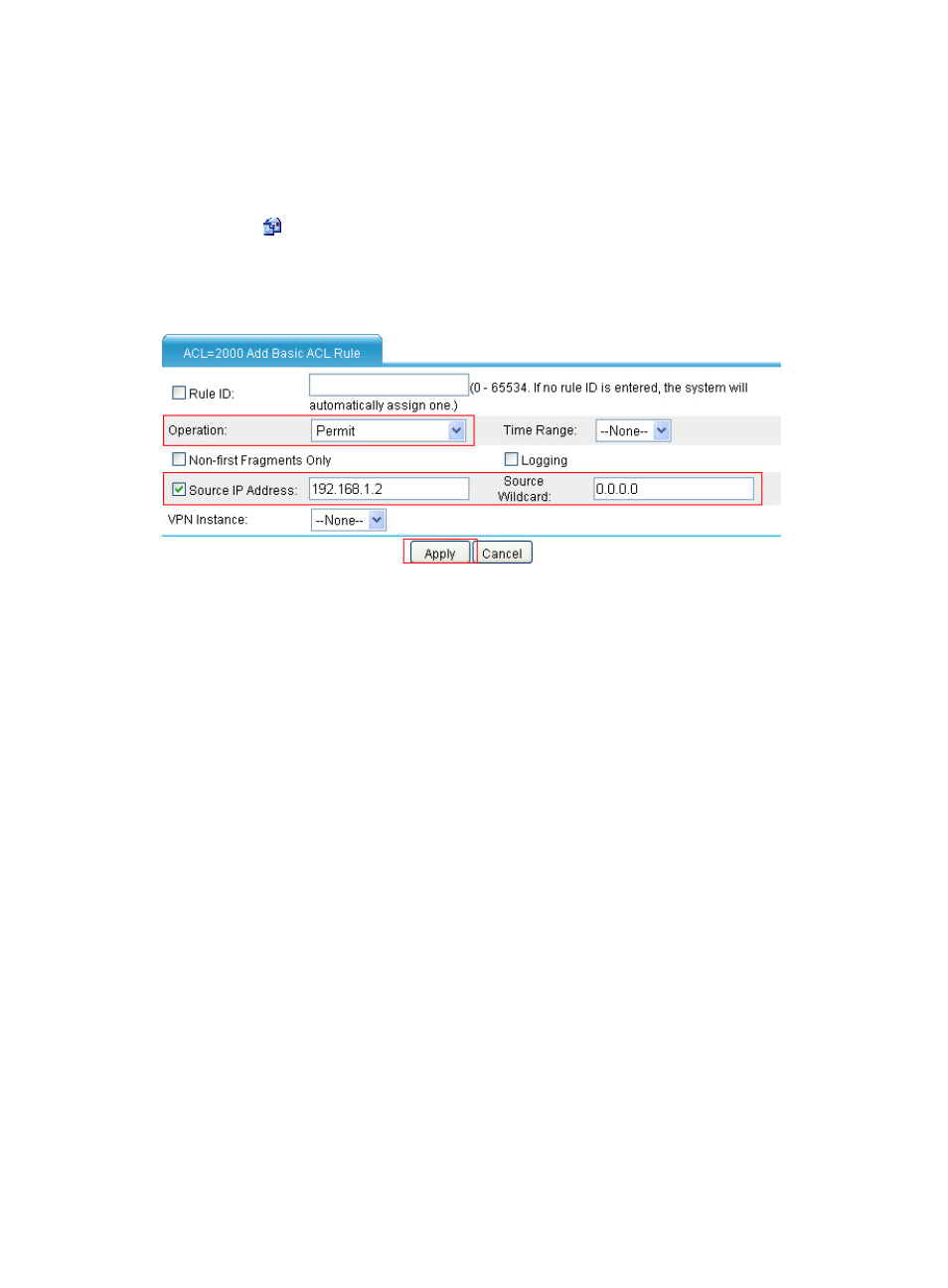
37
a.
Enter the ACL number 2000.
b.
Select the match order Config.
c.
Click Apply.
Creating a rule to allow Host A to access SecPath
1.
Click the
icon of ACL 2000 from the ACL list in the Operation column.
2.
Click Add.
The ACL rule configuration page appears.
Figure 29 Configuring a rule to allow Host A to access SecPath
3.
Create an ACL rule as shown in
.
a.
Select Permit from the Operation box.
b.
Select the Source IP Address box.
c.
Enter 192.168.1.2 in the Source IP Address field.
d.
Enter 0.0.0.0 in the Source Wildcard field.
4.
Click Apply.
Creating a rule to disable other hosts from accessing SecPath on Saturday and Sunday
1.
Click Add on the page which displays the rules of ACL 2000.
2.
Create an ACL rule as shown in
.
a.
Select Deny as the operation.
b.
Select time as the time range.
c.
Select Source IP Address box.
d.
Enter 192.168.1.0 in the Source IP Address field.
e.
Enter 0.0.0.255 in the Source Wildcard field.
3.
Click Apply.
- H3C SecPath F5000-A5 Firewall H3C SecPath F1000-A-EI H3C SecPath F1000-E-SI H3C SecPath F1000-S-AI H3C SecPath F5000-S Firewall H3C SecPath F5000-C Firewall H3C SecPath F100-C-SI H3C SecPath F1000-C-SI H3C SecPath F100-A-SI H3C SecBlade FW Cards H3C SecBlade FW Enhanced Cards H3C SecPath U200-A U200-M U200-S H3C SecPath U200-CA U200-CM U200-CS
