Configuring the radius server on cams – H3C Technologies H3C SecPath F1000-E User Manual
Page 227
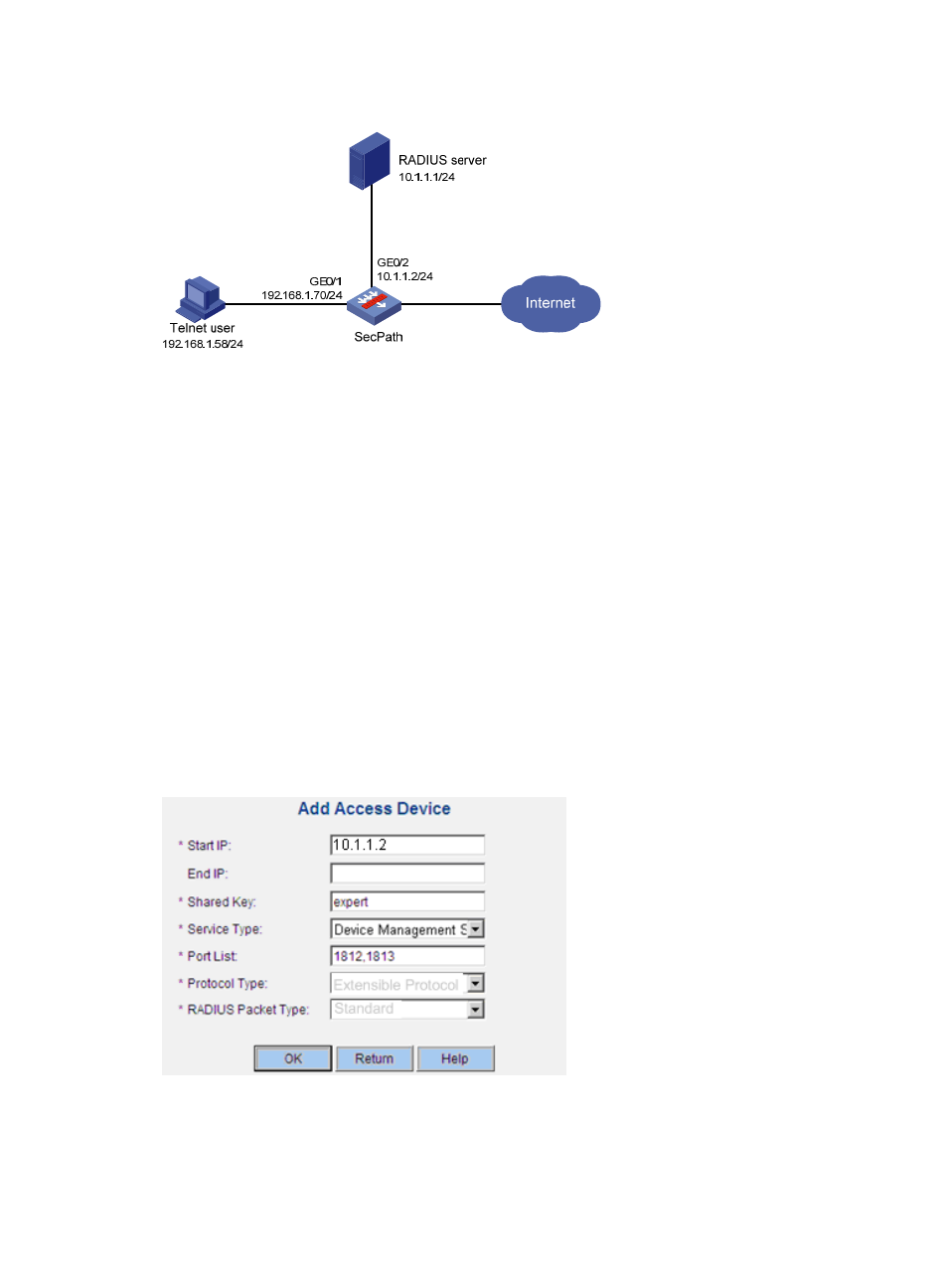
217
Figure 157 Network diagram
Configuring the RADIUS server on CAMS
This section uses CAMS version 2.10-R0210.
1.
Add an access device:
a.
Log in to CAMS and then select System Management > System Configuration from the
navigation tree.
b.
In the System Configuration window, click Modify for Access Device, and then click Add.
c.
Click Add to configure an access device as follows:
Enter IP address 10.1.1.2 of SecPath in the Start IP field.
Set the shared key for authenticating authentication and accounting packets to expert.
Select Device Management Service as the service type.
Specify the ports for authentication and accounting as 1812 and 1813, respectively.
Select Extensible Protocol as the protocol type.
Select Standard as the RADIUS packet type.
d.
Click OK.
Figure 158 Adding an access device
2.
Add a user for device management:
a.
Select User Management > User for Device Management from the navigation tree.
b.
Click Add to configure a device management user as follows:
- H3C SecPath F5000-A5 Firewall H3C SecPath F1000-A-EI H3C SecPath F1000-E-SI H3C SecPath F1000-S-AI H3C SecPath F5000-S Firewall H3C SecPath F5000-C Firewall H3C SecPath F100-C-SI H3C SecPath F1000-C-SI H3C SecPath F100-A-SI H3C SecBlade FW Cards H3C SecBlade FW Enhanced Cards H3C SecPath U200-A U200-M U200-S H3C SecPath U200-CA U200-CM U200-CS
