Generating an rsa key pair, Retrieving the ca certificate – H3C Technologies H3C SecPath F1000-E User Manual
Page 51
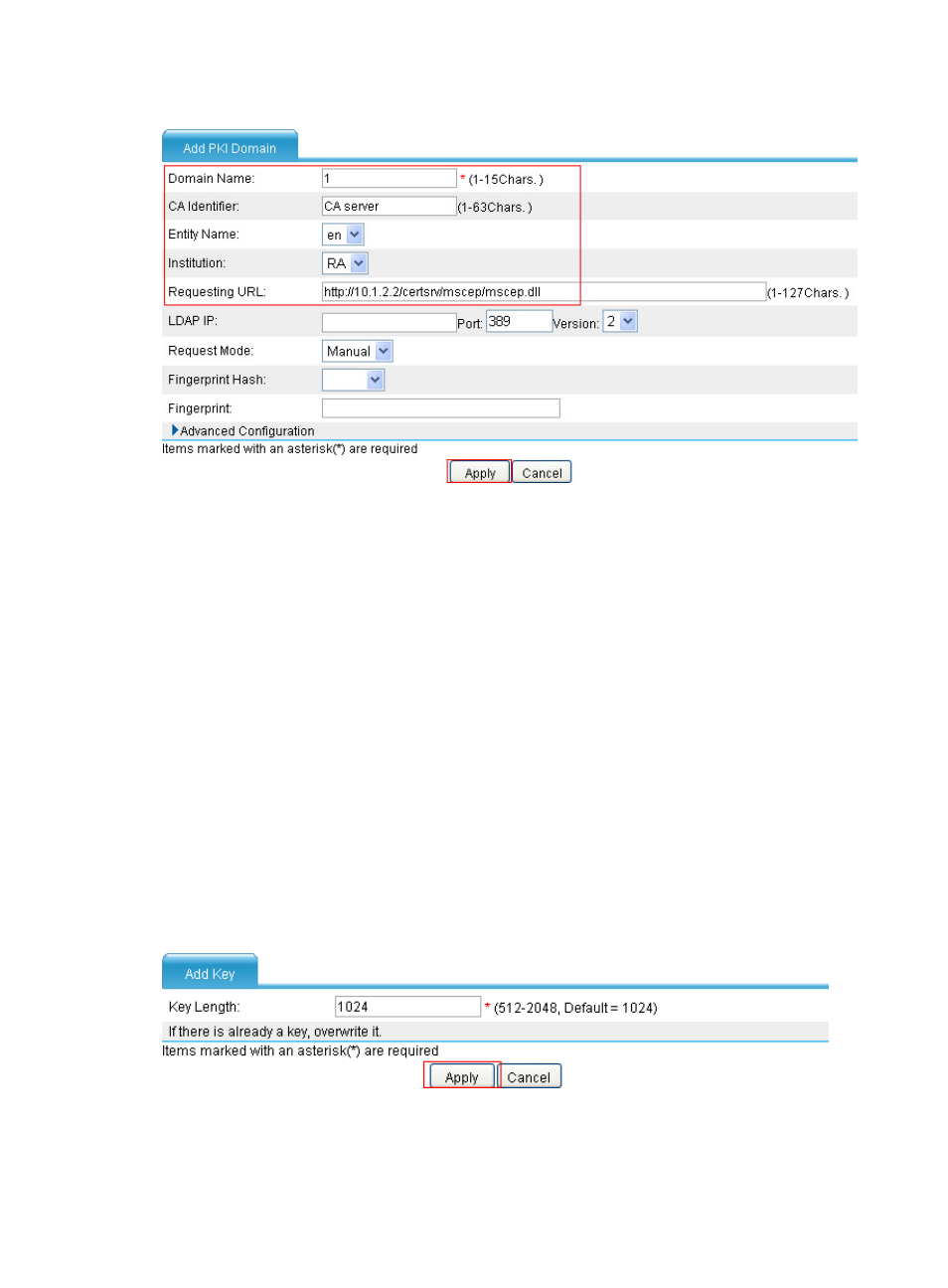
41
Figure 35 Adding a PKI domain
3.
Add a PKI domain as shown in
a.
Enter 1 as the PKI domain name.
b.
Enter CA server as the CA identifier.
c.
Select en as the local entity.
d.
Select RA as the authority for certificate request.
e.
Enter http://10.1.2.2/certsrv/mscep/mscep.dll as the URL for certificate request.
4.
Click Apply.
5.
Click OK when the system displays "Fingerprint of the root certificate not specified. No root
certificate validation will occur. Continue?"
Generating an RSA key pair
1.
Select VPN > Certificate Management > Certificate from the navigation tree.
2.
Click Create Key.
The page for generating the RSA key pair appears.
3.
Enter 1024 in the Key Length field.
4.
Click Apply.
Figure 36 Generating an RSA key pair
Retrieving the CA certificate
1.
Select VPN > Certificate Management > Certificate from the navigation tree.
- H3C SecPath F5000-A5 Firewall H3C SecPath F1000-A-EI H3C SecPath F1000-E-SI H3C SecPath F1000-S-AI H3C SecPath F5000-S Firewall H3C SecPath F5000-C Firewall H3C SecPath F100-C-SI H3C SecPath F1000-C-SI H3C SecPath F100-A-SI H3C SecBlade FW Cards H3C SecBlade FW Enhanced Cards H3C SecPath U200-A U200-M U200-S H3C SecPath U200-CA U200-CM U200-CS
