Configuring a time range at the cli – H3C Technologies H3C SecPath F1000-E User Manual
Page 71
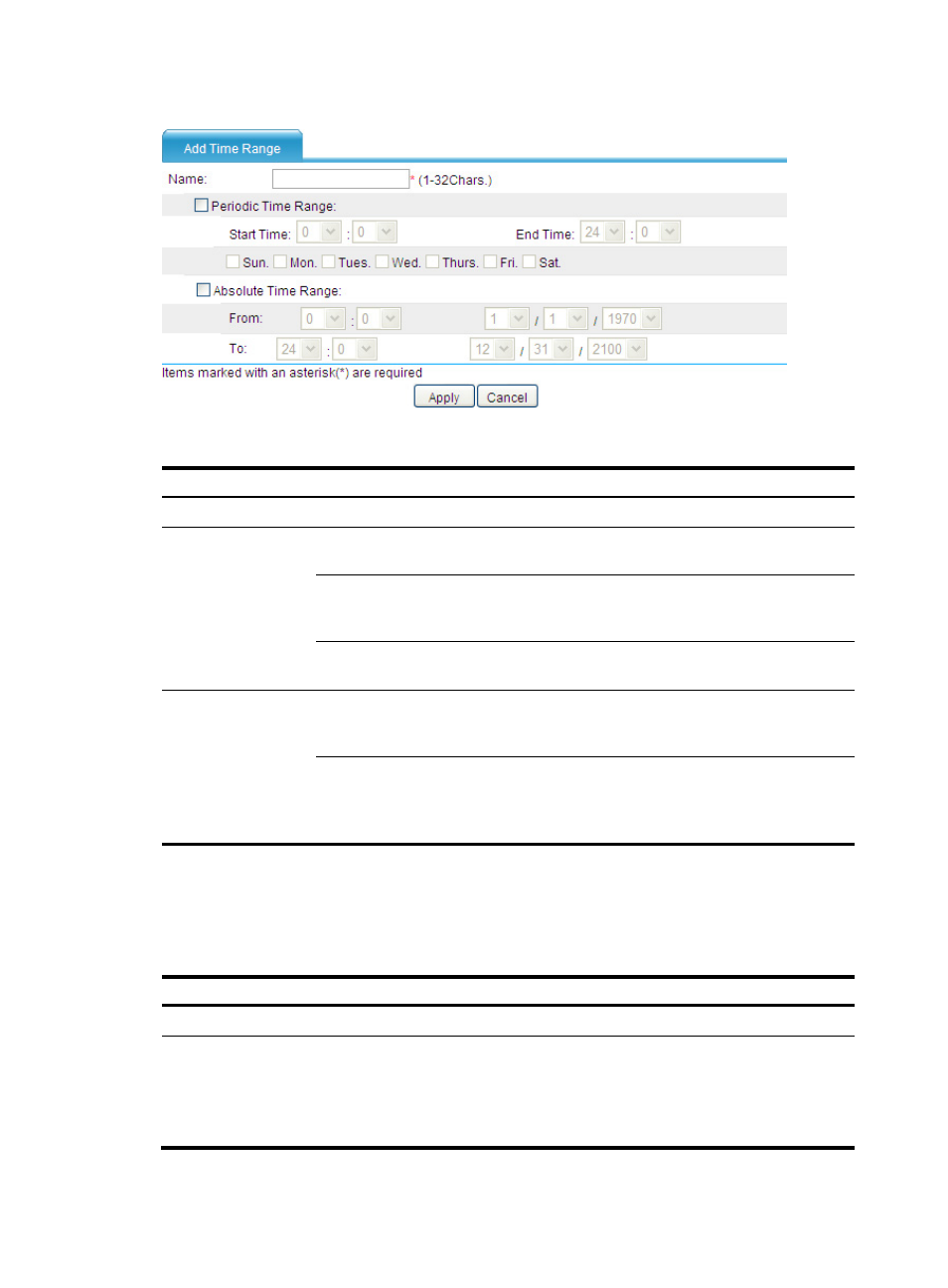
61
Figure 63 Time range resource configuration page
Table 19 Configuration items
Item Description
Name
Enter the name for the time range resource.
Periodic Time Range
Start Time
Set the start time of the periodic time range, in the
hh:mm format (24-hour clock).
End Time
Set the end time of the periodic time range, in the hh:mm
format (24-hour clock). The end time must be greater
than the start time.
Sun., Mon., Tues., Wed.,
Thurs., Fri., and Sat.
Select the day or days of the week on which the periodic
time range is valid.
Absolute Time Range
From
Set the start time of the absolute time range. The time of
the day is in the hh:mm format (24-hour clock), and the
date is in the MM/DD/YYYY format.
To
Set the end time of the absolute time range. The time of
the day is in the hh:mm format (24-hour clock), and the
date is in the MM/DD/YYYY format. The end time must
be greater than the start time.
Configuring a time range at the CLI
To configure a time range:
Step Command
Remarks
1.
Enter system view.
system-view
N/A
2.
Configure a time range.
time-range time-range-name
{ start-time to end-time days [ from
time1 date1 ] [ to time2 date2 ] |
from time1 date1 [ to time2 date2 ]
| to time2 date2 }
By default, no time range exists.
Repeat this command with the
same time range name to create
multiple statements for a time
range.
- H3C SecPath F5000-A5 Firewall H3C SecPath F1000-A-EI H3C SecPath F1000-E-SI H3C SecPath F1000-S-AI H3C SecPath F5000-S Firewall H3C SecPath F5000-C Firewall H3C SecPath F100-C-SI H3C SecPath F1000-C-SI H3C SecPath F100-A-SI H3C SecBlade FW Cards H3C SecBlade FW Enhanced Cards H3C SecPath U200-A U200-M U200-S H3C SecPath U200-CA U200-CM U200-CS
