Connecting the iad to a pc, Connecting the iad to a pc -3 – Verilink 8100A (34-00237) Product Manual User Manual
Page 39
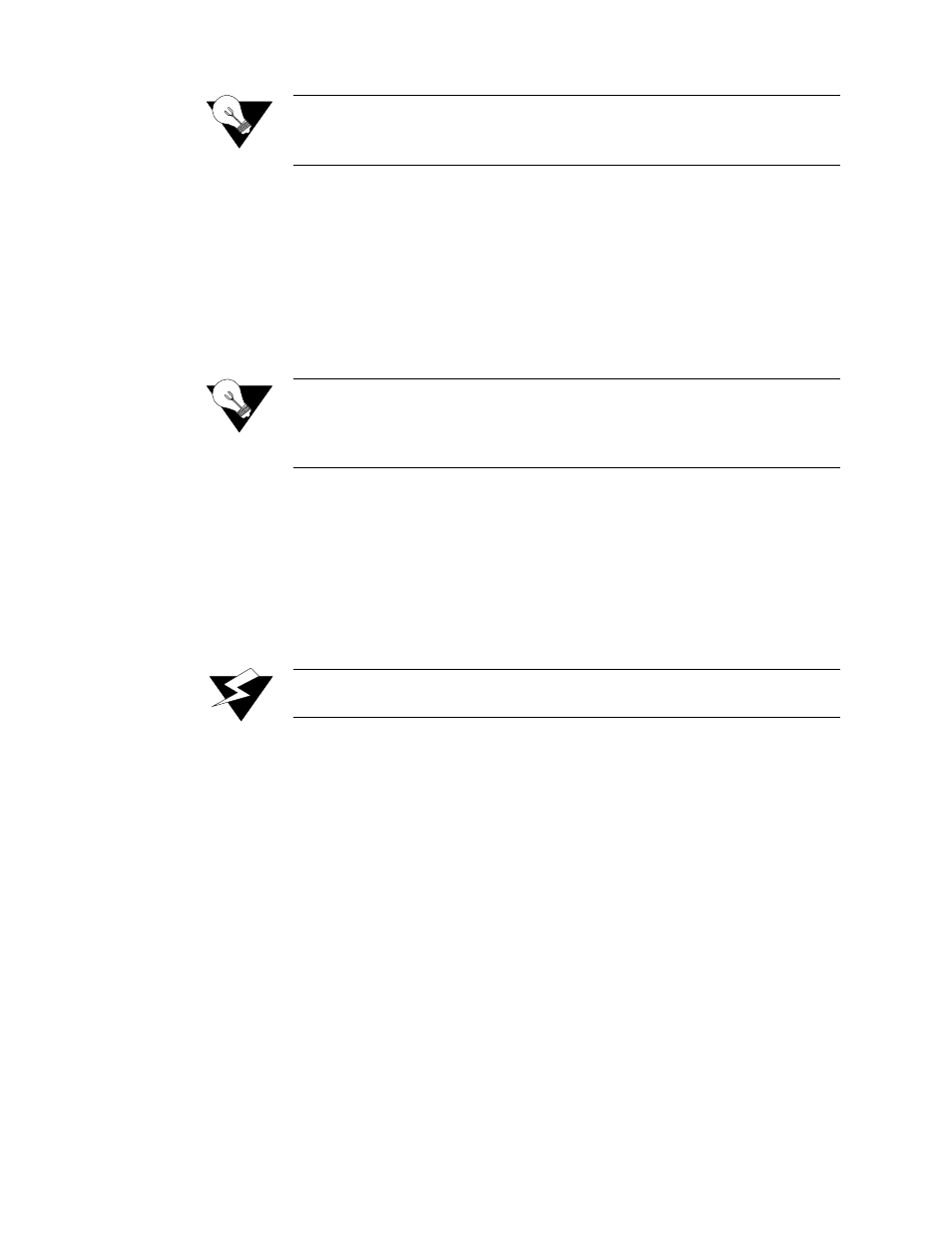
Q u i c k S t a r t G u i d e
2-3
NOTICE:
After a period of inactivity (3 min by default), the IAD automatically
terminates console-based and Telnet sessions to maintain security. To
change this value, see Configure Console Timeout on page 3-15.
Before you can connect to the IAD via Telnet, make sure the IP address is set
correctly for this network by following these steps:
•
Connect the IAD to a PC
•
Log in to the IAD
•
Set the IP address
Each of these steps is described in detail below.
NOTICE:
Ensure the IAD and PC are both powered OFF before connecting the
console cable. If both devices are not turned off when you connect the
cables, you may place the IAD in an unstable state, and you may need
to reset one or both devices before you can perform configuration tasks.
Connecting the IAD to a PC
To connect the IAD to a PC via the console port, follow the steps below.
1
Turn off both devices and insert the male connector of a DB9 serial cable
into the console port on the IAD.
2
Insert the female connector of the cable into a serial (COM) port on your
PC.
WARNING: For Ground Start applications, ensure the IAD is properly grounded. Refer to
- 8108 Series IAD (34-00339.B) Product Manual 8508 Series IAD (34-00339.B) Product Manual 8208 Series IAD (34-00339.B) Product Manual 8308 Series IAD (34-00339.B) Product Manual 7500p Series IAD (34-00334.B) Product Manual 7200p Series IAD (34-00334.B) Product Manual 7000 Series (34-00334) Product Manual
