Verilink 8100A (34-00237) Product Manual User Manual
Page 117
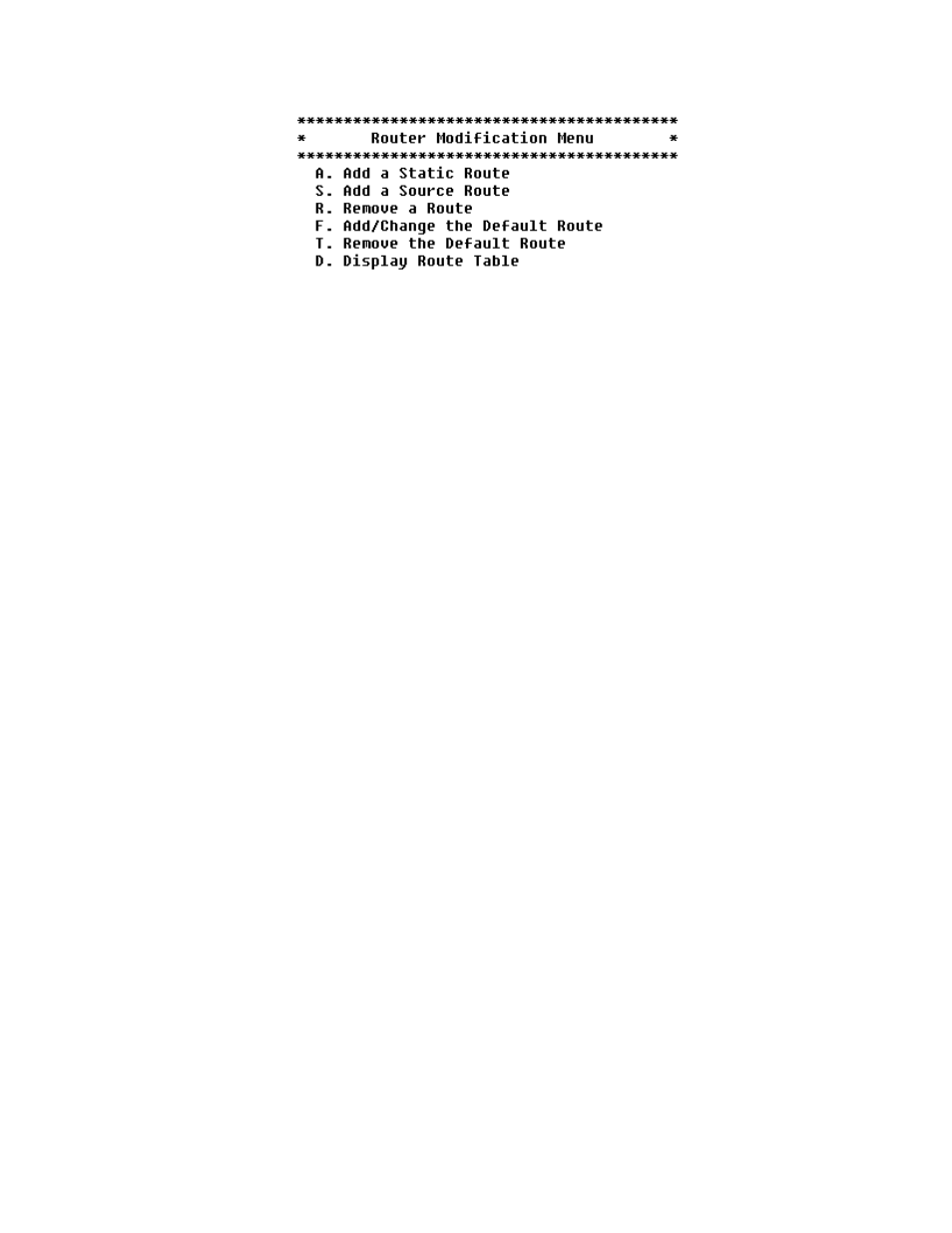
C o n f i g u r a t i o n
4-43
Figure 4.61
Router Modification Menu
Each option on this menu is described in detail below.
Add a Static Route
To add a Static Route, follow the steps below.
1
On the Router Modification menu type “A” to select Add a Static Route.
The IAD prompts you to input the destination address:
2
Type the destination address to add and press Enter. The IAD displays the
current subnet mask and prompts you to enter the network mask of the
route.
3
Type the network mask and press Enter. The IAD prompts you for the
gateway address.
4
Type the gateway address, press Enter. The static route is added. The IAD
then asks if you want to save this route in the static configuration.
5
Type “Y” to confirm, or Escape to cancel. If you confirm, the Route Table
is updated and the IAD prompts you to add more routes:
6
Type “Y” to add more routes, or Escape to cancel. Repeat these steps for
each route that you want to add.
7
Continue with other configuration tasks, or press Escape to return to the
Router Modification menu.
Add a Source Route
To add a Source Route, follow the steps below.
1
On the Router Modification menu type “S” to select Add a Source Route.
The IAD prompts you to input the destination address:
2
Type the destination address to add and press Enter. The IAD displays the
current subnet mask and prompts you to enter the network mask of the
route.
3
Type the network mask and press Enter. The IAD prompts you for the
gateway address.
4
Type the gateway address, press Enter. The static route is added. The IAD
then asks if you want to save this route in the source configuration.
5
Type “Y” to confirm, or Escape to cancel. If you confirm, the Route Table
is updated and the IAD prompts you to add more routes:
6
Type “Y” to add more routes, or Escape to cancel. Repeat these steps for
each route that you want to add.
- 8108 Series IAD (34-00339.B) Product Manual 8508 Series IAD (34-00339.B) Product Manual 8208 Series IAD (34-00339.B) Product Manual 8308 Series IAD (34-00339.B) Product Manual 7500p Series IAD (34-00334.B) Product Manual 7200p Series IAD (34-00334.B) Product Manual 7000 Series (34-00334) Product Manual
