Draw grids, Draw rectangular grids, Draw circular (polar) grids – Adobe Illustrator CC 2015 User Manual
Page 92: Draw, Rectangular grids, Draw circular, Polar) grids
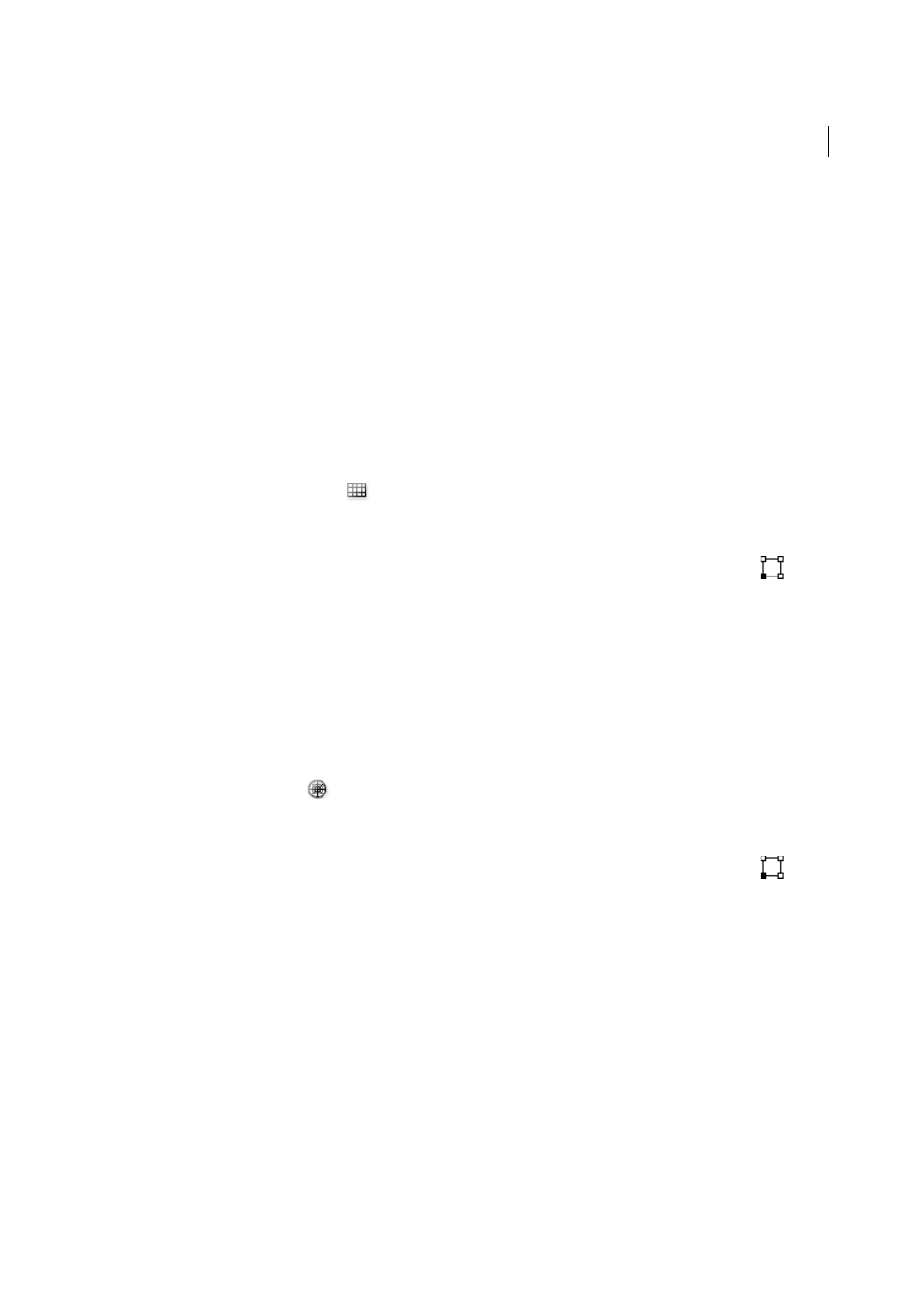
87
Drawing
Last updated 6/5/2015
• Click where you want the spiral to begin. In the dialog box, set any of the following options, and click OK.
Radius
Specifies the distance from the center to the outermost point in the spiral.DecaySpecifies the amount by
which each wind of the spiral should decrease relative to the previous wind.SegmentsSpecifies how many
segments the spiral has. Each full wind of the spiral consists of four segments.Style Specifies the direction of the
spiral.
For a video on using shape tools, see
Draw grids
Use the grid tools to quickly draw rectangular and polar grids. The Rectangular Grid tool creates rectangular grids of
a specified size with a specified number of dividers. The Polar Grid tool creates concentric circles of a specified size and
a specified number of dividers.
Draw rectangular grids
1
Select the Rectangular Grid tool
.
2
Do one of the following:
• Drag until the grid is the desired size.
• Click to set the grid’s reference point. In the dialog box, click a square on the reference point locator
to
determine the point from which the grid is drawn. Then set any of the following options, and click OK. Default
Size
Specifies the width and height of the entire grid.Horizontal DividersSpecifies the number of horizontal
dividers you want to appear between the top and bottom of the grid. The Skew value determines how the
horizontal dividers are weighted toward the top or bottom of the grid.Vertical DividersSpecifies the number of
dividers you want to appear between the left and right sides of the grid. The Skew value determines how the
vertical dividers are weighted to the left or right side.Use Outside Rectangle As FrameReplaces the top, bottom,
left, and right segments with a separate rectangular object.Fill GridFills the grid with the current fill color
(otherwise, the fill is set to none).
Draw circular (polar) grids
1
Select the Polar Grid tool
.
2
Do one of the following:
• Drag until the grid is the desired size.
• Click to set the grid’s reference point. In the dialog box, click a square on the reference point locator
to
determine the point from which the grid is drawn. Then set any of the following options, and click OK. Default
Size
Specifies the width and height of the entire grid.Concentric DividersSpecifies the number of circular
concentric dividers you want to appear in the grid. The Skew value determines how the concentric dividers are
weighted toward the inside or outside of the grid.Radial DividersSpecifies the number of radial dividers you
want to appear between the center and the circumference of the grid. The Skew value determines how the radial
dividers are weighted counterclockwise or clockwise on the grid.Create Compound Path From
Ellipses
Converts the concentric circles into separate compound paths and fill every other circle.Fill GridFills the
grid with the current fill color (otherwise, the fill is set to none).
More Help topics
