Chapter 9: type, Importing and exporting text, Importing text – Adobe Illustrator CC 2015 User Manual
Page 368: Import text into a new file, Import text into an existing file, Exporting text
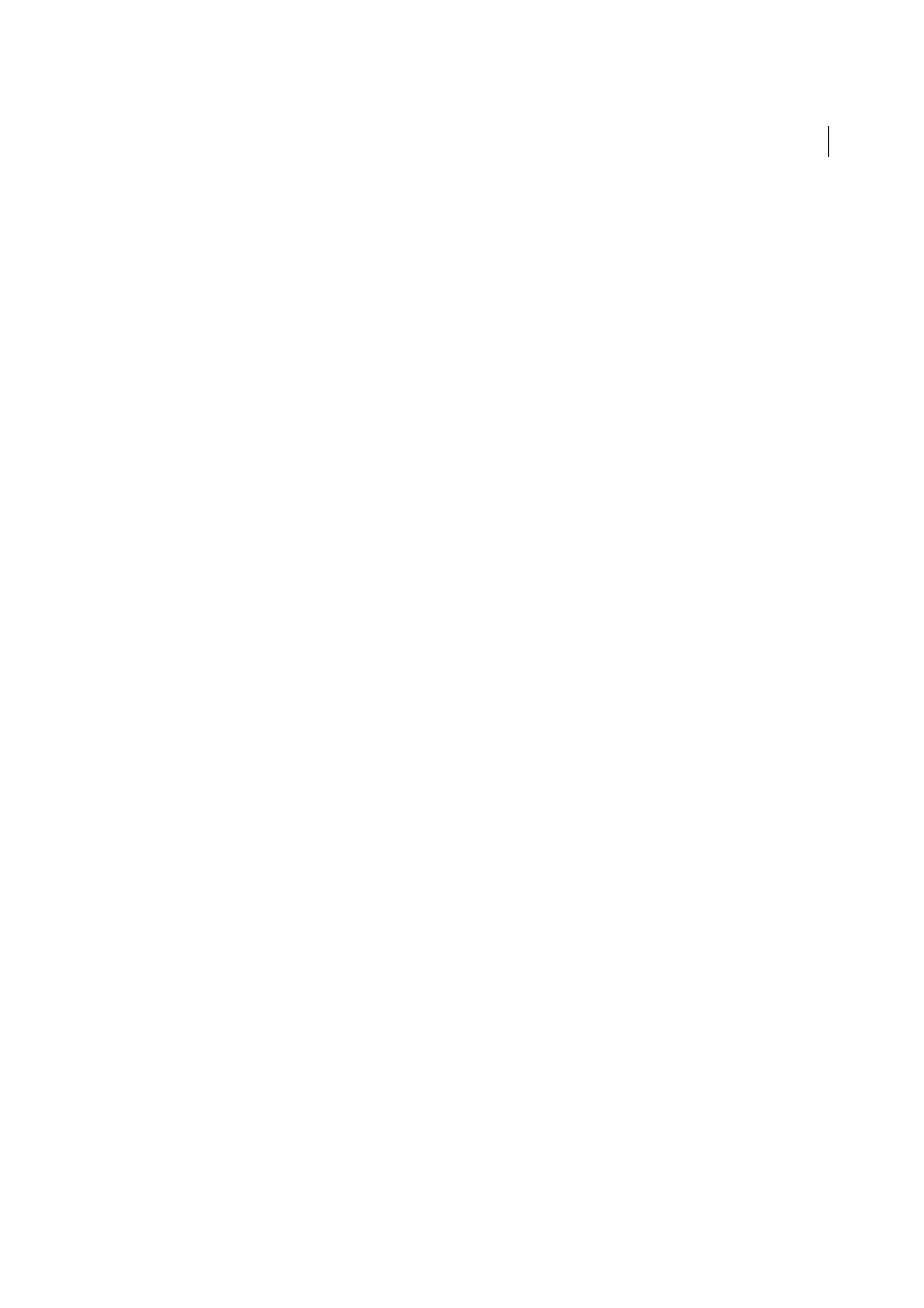
363
Last updated 6/5/2015
Chapter 9: Type
Importing and exporting text
Importing text
You can import text into your artwork from a file that was created in another application. Illustrator supports the
following formats for importing text:
• Microsoft® Word for Windows 97, 98, 2000, 2002, 2003, and 2007
• Microsoft Word for Mac OS X, 2004, and 2008
• RTF (Rich Text Format)
• Plain text (ASCII) with ANSI, Unicode, Shift JIS, GB2312, Chinese Big 5, Cyrillic, GB18030, Greek, Turkish, Baltic,
and Central European encoding
One advantage of importing text from a file, rather than copying and pasting it, is that imported text retains its
character and paragraph formatting. For example, text from an RTF file retains its font and style specifications in
Illustrator. You can also set encoding and formatting options when importing text from a plain text file.
Note: When importing text from Microsoft Word and RTF files, make sure that the fonts used in the file are available
on your system. Missing fonts and font styles—including fonts that have the same name but different formats (Type 1,
TrueType, or CID)—may cause unexpected results. On Japanese systems, differences in character sets may prevent text
that was entered in Windows from appearing on-screen in Mac OS.
Import text into a new file
1
Choose File > Open.
2
Select the text file you want to open, and click Open.
Import text into an existing file
1
Choose File > Place. Select the text file you want to import, and click Place.
2
If you are placing a plain text (.txt) file, do the following, and then click OK:
• Specify the character set and platform that were used to create the file.
• Select an Extra Carriage Returns option to determine how Illustrator processes extra carriage returns in the file.
• Select the Extra Spaces option if you want Illustrator to replace strings of spaces in the file with tabs. Enter the
number of spaces to be replaced by a tab.
Exporting text
