Apply print presets, Edit print presets, Delete print presets – Adobe Illustrator CC 2015 User Manual
Page 506: Export or import print presets
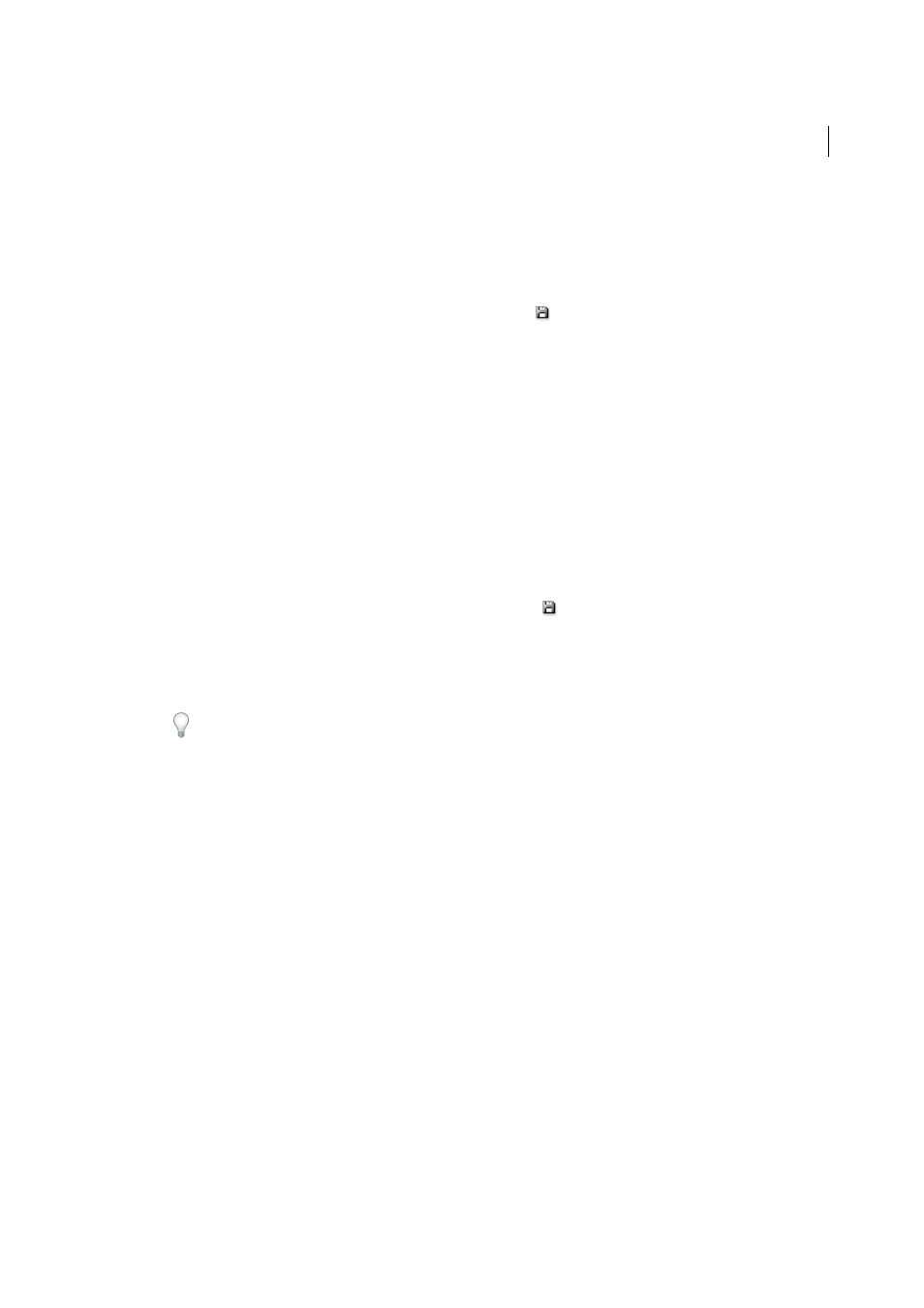
501
Printing
Last updated 6/5/2015
You can save and load print presets, making it easy to back them up or to make them available to your service providers,
clients, or others in your workgroup.
You can create and review print presets in the Print Presets dialog box.
❖
Do one of the following:
• Choose File > Print, adjust print settings, and click Save Preset
. Type a name or use the default, and then click
OK. With this method, the preset is saved in the preferences file.
• Choose Edit > Print Presets, and then click New. In the Print Presets dialog box, type a new name or use the
default, adjust print settings, and then click OK to return to the Print Presets dialog box. Then click OK again.
Apply print presets
1
Choose File > Print.
2
Choose a print preset from the Print Preset menu. If you like, confirm the printer settings in the Print dialog box.
3
Click Print.
Edit print presets
❖
Do one of the following:
• Choose File > Print, adjust print settings, and click Save Preset
. In the Save Preset dialog box that appears,
either type a name in the text box or use the current name. (If the current name is an existing preset, saving
overwrites that preset’s settings.) Click OK.
• Choose Edit > Print Presets, select a preset from the list, and then click Edit. Adjust print settings, and click OK
to return to the Print Presets dialog box. Then click OK again.
Tip: You can edit the default preset as you would any other using the steps outlined above.
Delete print presets
1
Choose Edit > Print Presets.
2
Select one or more presets from the list and click Delete. Shift-click to select adjacent presets. Ctrl-click (Windows)
or Command-click (Mac OS) to select nonadjacent presets.
Export or import print presets
You can save print presets in separate files, making it easy to back them up or to make them available to your service
providers, clients, or others in your workgroup.
1
Choose Edit > Print Presets.
2
Do one of the following:
• To export presets, select one or more presets in the list and click Export. Shift-click to select adjacent presets.
Ctrl-click (Windows) or Command-click (Mac OS) to select nonadjacent presets. Specify a name and location,
and then click Save.
• To import presets, click Import. Locate and click the file containing the presets you want to load, and then click
OK.
