Adobe pdf options, Setting adobe pdf options, About pdf/x standards – Adobe Illustrator CC 2015 User Manual
Page 345: Pdf compatibility levels
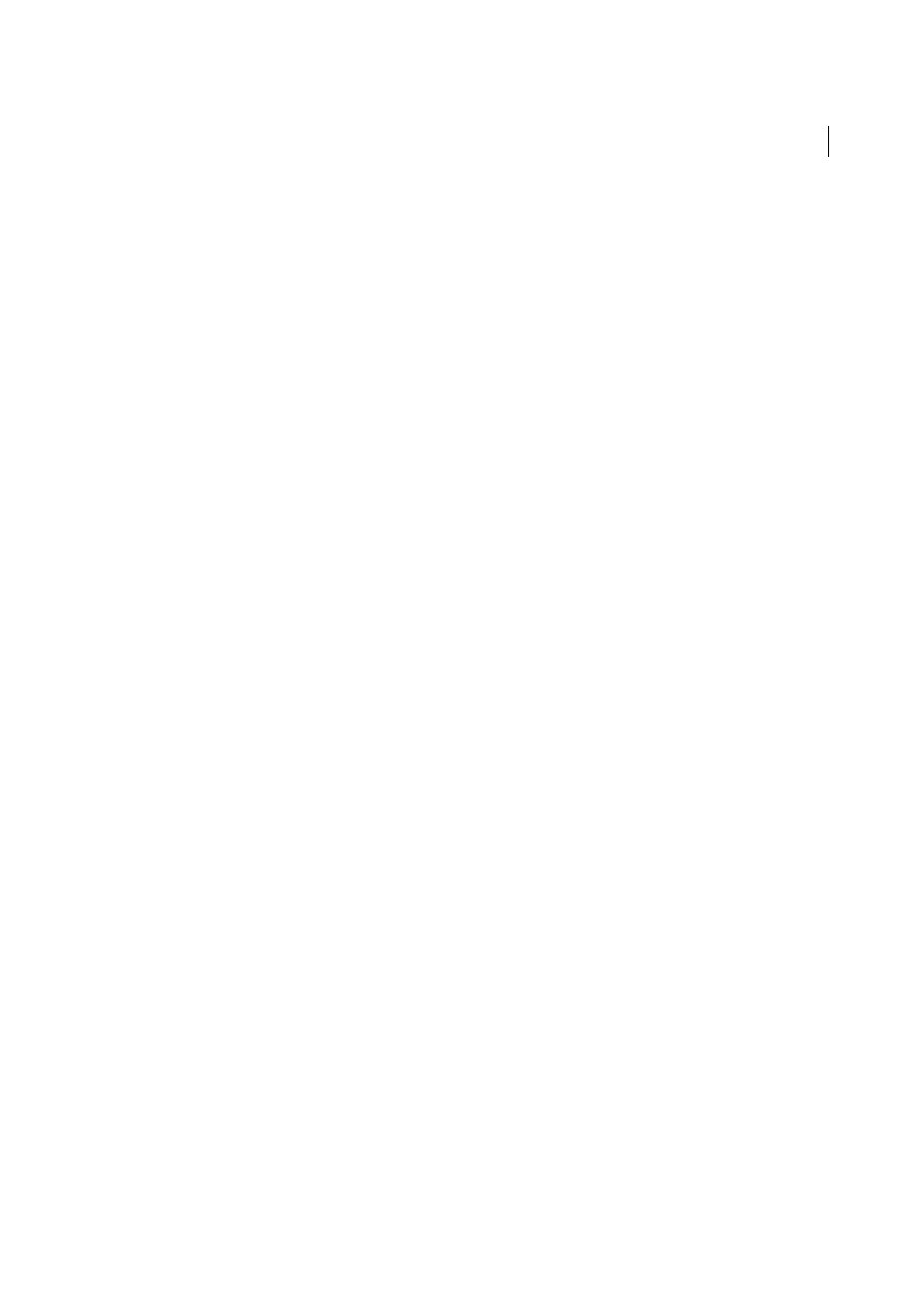
340
Importing, exporting, and saving
Last updated 6/5/2015
• Choose Edit > Adobe PDF Presets. Click Import, and select the .joboptions file you want to load.
Adobe PDF options
Adobe PDF options are divided into categories. Changing any option causes the name of the preset to change to
Custom. The categories are listed on the left side of the Save Adobe PDF dialog box, with the exception of the Standard
and Compatibility options, which are at the top of the dialog box.
Setting Adobe PDF options
Adobe PDF options are divided into categories. Changing any option causes the name of the preset to change to
Custom. The categories are listed on the left side of the Save Adobe PDF dialog box, with the exception of the Standard
and Compatibility options, which are at the top of the dialog box.
Standard
Specifies a PDF standard for the file.
Compatibility
Specifies a PDF version for the file.
General
Specifies basic file options.
Compression
Specifies if artwork should be compressed and downsampled, and if so, which method and settings to
use.
Marks and Bleeds
Specifies printer’s marks and the bleed and slug areas. Although the options are the same as in the
Print dialog box, the calculations are subtly different because PDF is not output to a known page size.
Output
Controls how colors and PDF/X output intent profiles are saved in the PDF file.
Advanced
Controls how fonts, overprinting, and transparency are saved in the PDF file.
Security
Adds security to the PDF file.
Summary
Displays a summary of the current PDF settings. To save the summary as an ASCII text file, click Save
Summary.
About PDF/X standards
PDF/X standards are defined by the International Organization for Standardization (ISO). PDF/X standards apply to
graphic content exchange. During PDF conversion, the file that is being processed is checked against the specified
standard. If the PDF will not meet the selected ISO standard, a message appears, asking you to choose between
canceling the conversion or going ahead with the creation of a non-compliant file. The most widely used standards for
a print publishing workflow are several PDF/X formats: PDF/X-1a, PDF/X-3, and PDF/X-4.
Note: For more information on PDF/X, see the
and the
PDF compatibility levels
When you create PDFs, you need to decide which PDF version to use. You can change the PDF version by switching to
a different preset or choosing a compatibility option when you save as PDF or edit a PDF preset.
Generally speaking, unless there’s a specific need for backward compatibility, you should use the most recent version
(in this case version 1.7). The latest version will include all the newest features and functionality. However, if you’re
creating documents that will be distributed widely, consider choosing Acrobat 5.0 (PDF 1.4) or Acrobat 6.0 (PDF 1.5)
to ensure that all users can view and print the document.
