Adobe Illustrator CC 2015 User Manual
Page 291
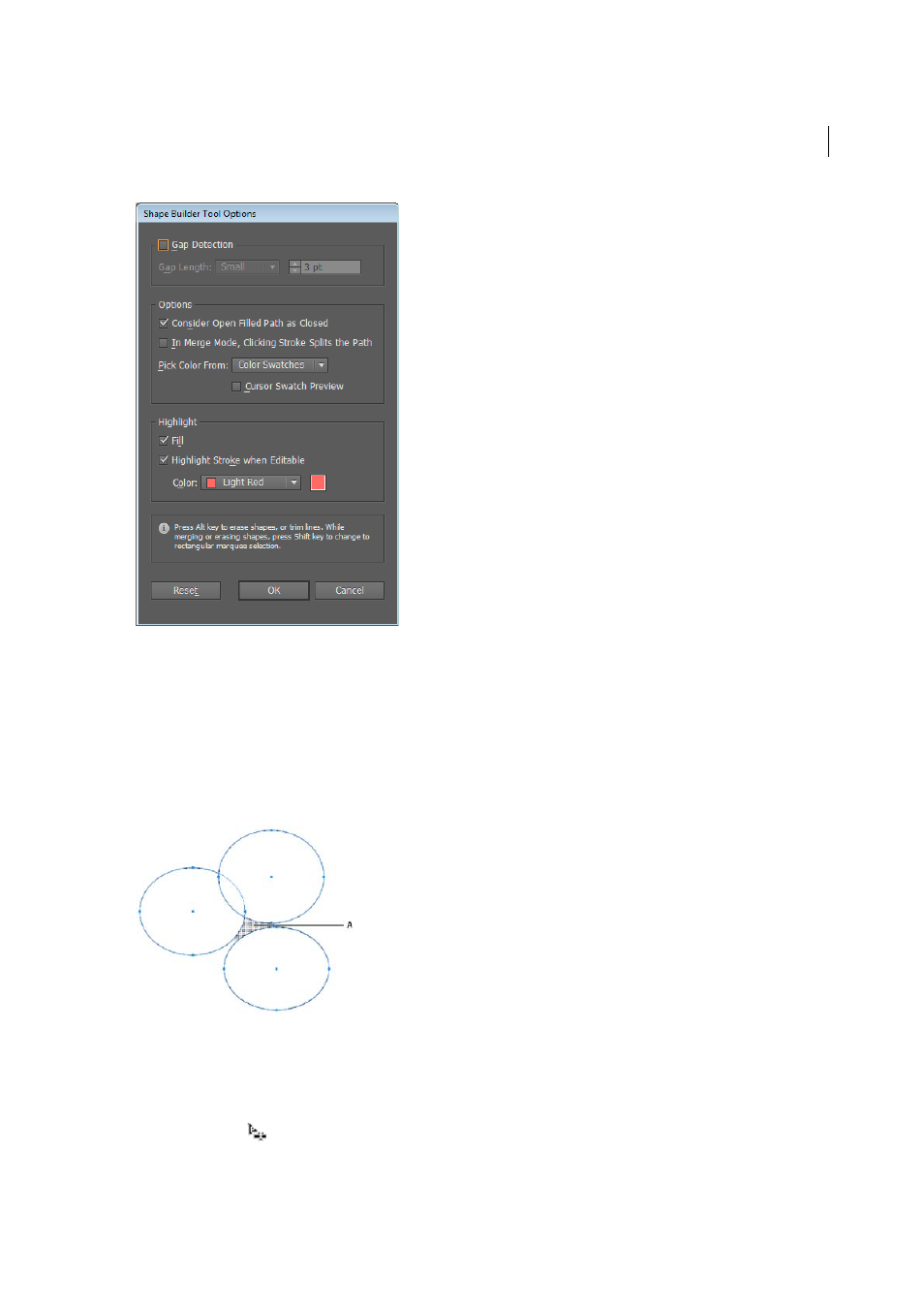
286
Reshaping objects
Last updated 6/5/2015
Gap Detection
Set the gap length using the Gap Length drop-down list. The values available are Small (3 points),
Medium (6 points), and Large (12 points).
Select the Custom check box if you want to provide an exact gap length.
When you select the gap length, Illustrator finds the gaps only close to the specified gap length value. Make sure that
the gap length value is close (approximately) to the actual gap length of the art. You can check if the gaps are being
detected by providing different gap length values until the gaps in the art are detected.
For example, if you set the gap length to 12 points, whereas the shape that you need to merge contains gaps at 3 points,
Illustrator may not detect the gaps.
Consider Open Filled Paths as Closed
If this option is selected, an invisible edge is created for an open path to make a
region. When you click inside the region, a shape is created.
In Merge Mode, Clicking the Stroke Splits the Path
Select the check box, In Merge Mode, Clicking Stroke Splits the
Path. This option allows you to split the parent path into two. The first path is created from the edge on which you click
and second path is the remaining portion of the parent path excluding the first path. If this option is selected, the
pointer changes to
, while splitting the path.
