Create a swatch from the color guide panel, Manage swatches, Duplicate swatches – Adobe Illustrator CC 2015 User Manual
Page 161: Group swatches, Replace, merge, or delete swatches
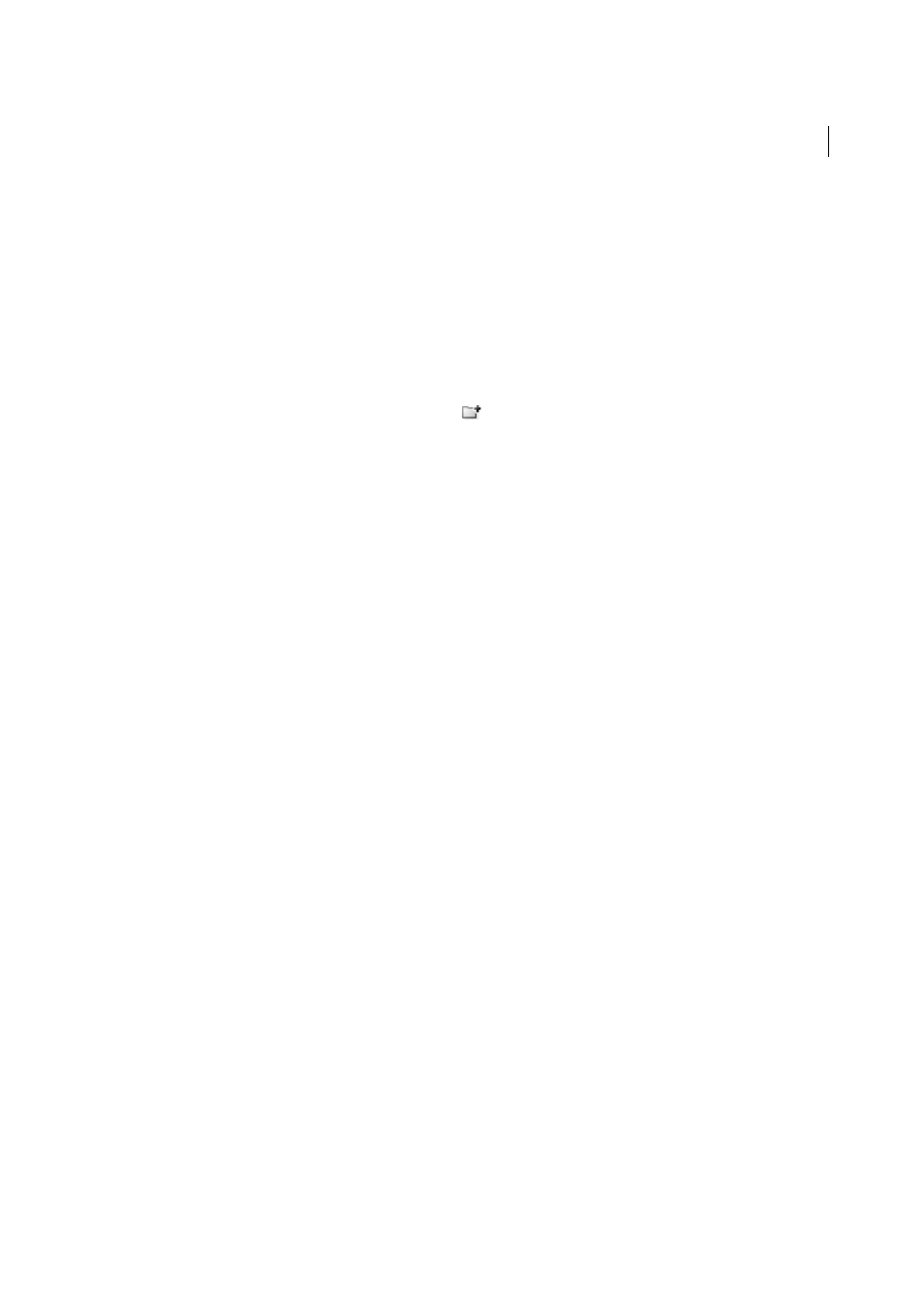
156
Color
Last updated 6/5/2015
2
Do one of the following:
• Ctrl-drag (Windows) or Command-drag (Mac OS) the color from the Tools panel or Color panel to the Swatches
panel.
• In the Swatches panel, Ctrl-click (Windows) or Command-click (Mac OS) the New Swatch button, or select New
Swatch from the panel menu. In the dialog box that appears, select Spot Color for Color Type. Set additional
swatch options and click OK. (See
Create a swatch from the Color Guide panel
1
Choose colors from the Harmony Rules menu in the Color Guide panel.
2
Click the Save Color Group To Swatch Panel button
at the bottom of the Color Guide panel.
Manage swatches
You can manage the swatches in your Swatches panel by duplicating, grouping, replacing, merging, or deleting them.
You can also specify swatch options such as swatch name, color type, color mode, or preview.
More Help topics
Duplicate swatches
1
Select one or more swatches that you want to duplicate.
2
Do one of the following:
• Select Duplicate Swatch from the Swatches panel menu.
• Drag the swatches to the New Swatch button in the Swatches panel.
Group swatches
When you want to keep specific colors together in the Swatches panel, create a color group. For example, you can create
a color group for colors you select in the Color Guide panel. When you save a color group in the Edit Colors dialog box,
it is automatically saved as a color group in the Swatches panel. You can also manually group any set of solid color
swatches.
1
Select one or more swatches in the Swatches panel.
2
Click the New Color Group button, or choose New Color Group from the panel menu.
Replace, merge, or delete swatches
• To replace a swatch, hold down Alt (Windows) or Option (Mac OS) and drag the color or gradient from the Color
panel, Gradient panel, an object, or the Tools panel to the Swatches panel, highlighting the swatch you want to
replace.
Replacing an existing color, gradient, or pattern in the Swatches panel globally changes objects in the file containing
that swatch color with the new color, gradient, or pattern. The only exception is for a process color that does not
have the Global option selected in the Swatch Options dialog box.
• To merge multiple swatches, select two or more swatches, and select Merge Swatches from the Swatches panel menu.
The first selected swatch name and color value replaces all other selected swatches.
• To delete a swatch, select one or more swatches. Select Delete Swatch from the panel menu, click the Delete Swatch
button, or drag the selected swatches to the Delete Swatch button.
