Raise or lower the first baseline in a text area, Create rows and columns of text – Adobe Illustrator CC 2015 User Manual
Page 374
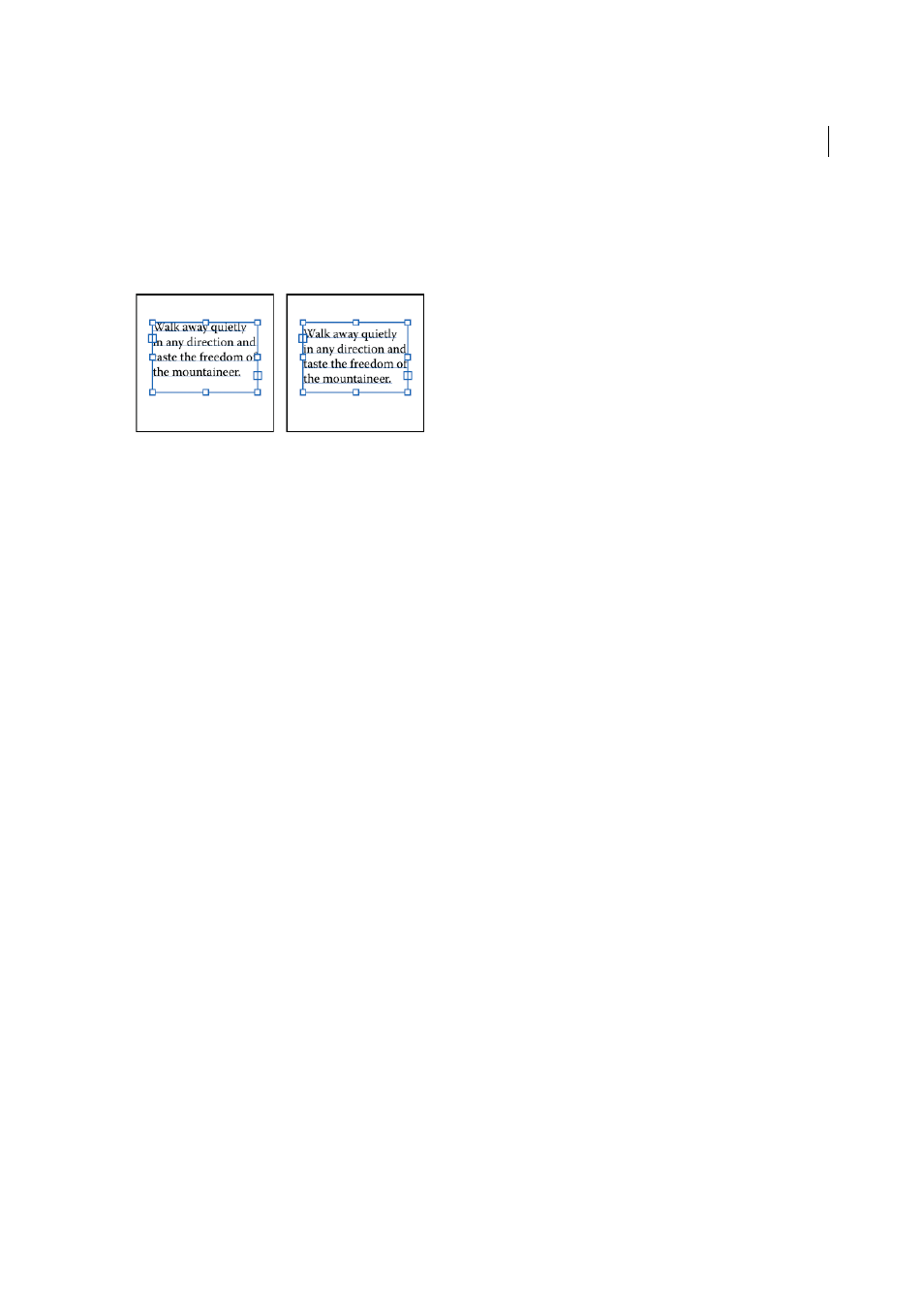
369
Type
Last updated 6/5/2015
Raise or lower the first baseline in a text area
When working with an area type object, you can control the alignment of the first line of text with the top of the object.
This alignment is referred to as the first baseline offset. For example, you can make text stick up above the top of the
object or fall a specific distance below the top of the object.
1
Select an area type object.
2
Choose Type > Area Type Options.
3
For First Baseline, choose one of the following options:
Ascent
The height of the “d” character falls below the top of the type object.
Cap Height
The tops of uppercase letters touch the top of the type object.
Leading
Uses the text’s leading value as the distance between the baseline of the first line of text and the top of the
type object.
x Height
The height of the “x” character falls below the top of the type object.
Em Box Height
The top of the em box in Asian fonts touches the top of the type object. This option is available
regardless of the Show Asian Options preference.
Fixed
Specifies the distance between the baseline of the first line of text and the top of the type object in the Min box.
Legacy
Uses the first baseline default used in Adobe Illustrator 10 or earlier.
4
For Min, specify the value for the baseline offset.
More Help topics
Create rows and columns of text
1
Select an area type object.
2
Choose Type > Area Type Options.
3
In the Rows and Columns sections of the dialog box, set the following options:
Number
Specifies the number of rows and columns you want the object to contain.
Span
Specifies the height of individual rows and the width of individual columns.
Fixed
Determines what happens to the span of rows and columns if you resize the type area. When this option is
selected, resizing the area can change the number of rows and columns, but not their width. Leave this option
deselected if you want row and column widths to change when you resize the type area.
