Use graph labels and data sets, Enter labels, Enter data sets for scatter graphs – Adobe Illustrator CC 2015 User Manual
Page 531
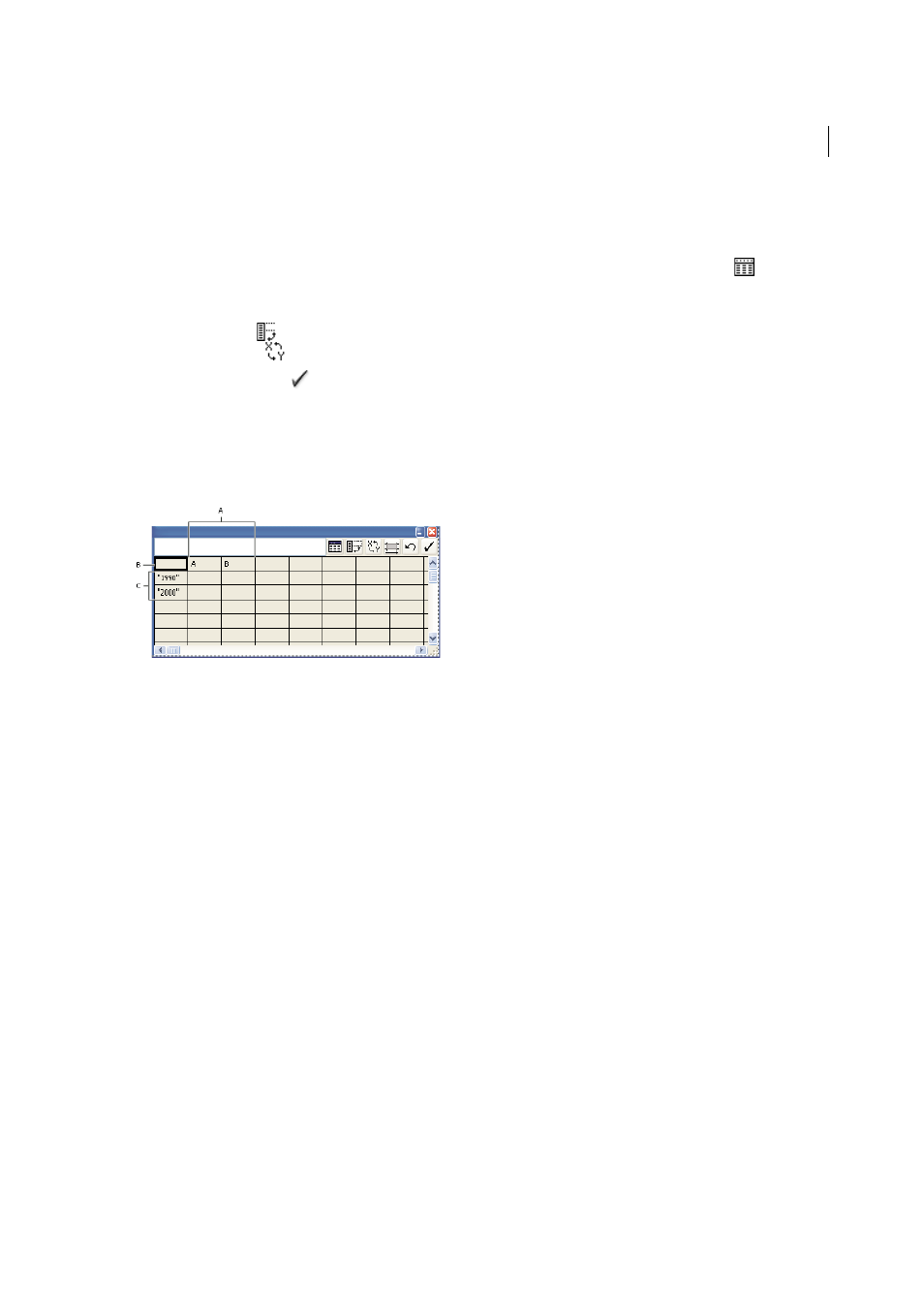
526
Graphs
Last updated 6/5/2015
• Use a word-processing application to create a text file in which the data for each cell is separated by a tab, and the
data for each row is separated by a paragraph return. The data can only contain decimal points or decimal
commas; otherwise, the data is not plotted. (For example, enter 732000, not 732,000.) In the Graph Data window,
click the cell that will be the upper-left cell of the data you import, click the Import Data button
, and select
the text file.
Note: If you accidentally enter graph data backward (that is, in rows instead of columns, or vice versa), click the
Transpose button
to switch the columns and rows of data. To switch the x and y axes of scatter graphs, click the
Switch X/Y button
.
3
Click the Apply button
or press the Enter key on the numeric keypad to regenerate the graph.
Use graph labels and data sets
Labels are words or numbers that describe two things: the sets of data you want to compare, and the categories across
which you want to compare them. For column, stacked column, bar, stacked bar, line, area, and radar graphs, you enter
labels in the worksheet as follows:
A Data set labels B Blank cell C Category labels
Enter labels
❖
For column, stacked column, bar, stacked bar, line, area, and radar graphs, enter labels in the worksheet as follows:
• If you want Illustrator to generate a legend for the graph, delete the contents of the upper-left cell and leave the
cell blank.
• Enter labels for the different sets of data in the top row of cells. These labels will appear in the legend. If you don’t
want Illustrator to generate a legend, don’t enter data-set labels.
• Enter labels for the categories in the left column of cells. Categories are often units of time, such as days, months,
or years. These labels appear along either the horizontal axis or vertical axis of the graph, with the exception of
radar graphs, for which each label results in a separate axis.
• To create labels consisting only of numbers, enclose the numbers in straight quotation marks. For example, enter
"1996" to use the year 1996 as a label.
• To create line breaks in labels, use the vertical bar key to separate lines. For example, type
Total|subscriptions|1996 to produce the following graph label:
Total
subscriptions
1996
Enter data sets for scatter graphs
A scatter graph differs from the other kinds of graphs in that both axes measure values; there are no categories.
