File formats that retain transparency – Adobe Illustrator CC 2015 User Manual
Page 489
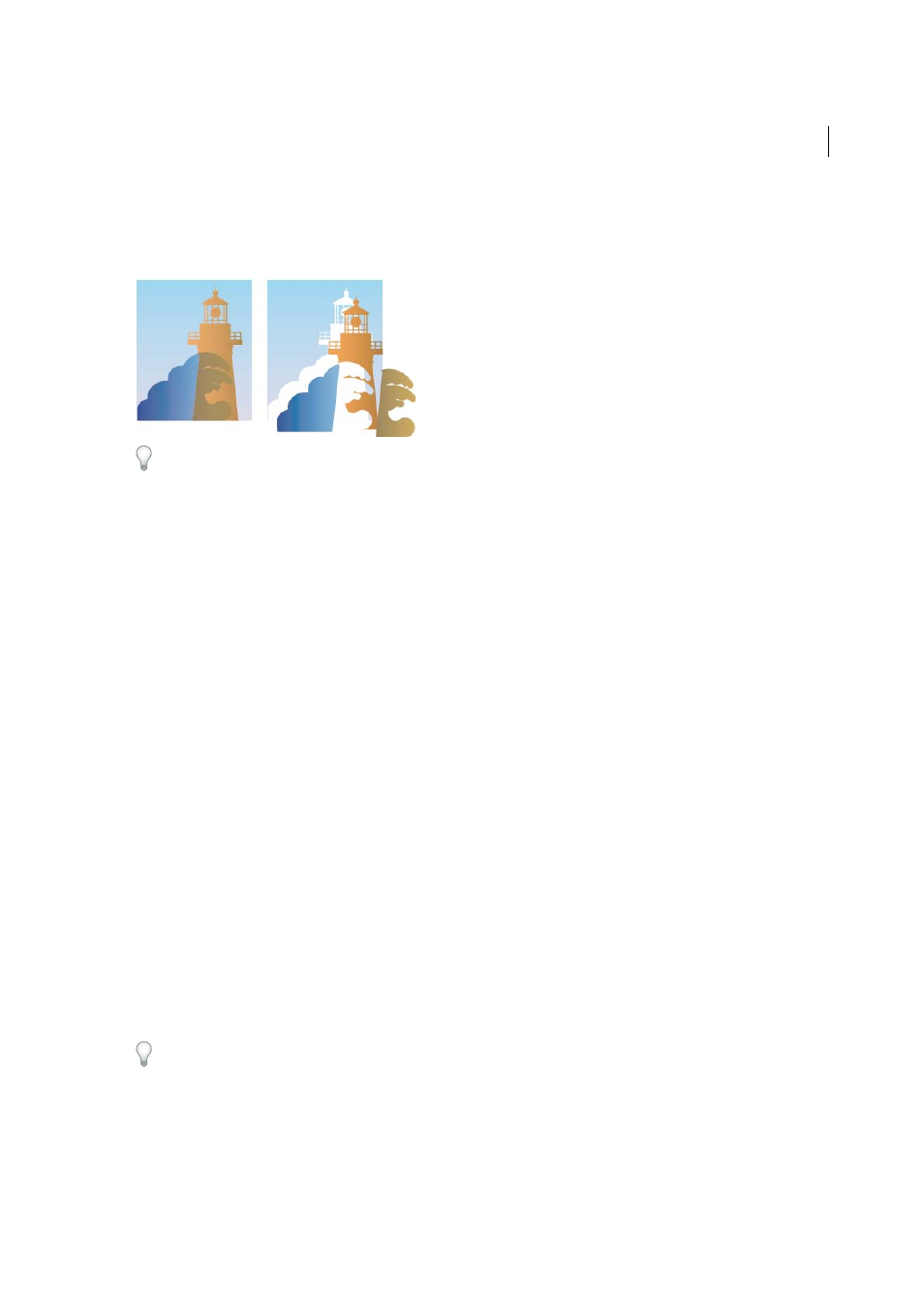
484
Printing
Last updated 6/5/2015
You can specify flattening settings and then save and apply them as transparency flattener presets. Transparent objects
are flattened according to the settings in the selected flattener preset.
Note: Transparency flattening cannot be undone after the file is saved.
For more information on transparency output issues, see the Print Service Provider Resources page of the Adobe
Solutions Network (ASN) (English only), available on the
.
File formats that retain transparency
When you save an Illustrator file in certain formats, the native transparency information is retained. For example, when
you save a file in Illustrator CS (or later) EPS format, the file contains both native Illustrator data and EPS data. When
you reopen the file in Illustrator, the native (unflattened) data is read. When you place the file into another application,
the EPS (flattened) data is read.
When possible, keep your file in a format in which native transparency data is retained, allowing you to make edits as
necessary.
Native transparency data is retained when you save to the following formats:
• AI9 and later
• AI9 EPS and later
• PDF 1.4 and later (when Preserve Illustrator Editing Capabilities option is selected)
Illustrator flattens artwork when you perform any of the following actions:
• Print a file that contains transparency.
• Save a file that contains transparency in a legacy format such as native Illustrator 8 and earlier, Illustrator 8 EPS and
earlier, or PDF 1.3 format. (For the Illustrator and Illustrator EPS formats, you can choose to discard transparency
rather than flatten it.)
• Export a file that contains transparency to a vector format that does not understand transparency (such as EMF or
WMF).
• Copy and paste transparent art from Illustrator into another application with both the AICB and the Preserve
Appearance options checked (in the File Handling & Clipboard section of the Preferences dialog box).
• Export in SWF (Flash) or use the Flatten Transparency command with the Preserve Alpha Transparency option
selected. This command lets you preview how artwork will look when exported in SWF.
For more information on creating and printing transparency, see the Transparency white paper in the Adobe Technical
Info/White Papers folder on the Illustrator CD. You can also find more information on printing and flattening files with
transparency in the Adobe Illustrator User to User forum. This is a public forum that offers a wealth of tips and answers to
frequently asked questions, and can be found at www.adobe.com/support/forums.
