Live rectangles and rounded rectangles – Adobe Illustrator CC 2015 User Manual
Page 292
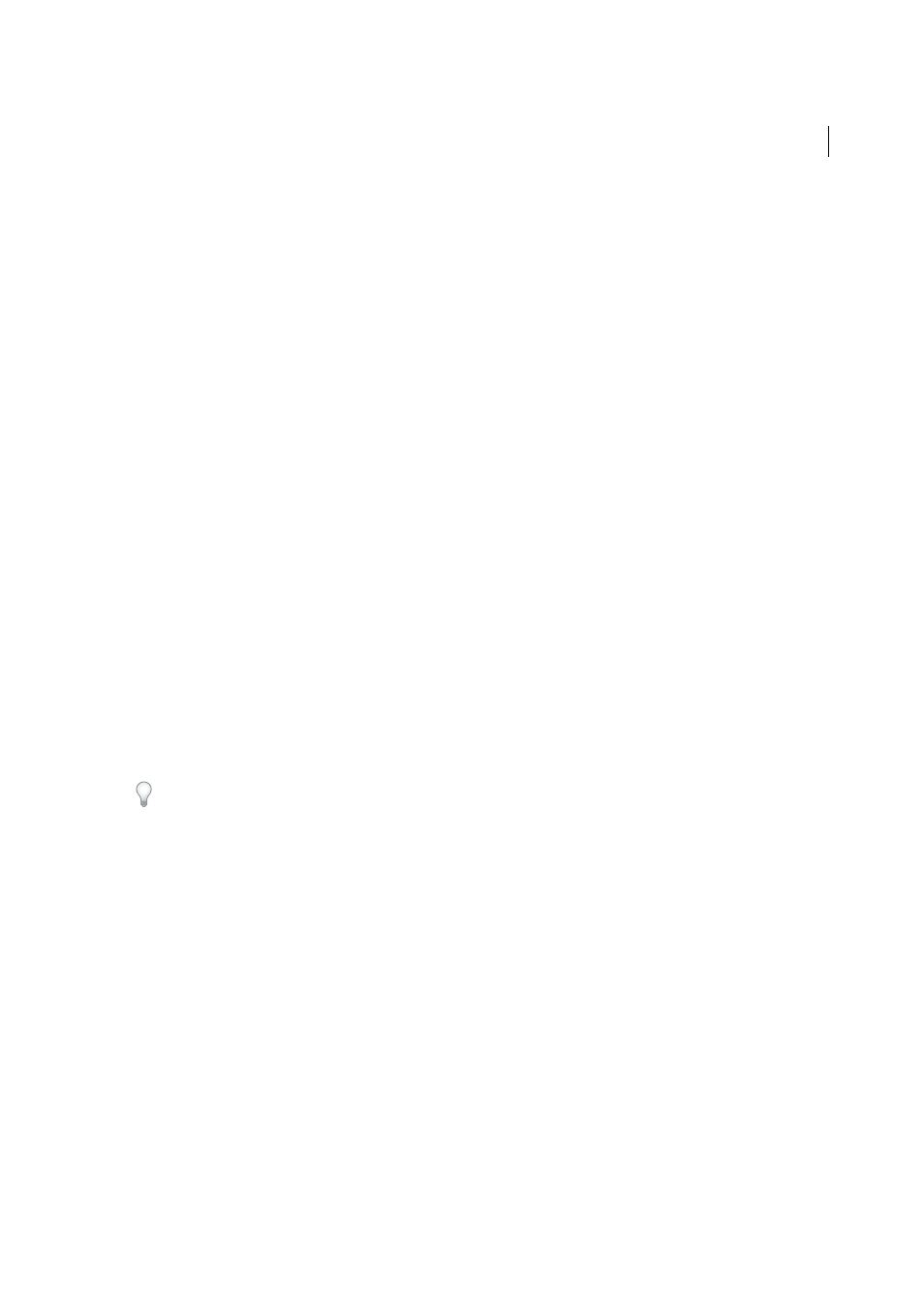
287
Reshaping objects
Last updated 6/5/2015
Pick Color From
You can choose to color objects using the color swatches or the colors used in existing artwork. Use
the Pick Color From drop-down list to select the Color Swatches or Artwork option.
If you select the Color Swatches option, you get the Cursor Swatch Preview option. You can select the Cursor Swatch
Preview check box to preview and select colors. A Live Paint style cursor swatch is provided when you select this option.
It allows iteration (using the arrow keys) and selecting colors from the swatches panel.
note: You can iterate using the arrow keys even if the Cursor Swatch Preview is disabled.
To change the color of the stroke, move the pointer over object edges to highlight and change the color of the stroke.
This option works only if the option, In Merge Mode, Clicking Stroke Splits the Path is selected.
You can select the fill color of a region by pointing anywhere on the document.
note: The Cursor Swatch Preview is not displayed while merging, to ensure that the shapes are clearly visible.
If you select the Artwork option, Illustrator uses the same rules that are used for other art styles on merged objects. For
more information, se
.
Fill
The Fill check box is selected by default. If this option is selected, the path or region that you can merge, is
highlighted in gray, when you mouse over the selected path. If this option is not selected, the selected region or path
appears as normal.
Highlight Stroke When Editable
If this option is selected, Illustrator highlights the strokes that you can edit. The
editable stroke appears in the color that you choose from the Color drop-down list.
Live Rectangles and Rounded Rectangles
After you create a rectangle or rounded rectangle using the Shape tool, you can now continue to modify its properties
such as width, height, rounded corners, corner types, and radii (individually or collectively). These shape properties
are now editable using either the on-art controls or the numeric fields in the Transform panel, which now has a separate
Rectangle Properties section.
For more help, see the article on
.
Capabilities of Live Rectangles
Note: To view the bounding box when you select an object, ensure that the setting is set to display the bounding box (View
> Show Bounding Box).
1
Draw one or more rectangles or rounded rectangles, using the Shape tool.
Corner and Scale/Rotate widgets appear along the boundary of the Live Rectangles.
