Keys for using panels, Keys for the actions panel – Adobe Illustrator CC 2015 User Manual
Page 552
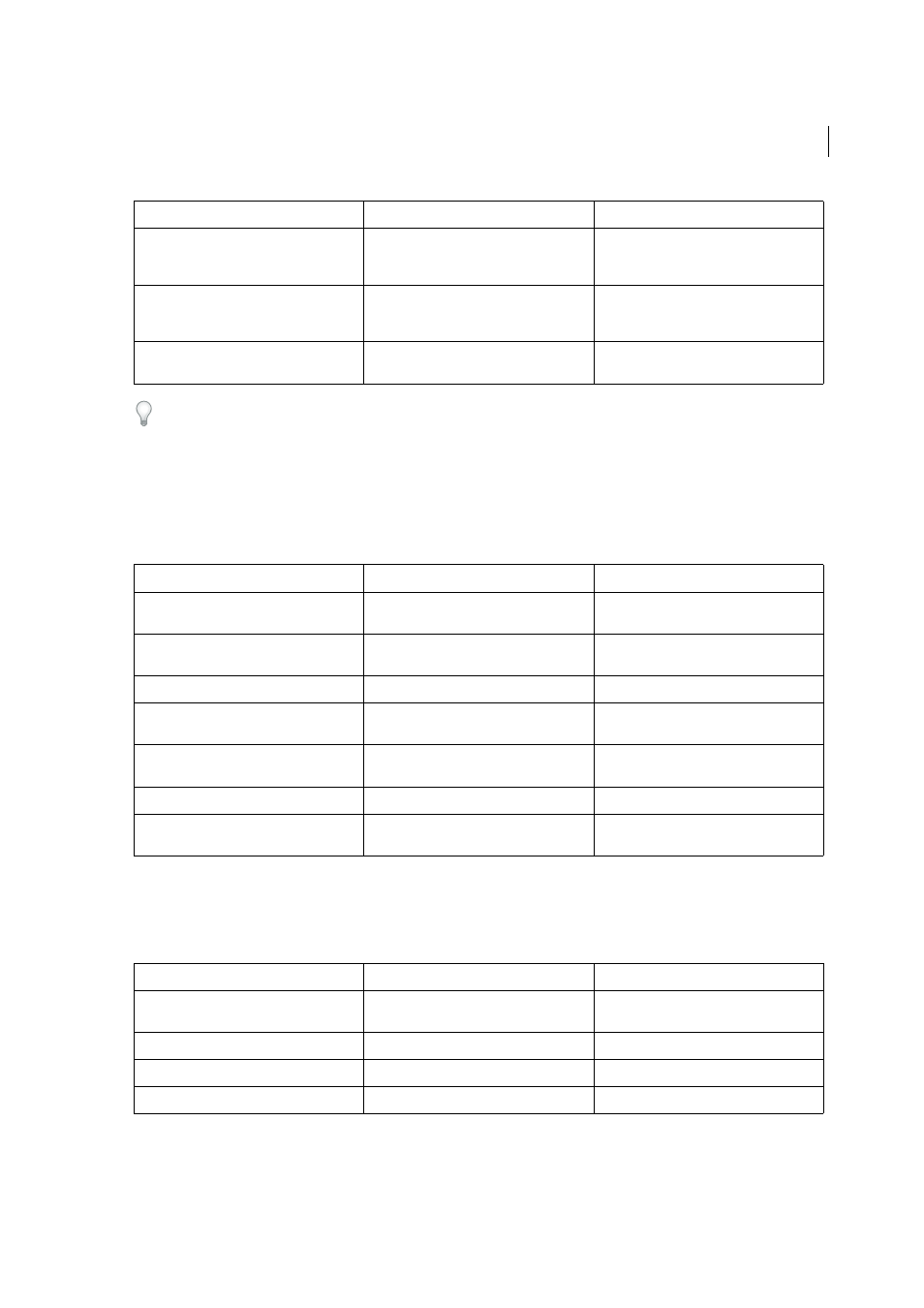
547
Keyboard shortcuts
Last updated 6/5/2015
To change the increment value for type shortcuts, choose Edit > Preferences >Type (Windows) or Illustrator >
Preferences >Type (Mac OS). Enter the values you want in the Size/Leading, Baseline Shift, and Tracking text boxes,
and click OK.
Keys for using panels
This is not a complete list of keyboard shortcuts. This table lists only those shortcuts that are not displayed in menu
commands or tool tips.
Keys for the Actions panel
This is not a complete list of keyboard shortcuts. This table lists only those shortcuts that are not displayed in menu
commands or tool tips.
Increase or decrease baseline shift
Alt + Shift + Up or Down Arrow (horizontal
text) or Right or Left Arrow (vertical text)
Option + Shift + Up or Down Arrow
(horizontal text) or Right or Left Arrow
(vertical text)
Switch between Type and Vertical Type, Area
Type and Vertical Area Type, and Path Type
and Vertical Path Type tools
Shift
Shift
Switch between Area Type and Path Type,
Vertical Area Type and Vertical Path Type tools
Alt
Option
Result
Windows
Mac OS
Set options (except for Actions, Brushes,
Swatches, and Symbols panels)
Alt-click New button
Option-click New button
Delete without confirmation (except for
Layers panel)
Alt-click Delete button
Option-click Delete button
Apply value and keep text box active
Shift + Enter
Shift + Return
Select range of actions, brushes, layers, links,
styles, or swatches
Shift-click
Shift-click
Select noncontiguous actions, brushes, layers
(same level only), links, styles, or swatches
Ctrl-click
Command-click
Show/Hide all panels
Tab
Tab
Show/Hide all panels except the Tools panel
and Control panel
Shift + Tab
Shift + Tab
Result
Windows
Mac OS
Expand/Collapse entire hierarchy for action
set
Alt-click expansion triangle
Option-click expansion triangle
Set options for action set
Double-click folder icon
Double-click folder icon
Play a single command
Ctrl-click Play Current Selection button
Command-click Play Current Selection button
Begin recording actions without confirmation Alt-click New Action button
Option-click New Action button
Result
Windows
Mac OS
