Scaling, shearing, and distorting objects, Scale objects, Scale objects with the scale tool – Adobe Illustrator CC 2015 User Manual
Page 272: Scale objects with the bounding box, Scale, Objects
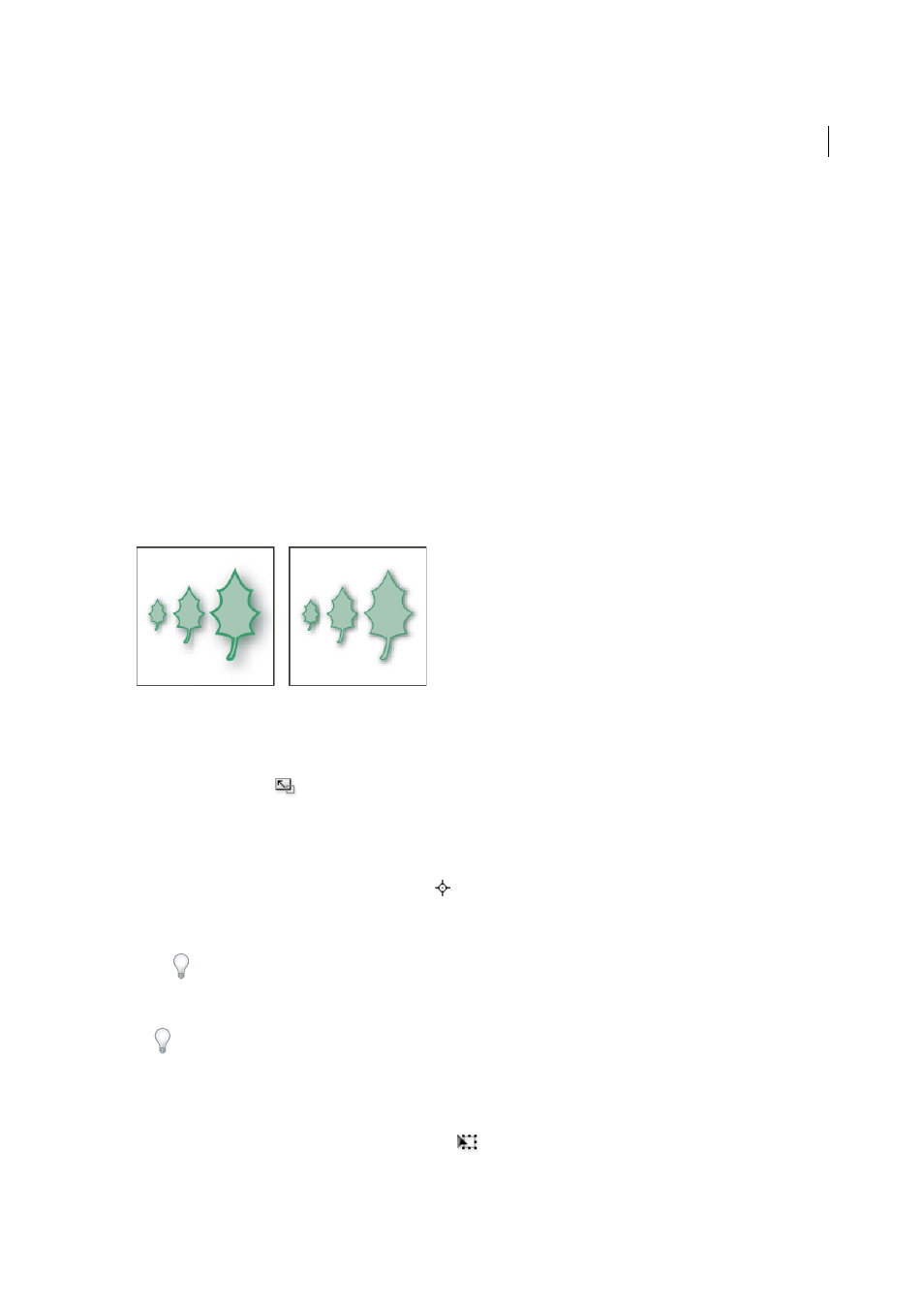
267
Reshaping objects
Last updated 6/5/2015
Scaling, shearing, and distorting objects
Scale objects
Scaling an object enlarges or reduces it horizontally (along the x axis), vertically (along the y axis), or both. Objects scale
relative to a reference point which varies depending on the scaling method you choose. You can change the default
reference point for most scaling methods, and you can also lock the proportions of an object.
Note: After you scale an object, Illustrator does not retain the original size of the object in memory. Therefore, you cannot
resume the original size of the object. However, you can see the resolution of the object in the Document Info panel and
decide on the scale at which you want to resize the object, while retaining the object’s resolution.
By default, strokes and effects are not scaled along with objects. To scale strokes and effects, choose Edit > Preferences
> General (Windows) or Illustrator > Preferences > General (Mac OS), and select Scale Strokes & Effects. If you want
to choose whether to scale strokes and effects on a case-by-case basis, use the Transform panel or the Scale command
to scale objects.
Scale objects with the Scale tool
1
Select one or more objects.
2
Select the Scale tool
.
3
Do any of the following:
• To scale relative to the object’s center point, drag anywhere in the document window until the object is the
desired size.
• To scale relative to a different reference point
, click where you want the reference point to be in the document
window, move the pointer away from the reference point, and then drag until the object is the desired size.
• To maintain the object’s proportions as it scales, hold down Shift as you drag diagonally.
Tip: While using the Scale tool with the Shift key, start dragging at an angle of 45° horizontally or vertically but
in an angle.
• To scale the object along a single axis, hold down Shift as you drag vertically or horizontally.
For finer control over scaling, start dragging farther from the reference point.
Scale objects with the bounding box
1
Select one or more objects.
2
Select the Selection tool or the Free Transform tool
.
