Rotate objects, Rotate an object using the bounding box, Rotate an object with the free transform tool – Adobe Illustrator CC 2015 User Manual
Page 257: Rotate an object with the rotate tool, Rotate, Objects
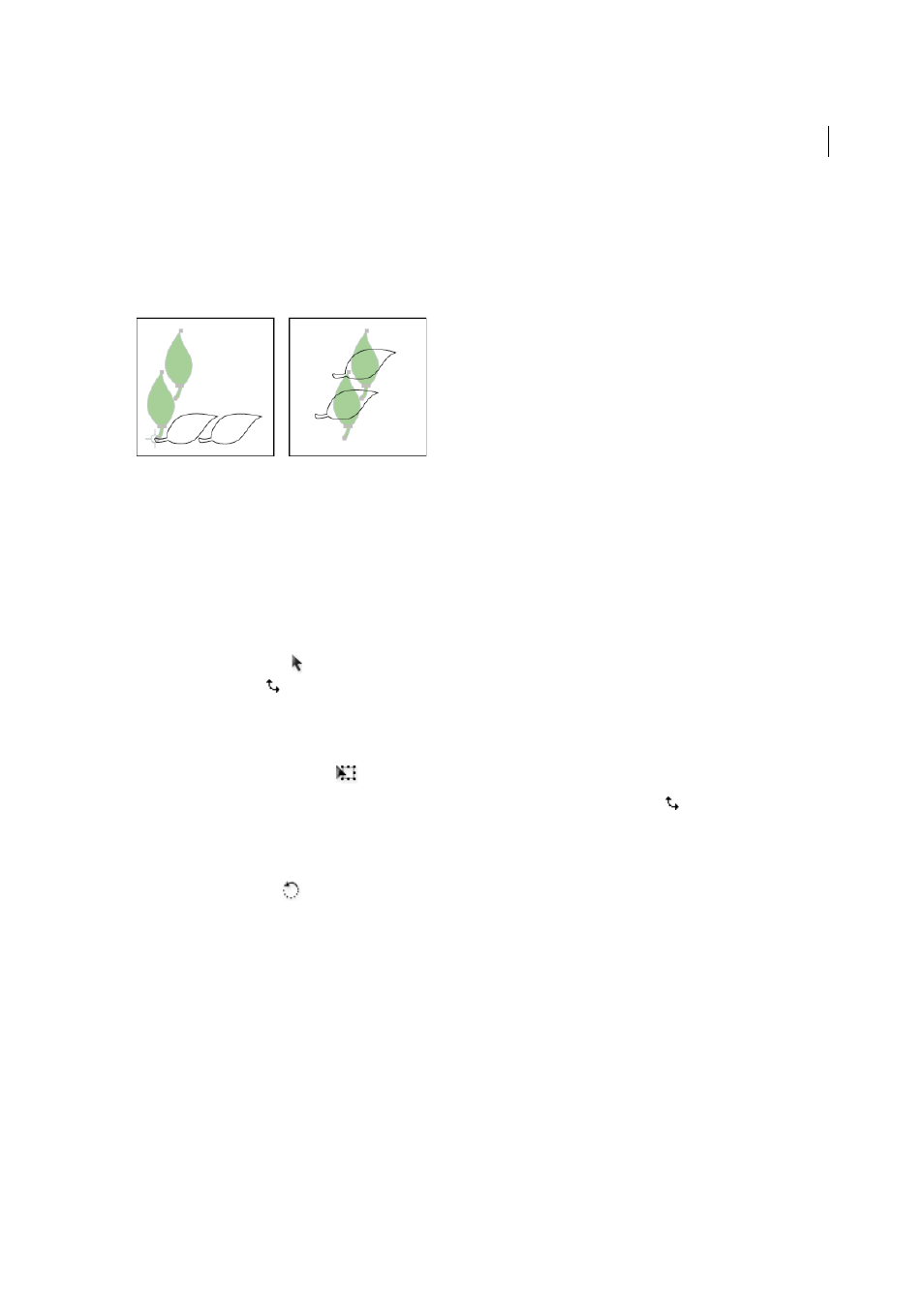
252
Selecting and arranging objects
Last updated 6/5/2015
Rotate objects
Rotating an object turns it around a fixed point that you designate. The default reference point is the object’s center
point. If you have multiple objects in a selection, the objects will rotate around a single reference point, which is the
center point of the selection or bounding box by default. To rotate each object around its own center point, use the
Transform Each command.
More Help topics
Rotate an object using the bounding box
1
Select one or more objects.
2
With the Selection tool , move the pointer outside the bounding box and near a bounding box handle so that the
pointer changes to
, and then drag.
Rotate an object with the Free Transform tool
1
Select one or more objects.
2
Select the Free Transform tool
.
3
Position the pointer anywhere outside the bounding box so that the pointer changes to
, and then drag.
Rotate an object with the Rotate tool
1
Select one or more objects.
2
Select the Rotate tool
.
3
Do any of the following:
• To rotate the object around its center point, drag in a circular motion anywhere in the document window.
• To rotate the object around a different reference point, click once anywhere in the document window to
reposition the reference point. Then move the pointer away from the reference point and drag in a circular
motion.
• To rotate a copy of the object instead of the object itself, hold down Alt (Windows) or Option (Mac OS) after you
start to drag.
For finer control, drag farther from the object’s reference point.
