Delete objects, Duplicating objects, Duplicate objects by dragging – Adobe Illustrator CC 2015 User Manual
Page 266: Duplicate objects by using the layers panel
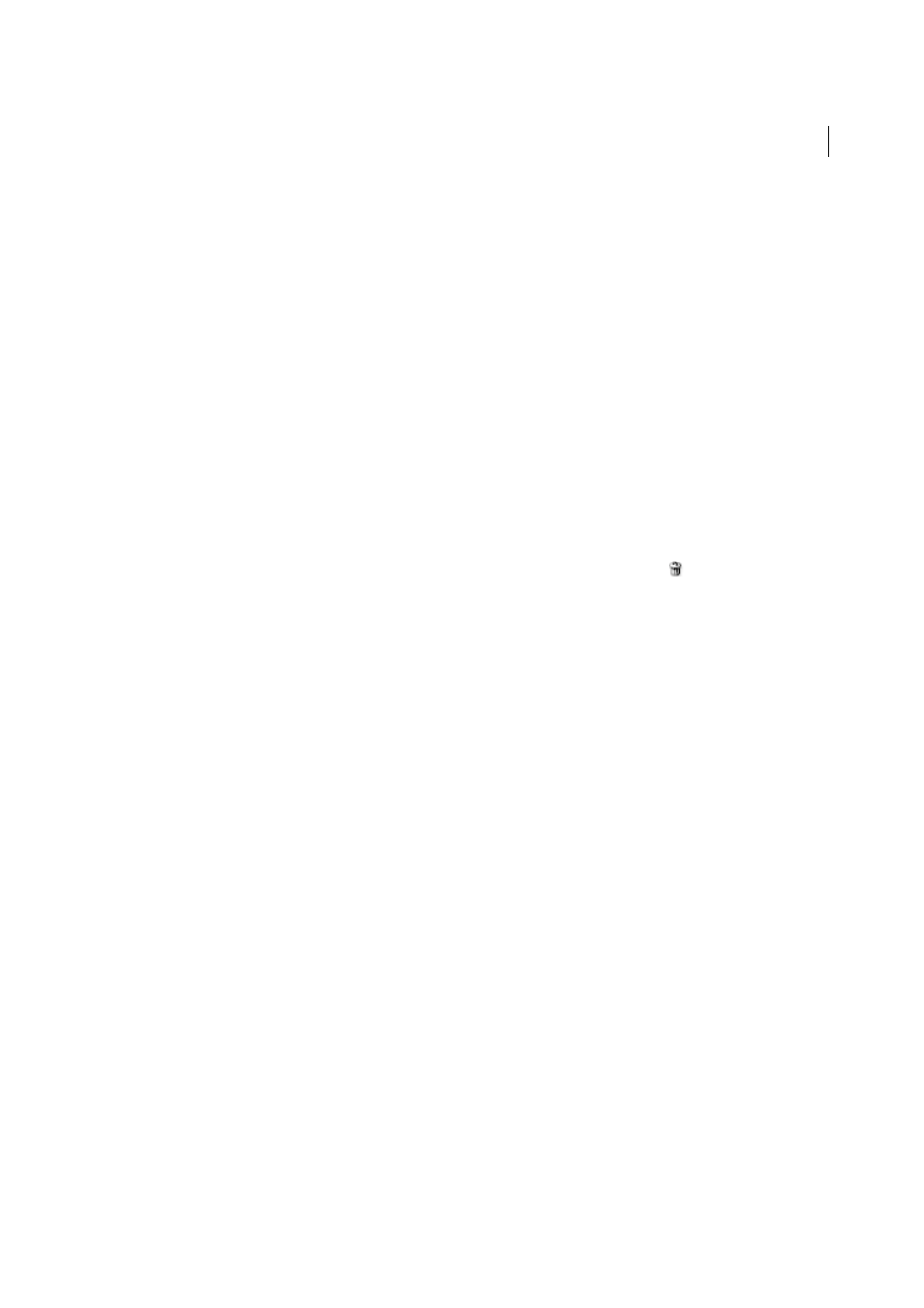
261
Selecting and arranging objects
Last updated 6/5/2015
• To show all objects, choose Object > Show All. All previously hidden objects are shown. Any previously selected
objects are selected.
• To show all layers and sublayers, select Show All Layers from the Layers panel menu. Hidden objects aren’t displayed
by this command, only hidden layers.
• To show all objects within a group, select an unlocked and visible object in the group. Hold down Shift+Alt
(Windows) or Shift+Option (Mac OS) and choose Object > Show All.
Note: The Show All and Hide menus are disabled when you’re in isolation mode.
More Help topics
Delete objects
❖
Do one of the following:
• Select the objects and then press Backspace (Windows) or Delete.
• Select the objects and then choose Edit > Clear or Edit > Cut.
• Select the items you want to delete in the Layers panel, and then click the Delete icon
. Alternatively, drag the
item name in the Layers panel to the Delete icon in the panel, or choose Delete “Layer name” from the Layers
panel menu.
Deleting a layer also deletes all artwork that is in the layer. For example, if you delete a layer that contains sublayers,
groups, paths, and clipping sets, all those elements will be deleted along with the layer.
Note: A document must have a least one layer. If a document has only one layer, the Delete icon and Delete command
are not available.
More Help topics
Duplicating objects
Duplicate objects by dragging
1
Select one or more objects.
2
Select the Selection, Direct Selection, or Group Selection.
3
Alt-drag (Windows) or Option-drag (Mac OS) the selection (but not a handle on the bounding box).
Duplicate objects by using the Layers panel
You can quickly duplicate objects, groups, and entire layers by using the Layers panel.
1
Select the items you want to duplicate in the Layers panel.
2
Do one of the following:
• Choose Duplicate “Layer name” from the Layers panel menu.
