Adobe Illustrator CC 2015 User Manual
Page 110
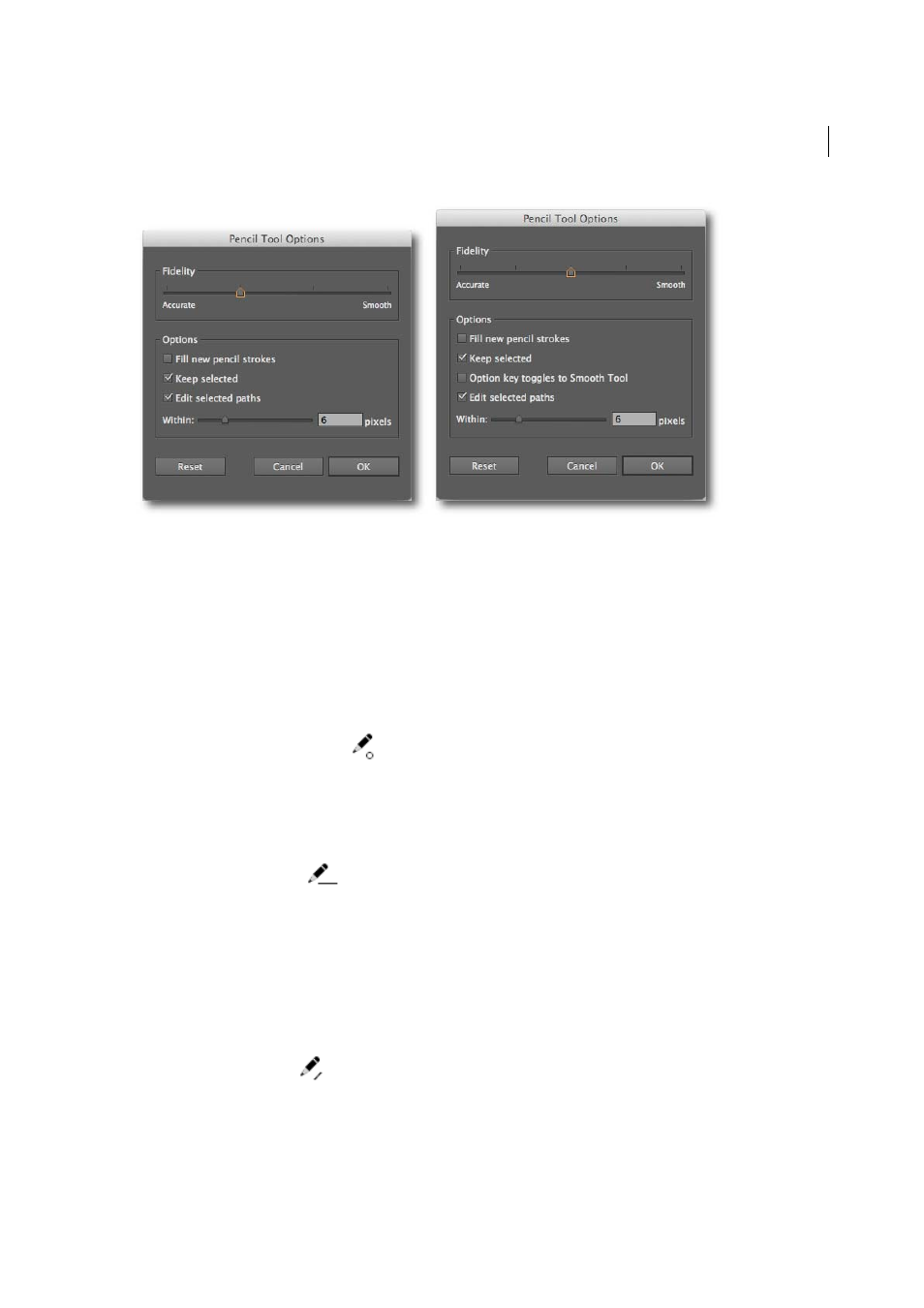
105
Drawing
Last updated 6/5/2015
Additional Fidelity preset
(Introduced in the 2014 release of Illustrator CC)
The Fidelity slider has 5 presets from Illustrator CC 2014. A new slider preset (most accurate preset) has been added to
help you draw the most accurate path possible. Other dialogs that have the additional preset are the Smooth tool, Brush
tool, and Blob Brush tool dialogs.
Alt key toggles to Smooth Tool option(Introduced in the 2014 release of Illustrator CC)
With this checkbox enabled, while using the Pencil tool or the Brush tool, you can press Alt (Mac: Option) to switch to
the Smooth tool.
Auto-closing paths
When the endpoints of a path you are drawing are in close proximity and within a certain predefined number of pixels
of each other, the path-close cursor (
) is shown. When you release the mouse button, such a path is closed
automatically.
The predefined number of pixels is set in the Pencil Tool Options dialog box > Within field.
Drawing constrained or unconstrained straight segments
You can use the pencil tool to draw constrained or unconstrained straight segments. While drawing a straight segment,
the straight-segment cursor (
) is displayed.
Constrained straight segments
Hold the Shift key, and then use the Pencil tool to draw straight segments constrained
to 0, 45 or 90 degrees.
Unconstrained straight segments
Hold the Alt/Opt key to draw unconstrained straight segments. However, to draw a
polyline path:
1
Draw a line segment.
2
Do one of the following:
1
Keeping the Shift or Alt/Opt key pressed
, place the cursor at the endpoint of the line. When the path-
continuation cursor (
) is displayed, click the mouse button and draw another line.
2
Keeping the mouse button pressed
, release and press the Shift or Alt/Opt key, and draw the next segment.
Continuing a path
