Compound shapes, About compound shapes – Adobe Illustrator CC 2015 User Manual
Page 282
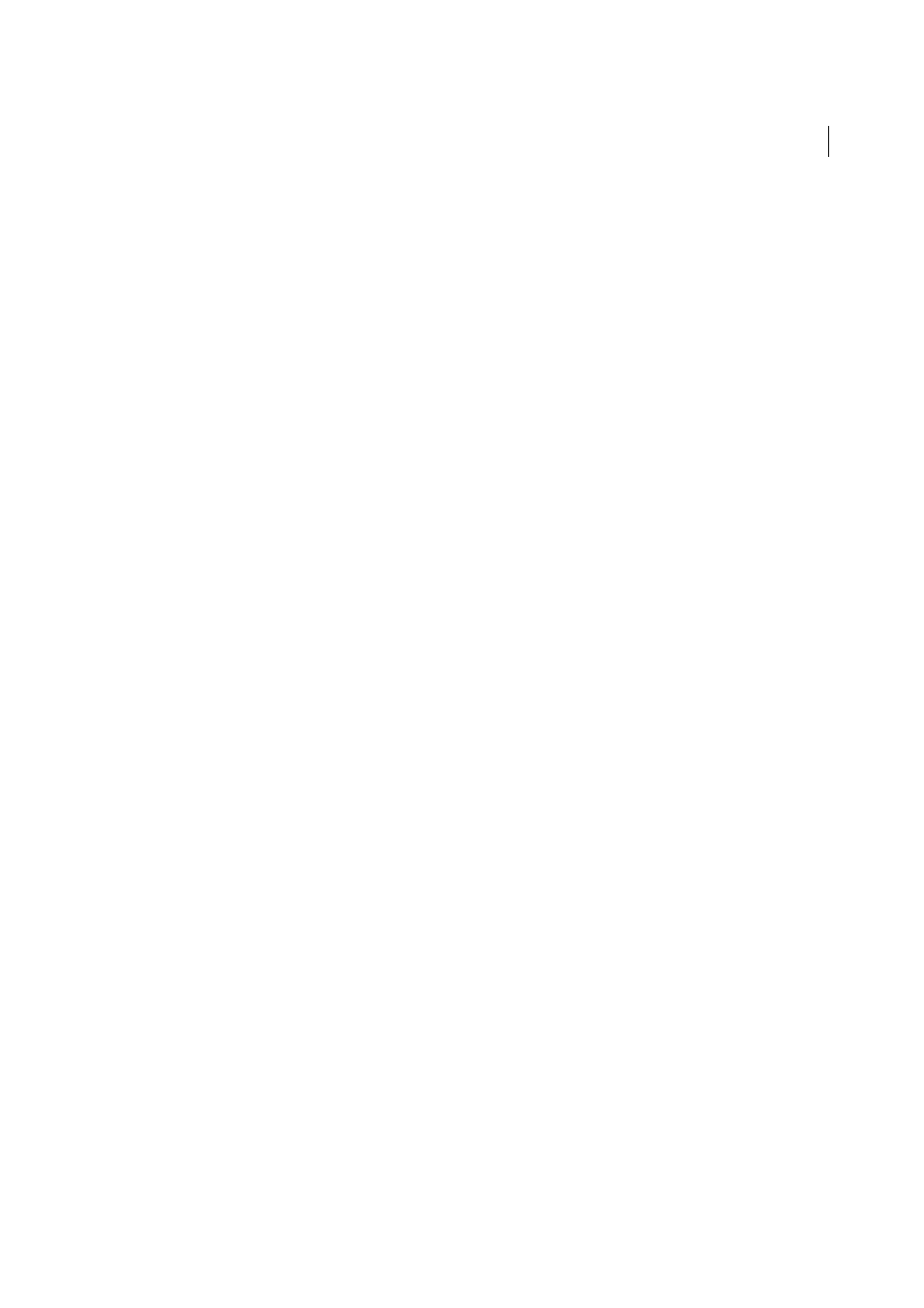
277
Reshaping objects
Last updated 6/5/2015
Minus Back
Subtracts the objects in back from the frontmost object. You can use this command to delete areas of an
illustration by adjusting the stacking order.
Divide
Separates a piece of artwork into its component filled faces (a face is an area undivided by a line segment).
note: When you use the Divide button in the Pathfinder panel, you can use the Direct Selection or Group Selection tool to
manipulate the resulting faces independently of each other. You can also choose to delete or preserve unfilled objects when
applying the Divide command.
Trim
Removes the part of a filled object that is hidden. It removes any strokes and does not merge objects of the same
color.
Merge
Removes the part of a filled object that is hidden. It removes any strokes and merges any adjoining or
overlapping objects filled with the same color.
Crop
Divides artwork into its component filled faces, and then deletes all the parts of the artwork that fall outside the
boundary of the topmost object. It also removes any strokes.
Outline
Divides an object into its component line segments, or edges. This command is useful for preparing artwork
that needs a trap for overprinting objects. (See
.)
note: When you use the Outline button in the Pathfinder panel, you can use the Direct Selection or Group Selection tool to
manipulate each edge independently. You can also choose to delete or preserve unfilled objects when applying the Outline
command.
Hard Mix
Combines colors by choosing the highest value of each of the color components. For example, if Color 1 is
20% cyan, 66% magenta, 40% yellow, and 0% black; and Color 2 is 40% cyan, 20% magenta, 30% yellow, and 10% black,
the resulting hard color is 40% cyan, 66% magenta, 40% yellow, and 10% black.
Soft Mix
Makes the underlying colors visible through the overlapping artwork, and then divides the image into its
component faces. You specify the percentage of visibility you want in the overlapping colors.
Trap
Compensates for potential gaps between colors in artwork by creating a small area of overlap (called a trap)
between two adjoining colors.
Compound shapes
About compound shapes
A compound shape is editable art consisting of two or more objects, each assigned a shape mode. Compound shapes
make it easy to create complex shapes because you can precisely manipulate the shape mode, stacking order, shape,
location, and appearance of each path included.
Compound shapes act as grouped objects and appear as
the Layers panel to show, select, and manipulate the contents of a compound shape—for example, to change the
stacking order of its components. You can also use the Direct Selection tool or the Group Selection tool to select
components of a compound shape.
When you create a compound shape, it takes on the paint and transparency attributes of the topmost component in
Add, Intersect, or Exclude mode. Subsequently, you can change the paint, style, or transparency attributes of the
compound shape. Illustrator facilitates this process by automatically targeting the whole compound shape when you
select any part of it, unless you explicitly target a component in the Layers panel.
