Recover document data after a crash – Adobe Illustrator CC 2015 User Manual
Page 42
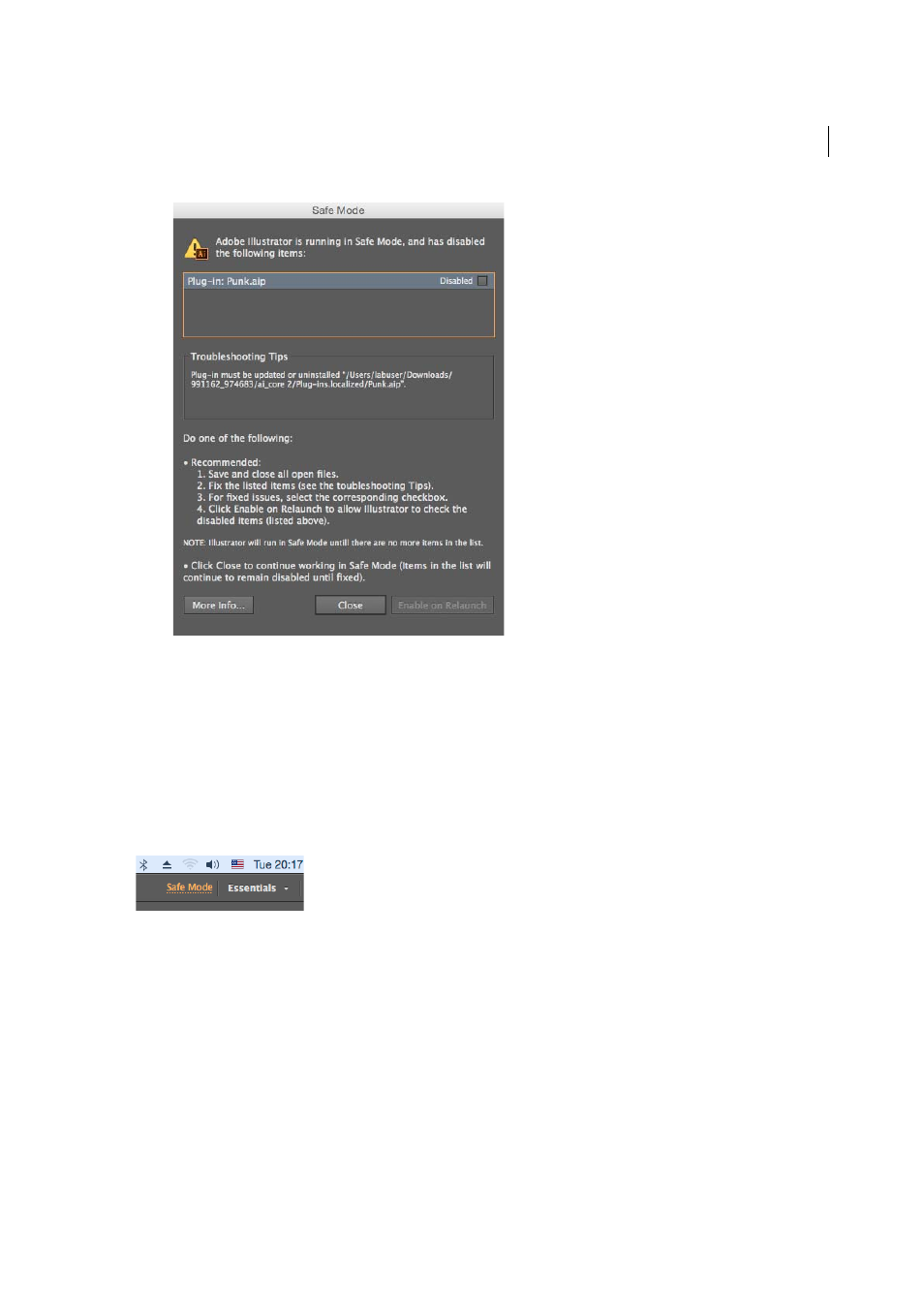
37
Workspace
Last updated 6/5/2015
c
Follow the tips provided and replace a font, or update a plug-in, or uninstall error-causing items, as preferred.
d
If you believe the error has been fixed, select the checkbox available for each row.
e
Click Enable on Re-launch, save your work, and restart Illustrator.
8
(Option 2 of 2)
. To continue in Safe Mode: In the Safe Mode dialog (Step 6), click Close to continue running in Safe
Mode. All error-causing files will continue to be disabled.
Note: At any point in time, click the Safe Mode link in the App Bar to see the Safe Mode dialog. Or, you can click Help >
Safe Mode, to use the Safe Mode dialog.
Recover document data after a crash
The Illustrator Data Recovery feature is useful in the event that Illustrator crashes and you have not saved your work
yet. The Data Recovery feature takes a snapshot of the file that you are working on at regular intervals, and ensures that
you never have to lose work due Illustrator crashes that may occur on account of operating system or application errors.
While restarting Illustrator after a crash, these three conditions may occur:
• If a Data Recovery snapshot is found, the file is opened with [Recovered] appended to the file name. You can choose
to save the file as the original, or under a new file name in the Save As dialog.
