Enable 9-slice scaling, Edit the 9-slice scaling grid for a symbol, Work with symbol instances – Adobe Illustrator CC 2015 User Manual
Page 118: Modify a symbol instance
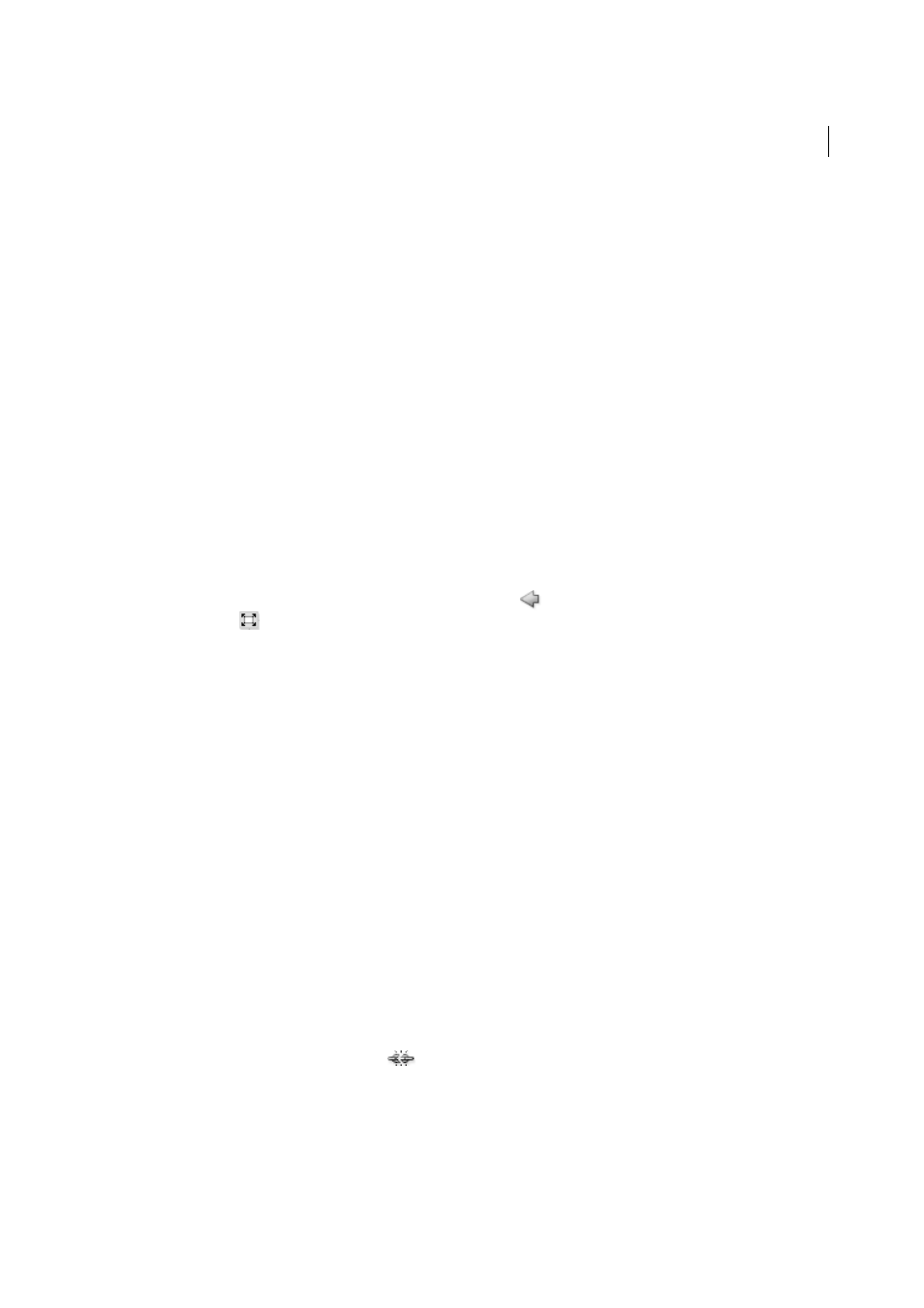
113
Drawing
Last updated 6/5/2015
Enable 9-slice scaling
1
Select the symbol on the artboard or in the Symbols panel and choose Symbol Options from the panel menu.
2
In the Symbol Options dialog box, select Movie Clip or Graphic for Type, and then select Enable Guides For 9-Slice
Scaling.
Note: You can also enable this option in the Symbol Options dialog box when creating a new symbol.
Edit the 9-slice scaling grid for a symbol
1
To edit the scaling grid for a symbol, open the symbol in isolation mode by doing one of the following:
• Double-click the symbol in the Symbols panel.
• Select the symbol in the Symbols panel and choose Edit Symbol from the panel menu.
2
To edit the scaling grid for a symbol instance, open the instance in isolation mode by doing one of the following:
• Double-click the symbol instance on the artboard.
• Select the symbol instance on the artboard and click Edit Symbol in the Control panel.
3
Move the pointer over any of the four guides. When the pointer changes to the move pointer, drag the guide.
Note: Scaling still occurs if you move a guide away from the symbol boundaries (thus dividing the symbol into less than
9 slices). The symbol scales according to the slice in which it falls.
4
Exit isolation mode by clicking the Exit Isolation Mode button
at the upper-left corner of the artboard or in the
Control panel
.
Work with symbol instances
You can move, scale, rotate, shear (or skew), or reflect symbol instances in the same way you can other objects. You can
also perform any operation from the Transparency, Appearance, and Graphic Styles panels and apply any effect from
the Effect menu. However, if you want to modify the individual components of a symbol instance, you must first expand
it. Expanding breaks the link between the symbol and the symbol instance and converts the instance to regular artwork.
For videos on selecting and aligning objects, including symbols, see
d
Replace a symbol instance with a different symbol
do not work on symbols in perspective.
More Help topics
Modify a symbol instance
After you modify a symbol instance, you can redefine the original symbol in the Symbols panel. When you redefine a
symbol, all existing symbol instances take on the new definition.
1
Select an instance of the symbol.
2
Click the Break Link To Symbol button
in the Symbols panel or Control panel.
3
Edit the artwork.
