Jpeg export options, Photoshop export options, Photoshop – Adobe Illustrator CC 2015 User Manual
Page 356: Export options
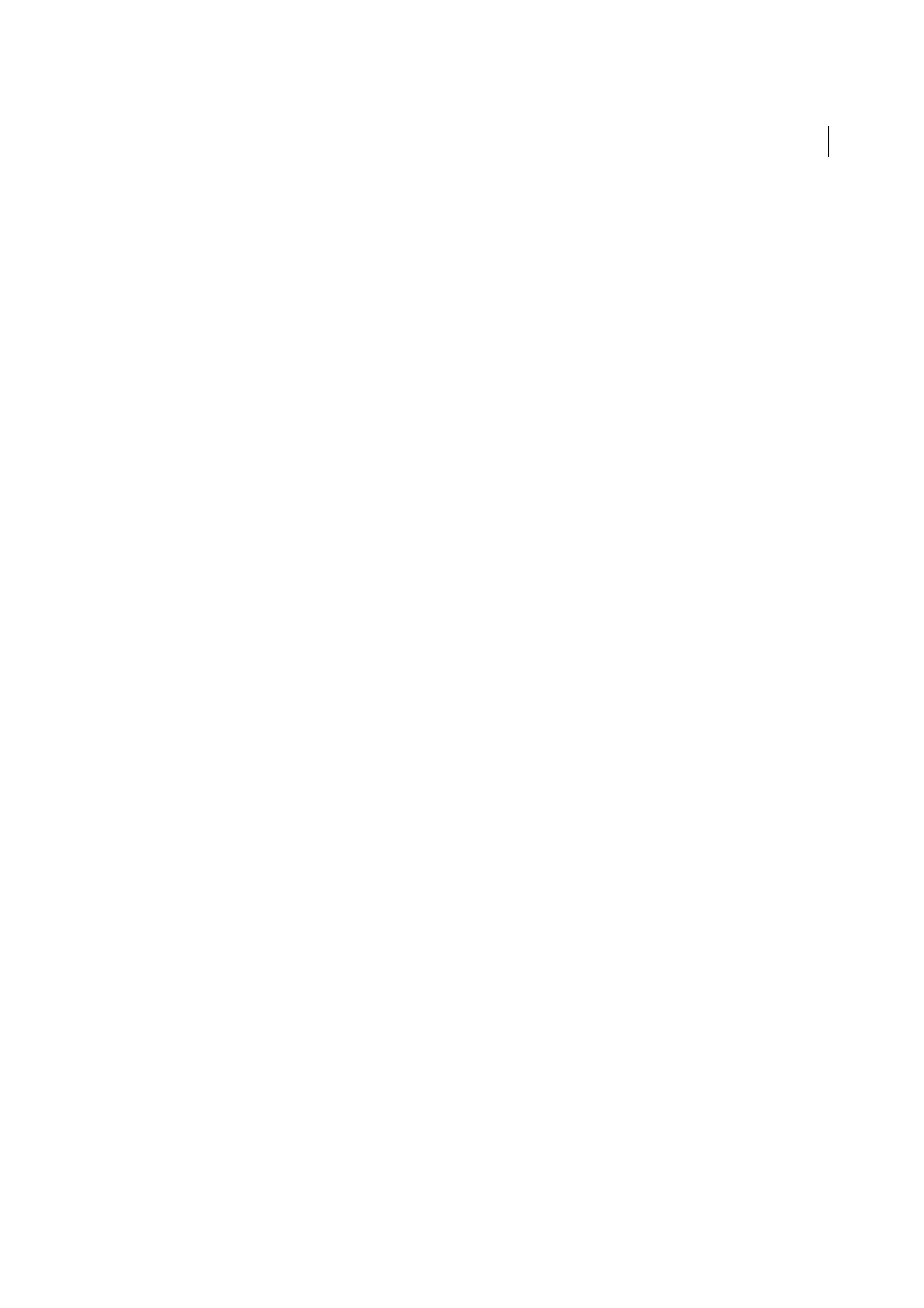
351
Importing, exporting, and saving
Last updated 6/5/2015
JPEG export options
If your document contains multiple artboards, specify how to export the artboards before you click Save (Windows) or
Export (Mac OS) in the Export dialog box. To export each artboard as a separate JPEG file, select Use Artboards in the
Export dialog box. To export only a range of artboards, specify the range. Then click Save (Windows) or Export (Mac
OS) and specify the following options:
Quality
Determines the quality and size of the JPEG file. Choose an option from the Quality menu or enter a value
between 0 and 10 in the Quality text box.
Color Model
Determines the color model of the JPEG file.
Method and Scans
Select Baseline (“Standard”) to use a format recognized by most web browsers, Baseline Optimized
for optimized color and a slightly smaller file size, Progressive to display a series of increasingly detailed scans (you
specify how many) as the image downloads. Baseline Optimized and Progressive JPEG images are not supported by all
web browsers.
Depth
Determines the resolution of the JPEG file. Choose Custom to specify a resolution.
Anti-Alias
Removes jagged edges in the artwork by supersampling it. Deselecting this option helps maintain the hard
edges of line art when it is rasterized.
Imagemap
Generates code for image maps. If you select this option, select Client-side (.html) or Server-side (.map) to
determine the type of file that is generated.
Embed ICC Profiles
Saves ICC profiles in the JPEG file.
More Help topics
Photoshop export options
If your document contains multiple artboards, specify how to export the artboards before you click Save (Windows) or
Export (Mac OS) in the Export dialog box. To export each artboard as a separate PSD file, select Use Artboards in the
Export dialog box. To export only a range of artboards, specify the range. Then click Save (Windows) or Export (Mac
OS) and specify the following options:
Color Model
Determines the color model of the exported file. Exporting a CMYK document as RGB, or vice versa, may
cause unexpected changes in the appearance of transparent areas, especially those that include blending modes. If you
change the color model, you must export the artwork as a flat image (the Write Layers option isn’t available).
Resolution
Determines the resolution of the exported file.
Flat Image
Merges all layers and exports the Illustrator artwork as a rasterized image. Choosing this option preserves
the visual appearance of the artwork.
Write Layers
Exports groups, compound shapes, nested layers, and slices as separate, editable Photoshop layers. Nested
layers that are more than five levels deep are merged into a single Photoshop layer. Select Maximum Editability to
export transparent objects (that is, objects with an opacity mask, a constant opacity less than 100%, or a blending mode
other than Normal) as live, editable Photoshop layers.
Preserve Text Editability
Exports horizontal and vertical point type in layers (including nested layers up to five levels
deep) to editable Photoshop type. If doing so compromises the appearance of the artwork, you can deselect this option
to rasterize the text instead.
