Reflect by specifying an axis, Layers – Adobe Illustrator CC 2015 User Manual
Page 260
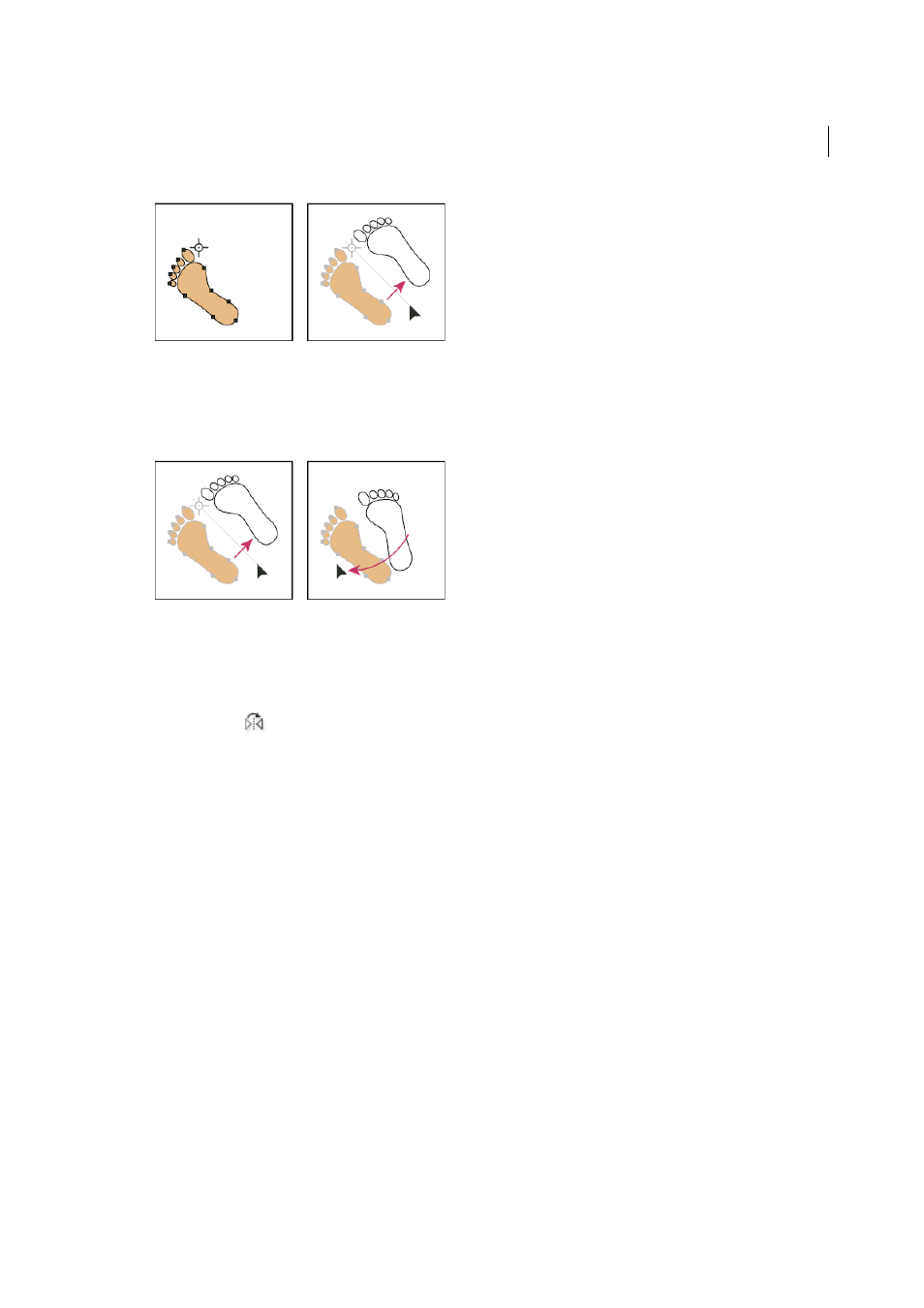
255
Selecting and arranging objects
Last updated 6/5/2015
• To reflect a copy of the object, hold down Alt (Windows) or Option (Mac OS) and click to set the second point
of the invisible axis.
• Adjust the axis of reflection by dragging instead of clicking. Shift-drag to constrain the angle by 45°. As you drag,
the invisible axis of reflection rotates around the point you clicked in step 3 and an outline of the object appears
reflected. When the outline is in the desired position, release the mouse button.
For finer control, drag farther from the object’s reference point.
Reflect by specifying an axis
1
Select the object to reflect.
• To reflect the object around the object’s center point, choose Object > Transform > Reflect or double-click the
Reflect tool
.
• To reflect the object around a different reference point, Alt-click (Windows) or Option-click (Mac OS) anywhere
in the document window.
2
In the Reflect dialog box, select the axis across which you want the object to be reflected. You can reflect an object
across a horizontal, a vertical, or an angled axis.
3
If the object contains patterns and you want to reflect the patterns, select Patterns. (To reflect only the patterns,
deselect Objects.)
4
To preview the effect before you apply it, select Preview.
5
Do one of the following:
• To reflect the object, click OK.
• To reflect a copy of the object, click Copy.
Layers
