Brush strokes effects, Distort effects (bottom of menu) – Adobe Illustrator CC 2015 User Manual
Page 449
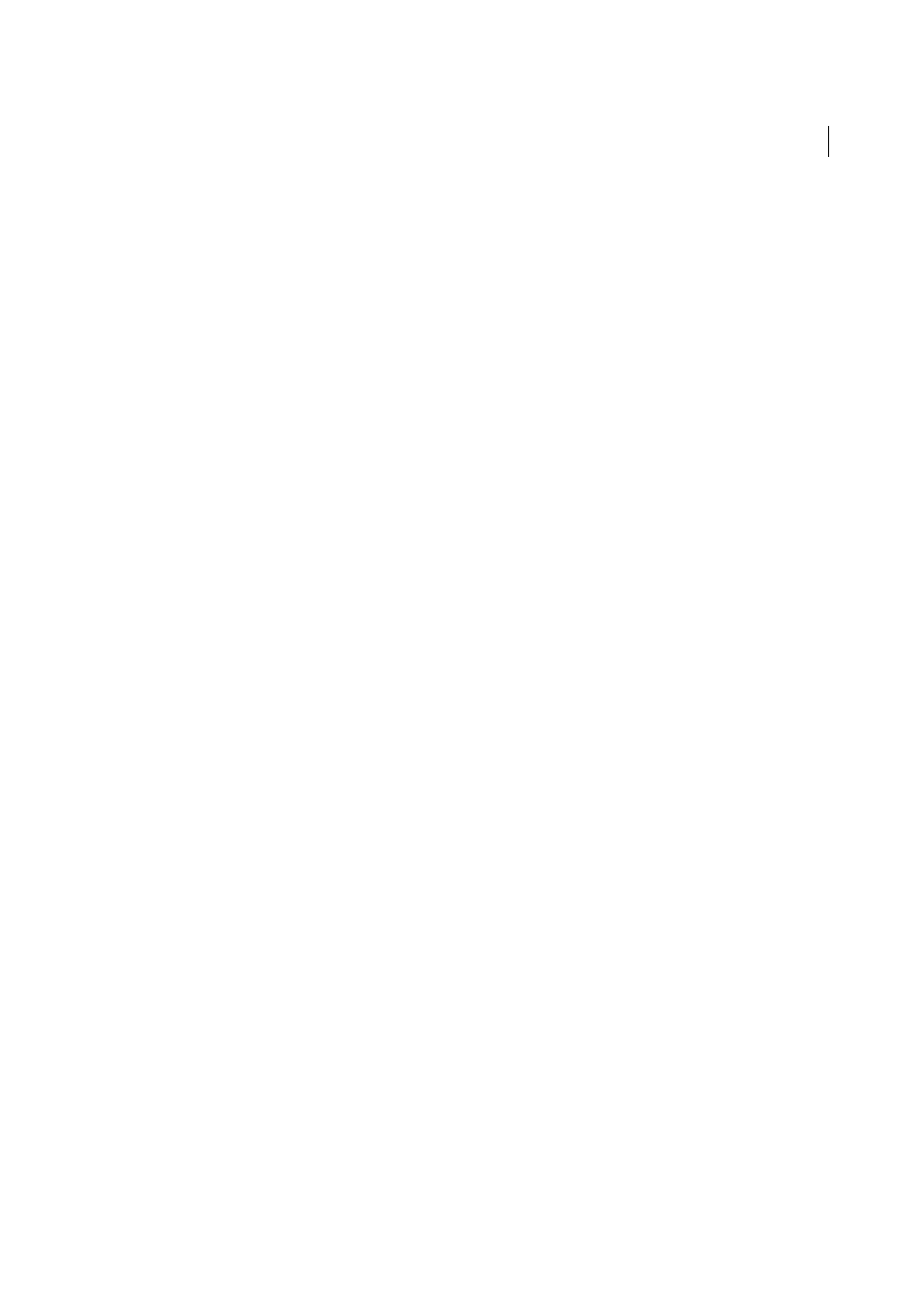
444
Creating special effects
Last updated 6/5/2015
and Best for smoother results, which are indistinguishable except on a large selection. Specify the origin of the blur by
dragging the pattern in the Blur Center box.
Smart Blur
Blurs an image with precision. You can specify a radius, a threshold, and a blur quality. The Radius value
determines the size of the area searched for dissimilar pixels. The Threshold value determines how dissimilar the pixels
must be before they are affected. You also can set a mode for the entire selection (Normal) or for the edges of color
transitions (Edge Only and Overlay). Where significant contrast occurs, Edge Only applies black-and-white edges, and
Overlay Edge applies white.
Brush Strokes effects
The Brush Strokes effects are raster-based and use the document’s raster effects settings whenever you apply the effect
to a vector object.
Accented Edges
Accentuates the edges of an image. When the Edge Brightness control is set to a high value, the accents
resemble white chalk. When it is set to a low value, the accents resemble black ink.
Angled Strokes
Repaints an image using diagonal strokes. The lighter areas of the image are painted in strokes going
in one direction, while the darker areas are painted in strokes going the opposite direction.
Crosshatch
Preserves the details and features of the original image while adding texture and roughening the edges of
the colored areas in the image with simulated pencil hatching. The Strength option controls the number of hatching
passes (from 1 to 3).
Dark Strokes
Paints dark areas of an image closer to black with short strokes, and paints lighter areas of the image with
long, white strokes.
Ink Outlines
Redraws an image with fine narrow lines over the original details, in pen-and-ink style.
Spatter
Replicates the effect of a spatter airbrush. Increasing the values of the options simplifies the overall effect.
Sprayed Strokes
Repaints an image using its dominant colors with angled, sprayed strokes of color.
Sumi-e
Paints an image in Japanese style as if with a wet brush full of black ink on rice paper. The effect is soft, blurry
edges with rich blacks.
Distort effects (bottom of menu)
The Distort commands can be very memory-intensive. They are raster-based and use the document’s raster effects
settings whenever you apply the effect to a vector object.
Diffuse Glow
Renders an image as if it were being viewed through a soft diffusion filter. The effect adds see-through
white noise to an image, with the glow fading from the center of a selection.
Glass
Makes an image appear as if it were being viewed through different types of glass. You can choose a preset glass
effect or create your own glass surface using a Photoshop file. You can adjust scaling, distortion, and smoothness
settings, as well as texturizing options.
Ocean Ripple
Adds randomly spaced ripples to the artwork, making the artwork look as if it were under water.
