Threading text between objects, Threading text between, Objects – Adobe Illustrator CC 2015 User Manual
Page 375
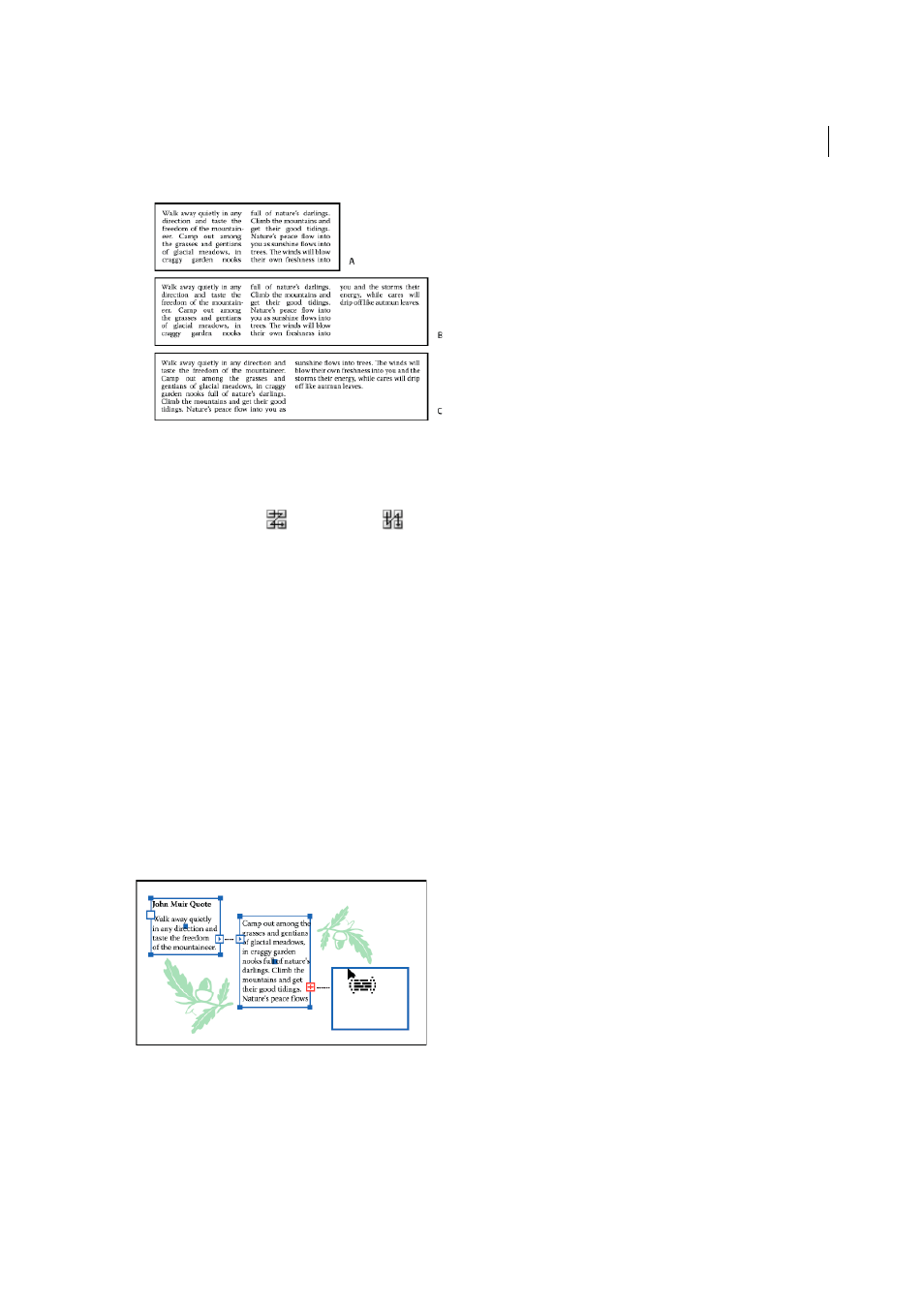
370
Type
Last updated 6/5/2015
Gutter
Specifies the distance between rows or columns.
4
In the Options section of the dialog box, select a Text Flow option to determine how text flows between rows and
columns: By Rows
or By Columns
.
5
Click OK.
Fit a headline across the full width of a type area
1
Select a type tool, and click in the paragraph you want to fit across the type area.
2
Choose Type > Fit Headline.
Note: If you change the formatting of the type, be sure to reapply the Fit Headline command.
Threading text between objects
To thread (or continue) text from one object to the next, you link the objects. Linked type objects can be of any shape;
however, the text must be entered in an area or along a path (not at a point).
Each area type object contains an in port and an out port, which enable you to link to other objects and create a linked
copy of the type object. An empty port indicates that all the text is visible and that the object isn’t linked. An arrow in
a port indicates that the object is linked to another object. A red plus sign in an out port indicates that the object
contains additional text. This remaining unseen text is called overflow text.
You can break threads and have the text flow into either the first or the next object, or you can remove all threads and
have the text stay in place.
