Generate corners automatically, Creating arrows and arrowheads in illustrator – Adobe Illustrator CC 2015 User Manual
Page 146
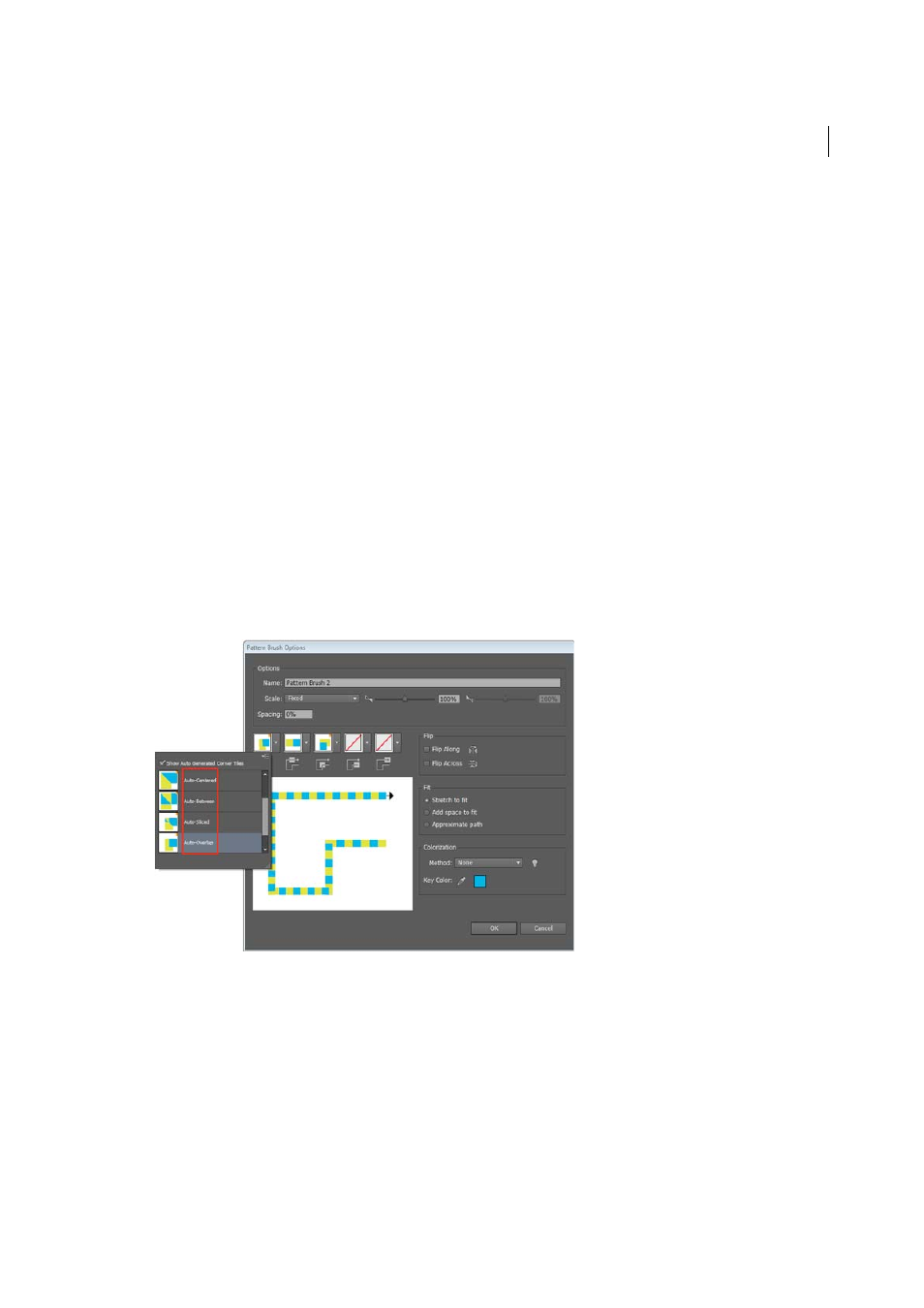
141
Drawing
Last updated 6/5/2015
In the Pattern Brush Options dialog, you can preview the brush, using a sample path. You can modify the tiles
(automatic/original art/pattern swatches), and preview the effect on the appearance of your brush strokes. The dialog
also provides you with the option to save your original art tile, or the automatically generated corner tiles, as a pattern
swatch.
The four types of automatic corners are:
Auto-Centered
The Side tile is stretched around the corner, and centered on it.
Auto-Between
Copies of the side tile extend all the way into the corner, with one copy on each side. Folding elimination
is used to stretch them into shape.
Auto-Sliced
The side tile is sliced diagonally, and the pieces come together, similar to a miter joint in a wooden picture
frame.
Auto-overlap
Copies of the tiles overlap at the corner.
Generate corners automatically
1
In Illustrator, create or embed the artwork you want to use as a side tile.
2
Drag the artwork into the Brushes panel. (F5)
3
Choose what brush you want to create (Pattern Brush).
4
In the Pattern Brush Options dialog, you can choose a tile each for Outer Corner, Side, Inner Corner, Start, and End
tiles.
A The area marked by the red outline displays the corners that have been generated automatically.
Creating arrows and arrowheads in Illustrator
Five methods to create a variety of arrows
