Edit the contents of an envelope, Reset an envelope, Remove an envelope – Adobe Illustrator CC 2015 User Manual
Page 278: Envelope options
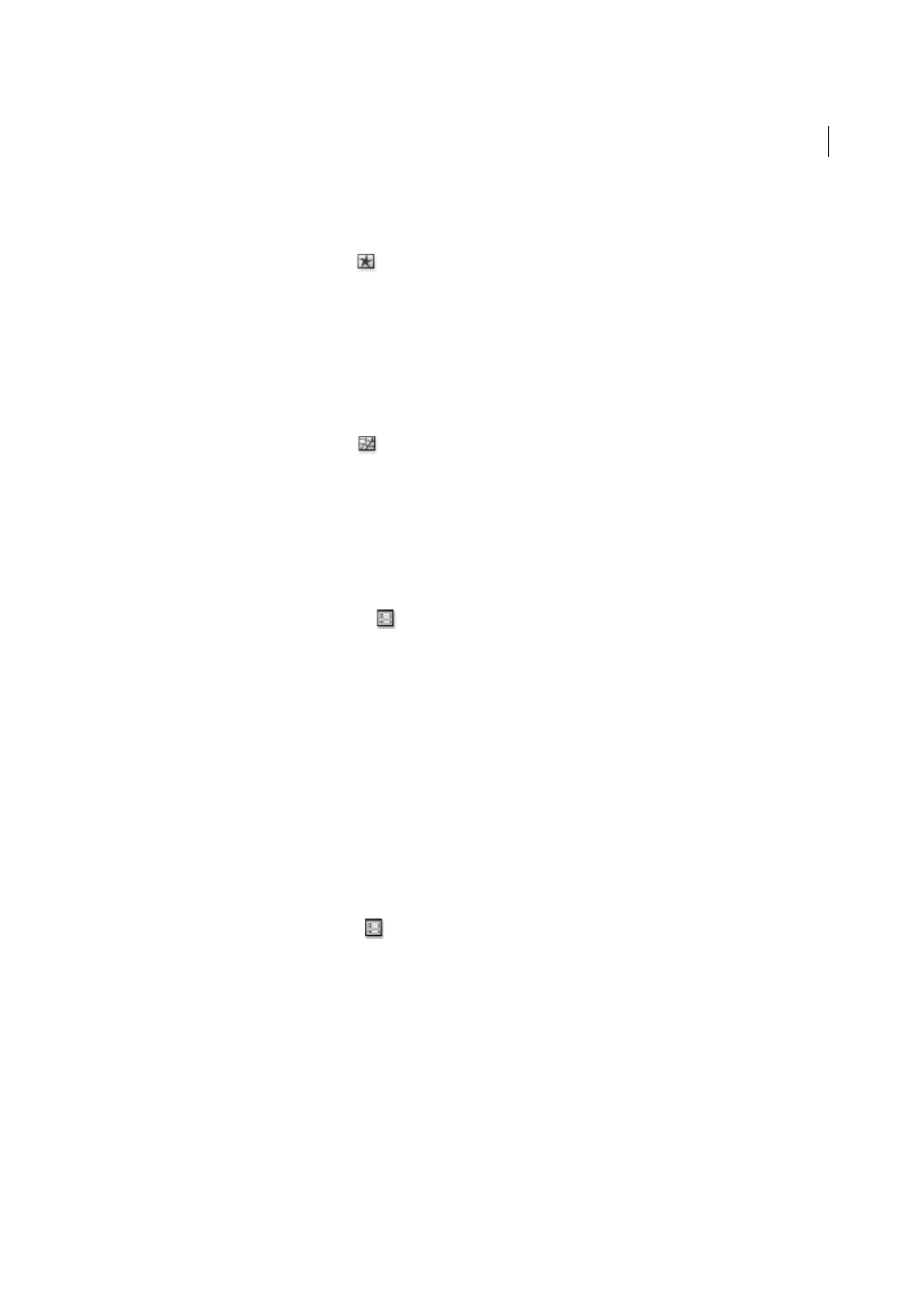
273
Reshaping objects
Last updated 6/5/2015
Edit the contents of an envelope
1
Select the envelope and do one of the following:
• Click the Edit Contents button
in the Control panel.
• Choose Object > Envelope Distort > Edit Contents.
note: If your envelope consists of grouped paths, click the triangle to the left of the
panel to view and target the path you want to edit.
2
Edit it as desired.
Note: When you modify the contents of an envelope, the envelope shifts to recenter the results with the original content.
3
To return the object to its enveloped state, do one of the following:
• Click the Edit Envelope button
in the Control panel.
• Choose Object > Envelope Distort > Edit Envelope.
Reset an envelope
1
Select the envelope.
2
Do one of the following:
• To reset or switch to a preset warp style, choose a new warp style and set options in the Control panel. If desired,
click the Envelope Options button
to open the dialog box and set more options.
• To reset or switch to a mesh grid envelope, choose Object > Envelope Distort > Reset With Mesh. Specify the
number of rows and columns for the mesh grid. Select Maintain Envelope Shape to keep the warp shape intact.
Remove an envelope
You can remove envelopes by either releasing them or expanding them. Releasing an enveloped object creates two
separate objects: the object in its original state and the envelope shape. Expanding an enveloped object removes the
envelope, but the object retains its distorted shape.
• To release an envelope, select the envelope, and choose Object > Envelope Distort > Release.
• To expand an envelope, select the envelope, and choose Object > Envelope Distort > Expand.
Envelope options
Envelope options determine how art is distorted to fit the envelope. To set envelope options, select the envelope object
and click the Envelope Options button
in the Control panel, or choose Object > Envelope Distort > Envelope
Options.
Anti-Alias
Smooths rasters when distorted with an envelope. Deselecting Anti-Alias can decrease the time it takes to
distort rasters.
Preserve Shape Using
Specifies how rasters preserve their shape when distorted by nonrectangular envelopes. Select
Clipping Mask to use a clipping mask on the raster, or Transparency to apply an alpha channel to the raster.
Fidelity
Specifies how precisely you want the object to fit the envelope mold. Increasing the Fidelity percentage can add
more points to the distorted paths and increase the time it takes to distort the objects.
Distort Appearance
Distorts appearance attributes (such as applied effects or graphic styles) along with an object’s
shape.
